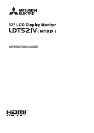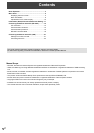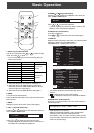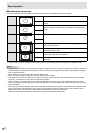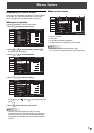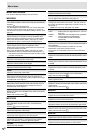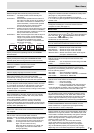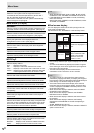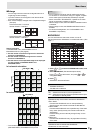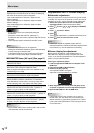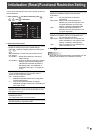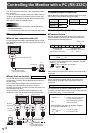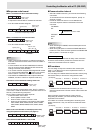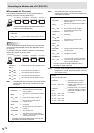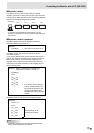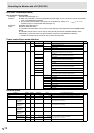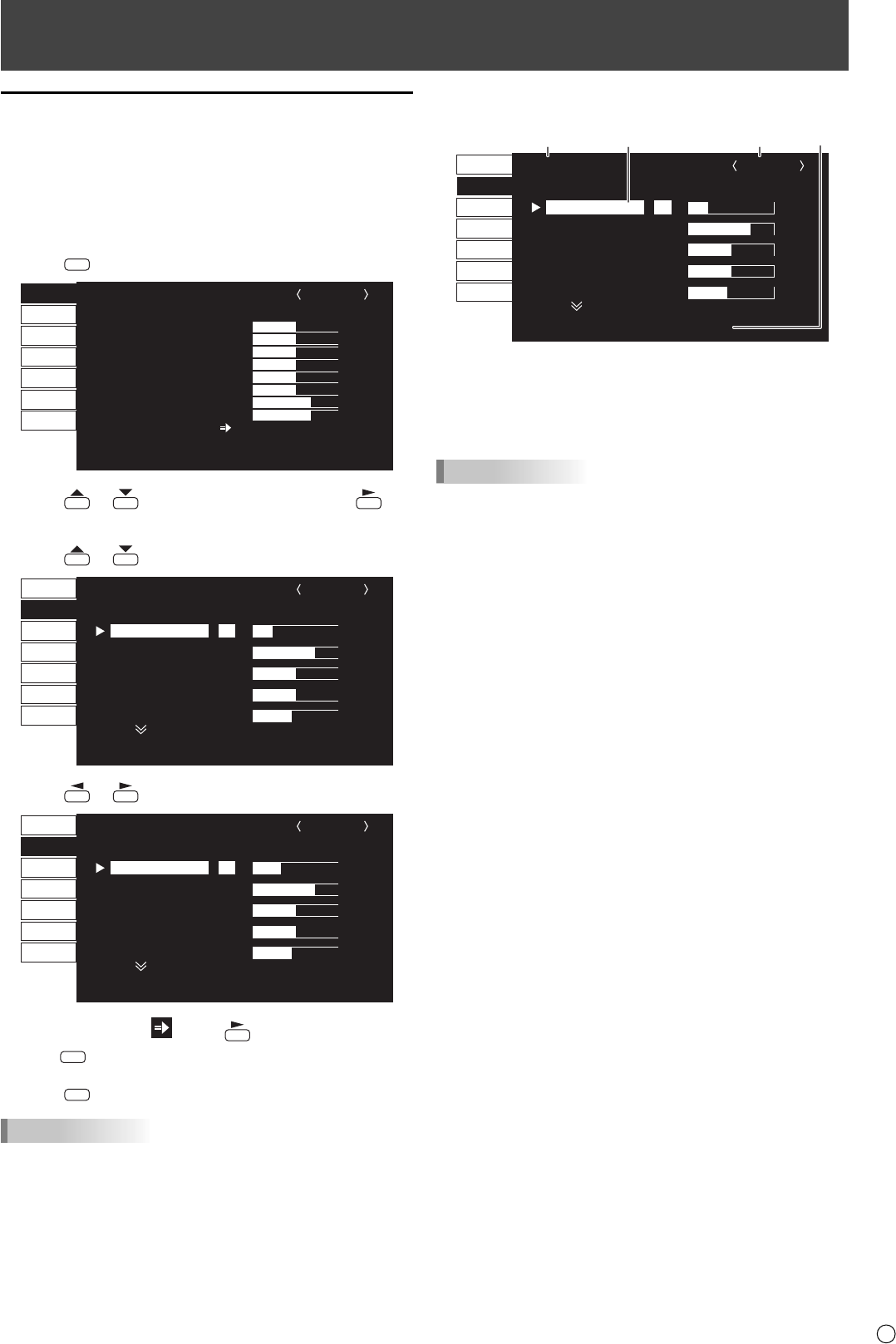
5
E
Menu Items
Displaying the menu screen
Video and audio adjustment and settings of various functions
are enabled. This section describes how to use the menu
items. See pages 6 to 8 for details of each menu items.
Example of operation
(Adjusting CONTRAST in the PICTURE menu)
1. Press
MENU
to display the menu screen.
1920x1080
V: 60 Hz H: 66.3 kHz
AUTO
CLOCK
PHASE
H-POS
V-POS
H-SIZE
V-SIZE
H-RESOLUTION
V-RESOLUTION
RESET
SCREEN
PICTURE
AUDIO
SETUP
OPTION
ENLARGE
PIP/PbyP
600
31
150
31
50
50
1920
1080
SCREEN 1/1
END···[MENU]
PC3 D-SUB
2. Press
or
to select PICTURE, and press
.
PICTURE menu is displayed.
3. Press
or
to select CONTRAST.
AUTO
CONTRAST
BLACK LEVEL
TINT
COLORS
SHARPNESS
30
96
30
30
12
PC3 D-SUB 1/2
PICTURE
SCREEN
PICTURE
AUDIO
SETUP
OPTION
ENLARGE
PIP/PbyP
OK···[MENU]
1920x1080
V: 60 Hz H: 66.3 kHz
4. Press or
to adjust the setting.
AUTO
CONTRAST
BLACK LEVEL
TINT
COLORS
SHARPNESS
40
96
30
30
12
1/2
PICTURE
SCREEN
PICTURE
AUDIO
SETUP
OPTION
ENLARGE
PIP/PbyP
OK···[MENU]
V: 60 Hz H: 66.3 kHz
PC3 D-SUB
1920x1080
For items that have , press , make settings and then
press
MENU
.
5. Press
MENU
twice to close the menu screen.
TIPS
• The menu will differ depending on the input mode.
• The menu screen will close automatically if no operation is
performed for about 15 seconds. (DATE/TIME SETTING,
SCHEDULE and LAN SETUP screens will close in about 4
minutes.)
Menu screen display
AUTO
CONTRAST
BLACK LEVEL
TINT
COLORS
SHARPNESS
30
96
30
30
12
1/2
PC3 D-SUB
PICTURE
SCREEN
PICTURE
AUDIO
SETUP
OPTION
ENLARGE
PIP/PbyP
OK···[MENU]
V: 60 Hz H: 66.3 kHz
4
1920x1080
1 3 2
1 Name of the menu
2 Input mode
3 An item being selected (highlighted)
4 Screen resolution of input signal, and other data.
TIPS
• Items that cannot be selected appear in gray.
(e.g. Function not supported by the current input signal)