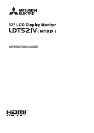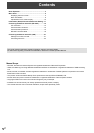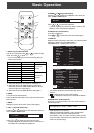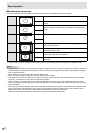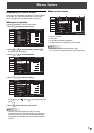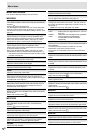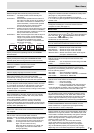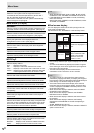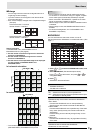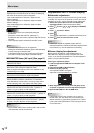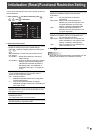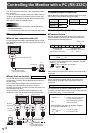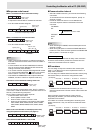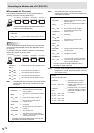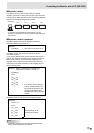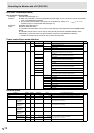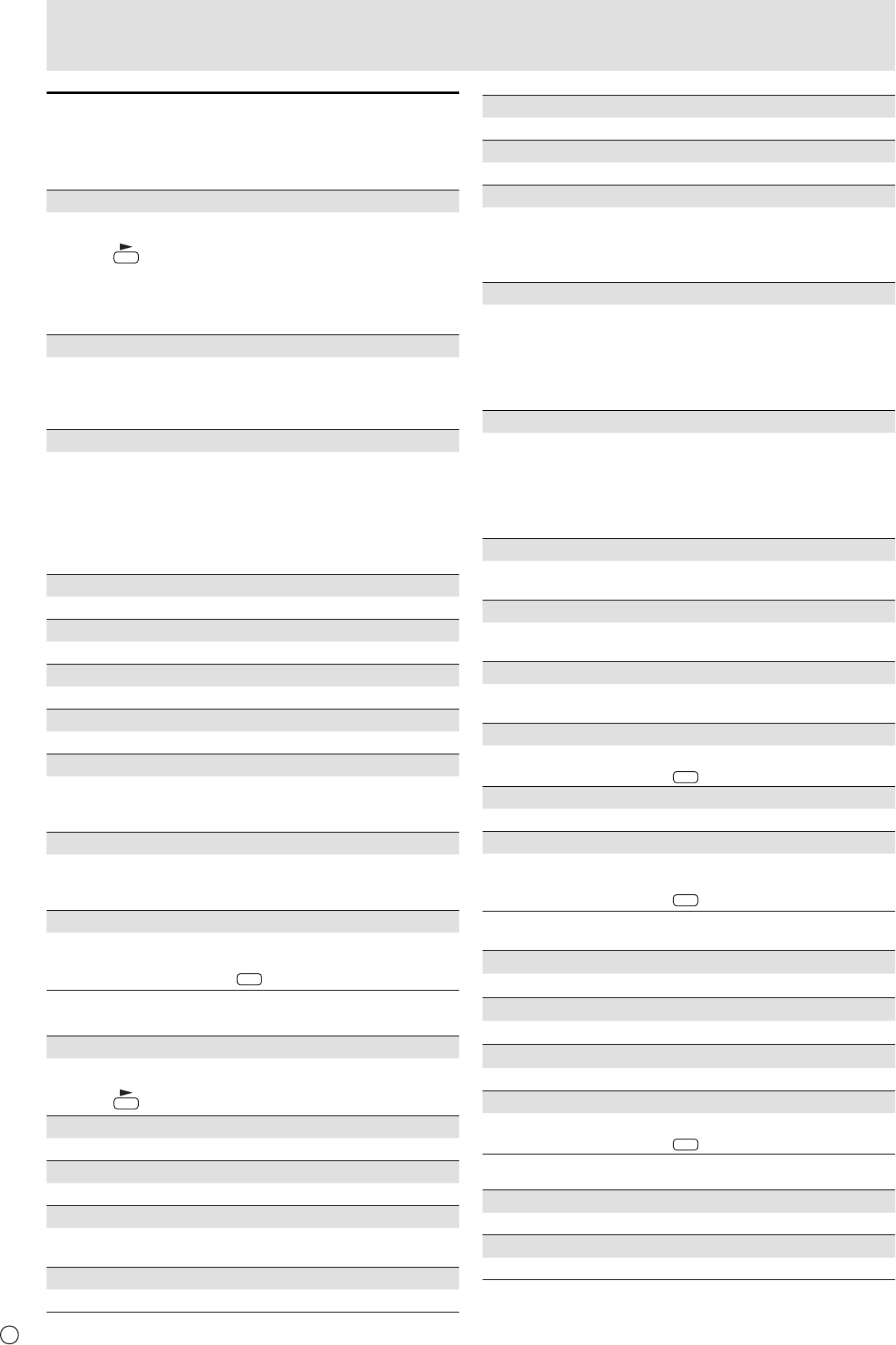
E
6
Menu item details
The menu will differ depending on the input mode.
SCREEN
AUTO (PC3/PC4)
The CLOCK, PHASE, H-POS, and V-POS are automatically
adjusted.
Pressing
performs adjustment.
Use this automatic adjustment when you use the PC3 input
terminal or PC4 input terminals to display a PC screen for
the fi rst time or when you change the setting of the PC. (See
page 10.)
CLOCK (PC3/PC4)
Adjusts frequency for sampling clock for applicable video.
Adjust when there is fl ickering in the form of vertical stripes.
When using the adjustment pattern (see page 10), make
adjustments so that no vertical stripe noise appears in it.
PHASE (PC3/PC4)
Adjusts sampling clock phase for applicable video.
Useful when small characters appear with low contrast and/
or there are fl ickers at corners.
When using the adjustment pattern (see page 10), make
adjustments so that no horizontal stripe noise appears in it.
* Adjustments to PHASE should be made only after CLOCK
has been correctly set.
H-POS
Adjust the horizontal position of the image.
V-POS
Adjust the vertical position of the image.
H-SIZE
Adjust the horizontal size of the image.
V-SIZE
Adjust the vertical size of the image.
H-RESOLUTION (PC3/PC4)
Sets proper horizontal resolution when the resolution of
input signals is not recognized properly. (Adjustment may be
impossible with some signals.)
V-RESOLUTION (PC3/PC4)
Sets proper vertical resolution when the resolution of input
signals is not recognized properly. (Adjustment may be
impossible with some signals.)
RESET
Resets the values of the SCREEN menu items to the factory
preset values.
Select “ON” and then press
MENU
.
PICTURE
AUTO (PC3/PC4)
The CONTRAST and BLACK LEVEL are automatically
adjusted.
Pressing
performs adjustment.
CONTRAST
Adjusts the brightness of the image.
BLACK LEVEL
Adjusts the entire brightness of the video signals.
TINT
Adjusts the hue. Selecting + changes the color towards
green, and selecting - changes it towards magenta.
COLORS
Adjusts the color intensity.
SHARPNESS
Adjusts the sharpness of the image.
ADVANCED (AV input)
You can adjust more specifi cally. (See page 10.)
COLOR MODE
Changes the color mode on the screen. The color mode on
the screen can also be changed using a remote control unit.
(See page 3.)
* sRGB is PC input only. See page 3 for details.
WHITE BALANCE
THRU .............. Displays the input signal level as is. (for PC1/
PC2 only)
PRESET ......... Selects the color temperature using PRESET.
USER .............. Used for adjusting R-CONTRAST,
G-CONTRAST, and B-CONTRAST
respectively.
PRESET
Selects the color temperature when the WHITE BALANCE is
set to PRESET.
The setting values are shown for reference. The color
temperature of the screen varies over time.
This function is not intended to keep the color temperature
constant.
R-CONTRAST
Adjusts red component when the WHITE BALANCE is set to
USER.
G-CONTRAST
Adjusts green component when the WHITE BALANCE is set
to USER.
B-CONTRAST
Adjusts blue component when the WHITE BALANCE is set
to USER.
COPY TO USER
Copies the value set for PRESET to the USER setting.
Select “ON” and then press
MENU
.
GAMMA
Select a gamma value.
RESET
Resets the values of the PICTURE menu items to the factory
preset values.
Select “ON” and then press
MENU
.
AUDIO
TREBLE
Adjusts the volume of treble-level sound.
BASS
Adjusts the volume of bass-level sound.
BALANCE
Adjusts the balance of the audio sound between right and left.
RESET
Resets the values of the AUDIO menu items to the factory preset values.
Select “ON” and then press
MENU
.
SETUP
OSD H-POSITION
Adjusts the horizontal display position of menu screen.
OSD V-POSITION
Adjusts the vertical display position of menu screen.
Menu Items