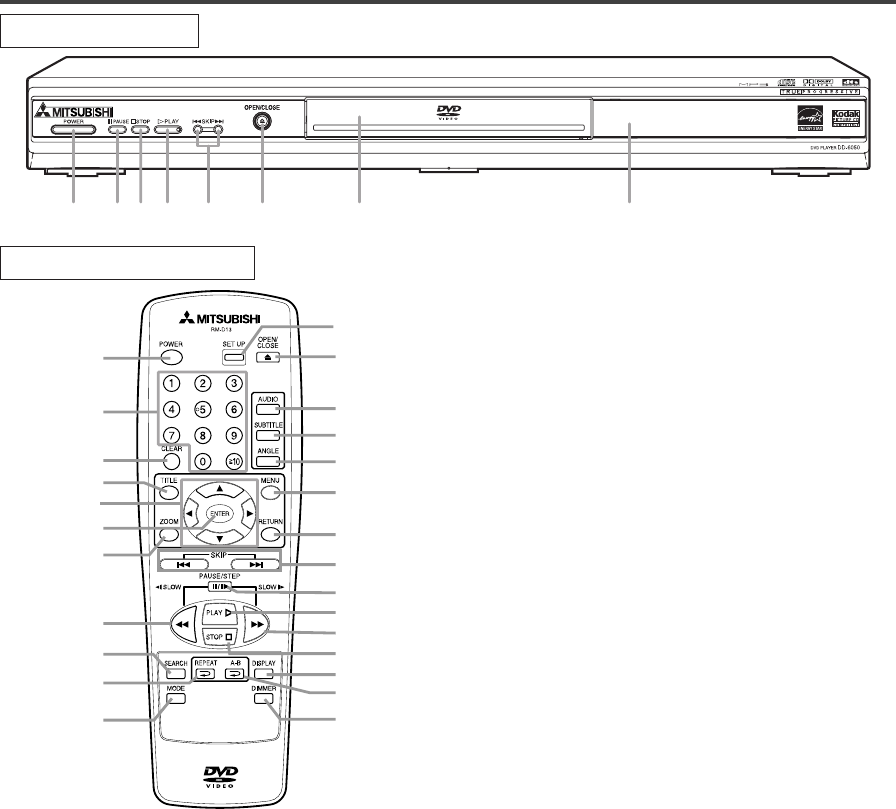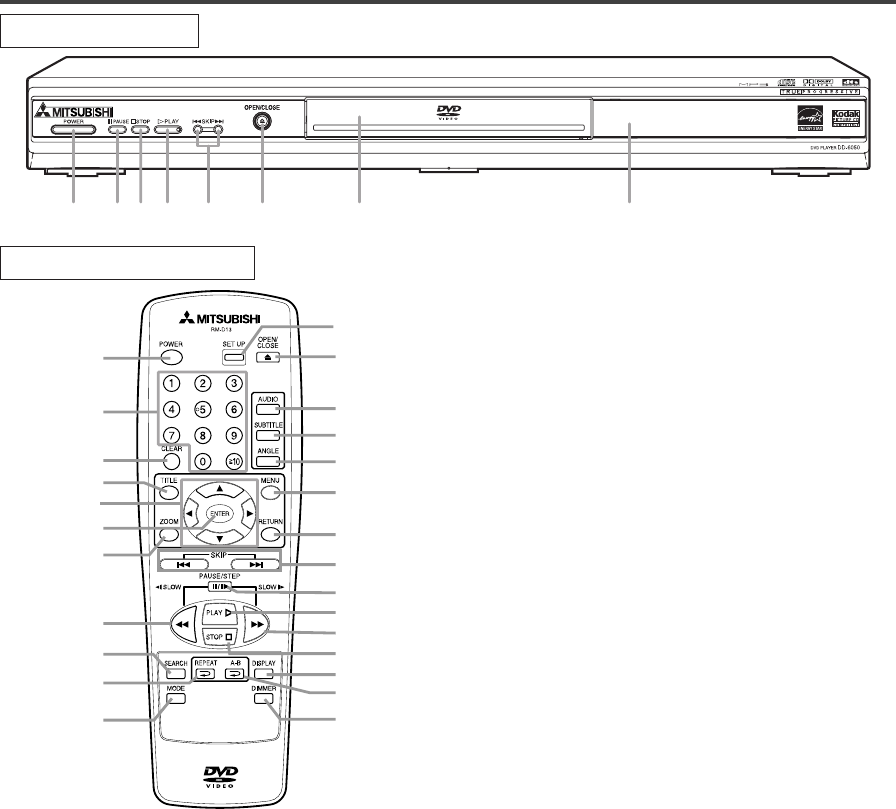
–
9–
EN
1L25
OPERATING CONTROLS AND FUNCTIONS
FRONT PANEL
REMOTE CONTROL
1
9
10
6
11
28
13
27
26
14
18
16
17
15
25
12
24
23
5
2
4
22
3
21
20
19
1. POWER Button [page 14]
Press to turn the power on and off.
2. PAUSE Button (main unit) [page 15]
Pauses the current disc operation.
PAUSE/STEP Button (remote control) [page 15]
Pauses the current disc operation. View the still
picture frame by frame.
3. STOP Button [page 14]
Stops operation of the disc.
4. PLAY Button [page 14]
Starts playback of the disc contents.
5. SKIP Buttons [page 16]
G: Plays back from the beginning of the next
chapter or track.
H: Plays back from the beginning of the current
chapter or track.
6. OPEN/CLOSE Button [page 14]
Press to insert or remove discs from the tray.
7. Disc loading tray
8. Display, Remote Sensor Window
9. Numeric Buttons [page 16]
10. CLEAR Button [page 17]
Resets a setting.
11. TITLE Button [page 15]
Displays the title menu.
12. Arrow Buttons
Use to scroll and cycle through disc and player menus
and settings.
13. ENTER Button
Press to accept a setting.
14. ZOOM Button [page 20]
Enlarges part of a DVD-reproduced image.
15. REV Button [page 16]
Fast reverse playback to a desired point.
16. SEARCH MODE Button [pages 16, 17]
Press to locate a desired point.
17. REPEAT Button [page 18]
Repeats playback of the current disc, title, chapter or
track.
18. MODE Button [page 20]
Activates program playback or random playback mode
when playing CDs or MP3/JPEG/Picture CD. Also Sets
Image Quality setting, Black Level, Virtual Surround
and Speech Control.
19. DIMMER Button [page 10]
Select the display panel brightness.
20. A-B REPEAT Button [page 19]
Repeats playback of a selected section.
21. DISPLAY Button [page 26]
Displays timer and bit-rate information on the TV
screen.
22. FWD Button [page 16]
Fast forwards playback to a desired point.
23. RETURN Button
Returns to the previous operation.
24. MENU Button [page 14]
Displays the disc menus.
25. ANGLE Button [page 25]
Press to change the camera angle to see the sequence
being played back from a different angle.
26. SUBTITLE Button [page 25]
Press to select a desired subtitle language.
27. AUDIO Button [page 24]
Press to select a desired audio language or sound mode.
28. SETUP Button [page 29]
Press to enter the setup mode or to change setup items.
E5931UD_2çZ.qxp 04.2.25 6:00 PM Page 9