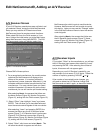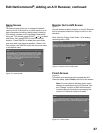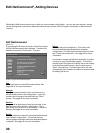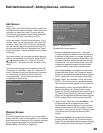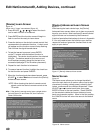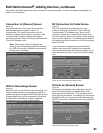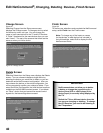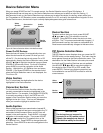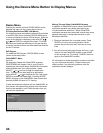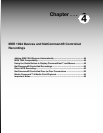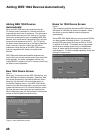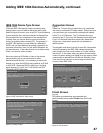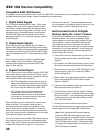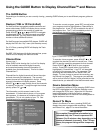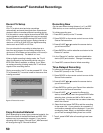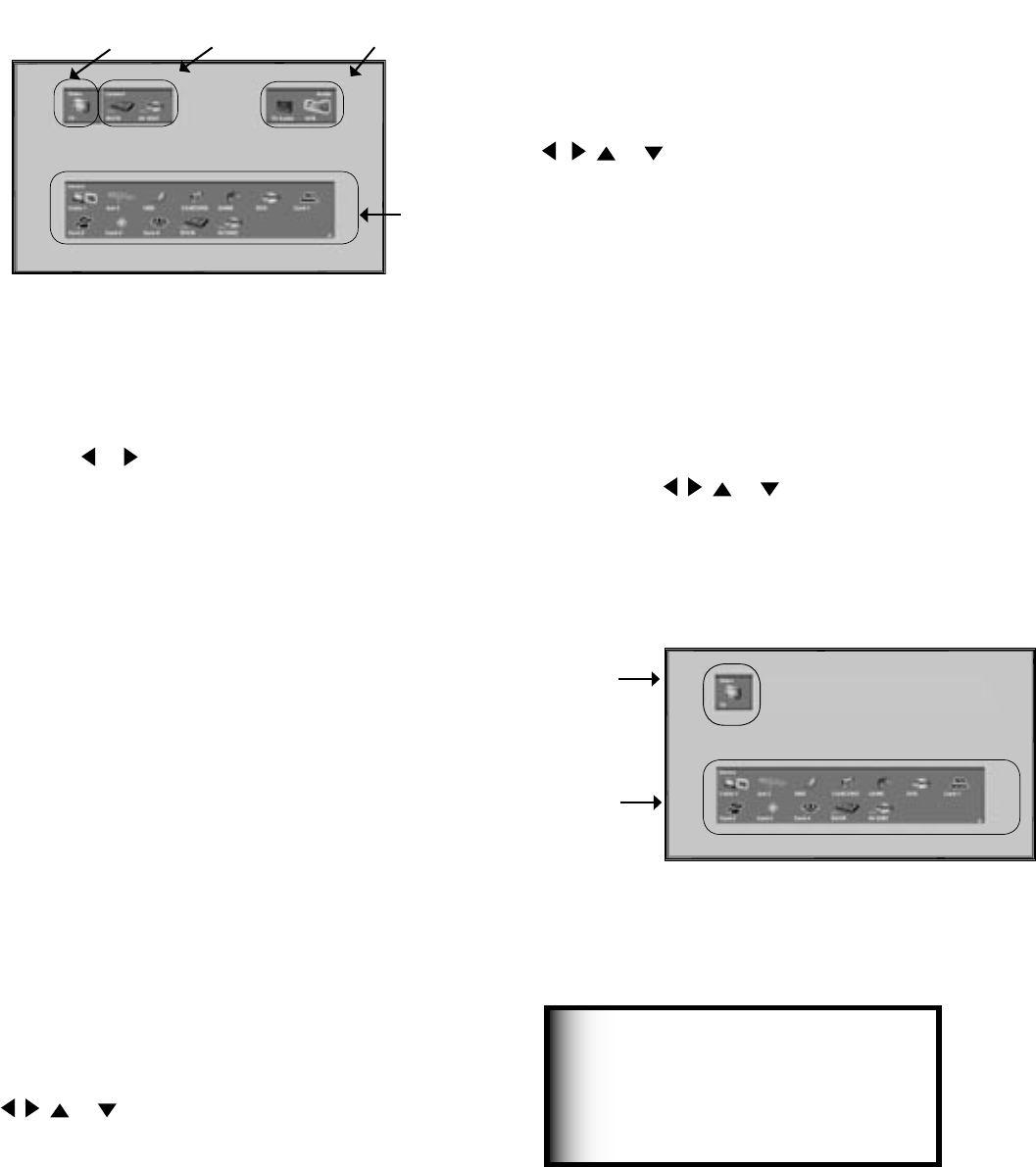
42
43
Device Selection Menu
Device Section
To select another device or input, press ADJUST
, , or on the TV’s remote to move the
highlight. Press ENTER to select the device to view
and hear. The TV inputs are automatically changed. If
NetCommand is set up, the inputs on compatible A/V
Receivers are automatically changed at the same time.
Power On/Off Devices
Some devices will power On automatically when you
select the device and will power Off when you turn
off the TV. For devices that do not power On or Off
automatically, display the Device Selection menu, press
ADJUST or to highlight the device icon and press
POWER on the remote control. For the A/V Receiver,
press AUDIO to move the navigation to the Audio
Section. Highlight the A/V Receiver icon and press
POWER. If you press POWER on the remote control
when the Device Selection menu is not displayed, the
TV will turn Off.
Video Section
The TV icon shows the destination for the device
highlighted in the Device Section.
Connection Section
The Connection Section shows the other devices
currently connected to the device highlighted in the
Device Section. For example, if the digital VCR (DVCR)
is currently recording on Ant-1, the DVCR icon will
appear in the Connection Section when you move the
highlight to the Ant-1 icon. This icon will disappear
when you move the highlight to another icon.
Audio Section
When a NetCommand pre-memorized or learned IR
controlled A/V Receiver has been connected to the TV
and added to NetCommand Setup, an AVR icon will
appear in the audio section. Press AUDIO to change
navigation to the audio section. Then press ADJUST
, , or to select the TV speakers icon or the
A/V Receiver icon. Press ENTER to change the audio
selection. Press DEVICE to return the navigation to the
Device Section.
When you press DEVICE on the TV’s remote control, the Device Selection menu (Figure 26) displays. If
NetCommand® has not been set up, the Device Selection menu allows you to select an input for viewing. If
NetCommand is set up, the Device Selection menu allows you to select the device for viewing, select audio from
the TV speakers or A/V Receiver, power compatible devices On or Off, and verify the destination of signals. On the
Device Section menu, the device or input currently displayed appears as a gold-colored icon.
If a device does not respond to
separate On or Off remote control
signals, the manufacturer has not
provided that ability for the device.
IMPORTANT
Figure 26. Device Selection Menu with NetCommand
PIP Device Selection Menu
Figure 27
The PIP Selection menu displays when you press the PIP
DEVICE button on the remote control. This menu has the
same general format as the Device Selection menu. The
destination for the Video Section is the sub picture and
the Audio and Connection Sections are not available.
Use ADJUST , , or to move the highlight to
the device to show in the PIP or POP screen, then
press ENTER. Device icons that are grayed out are
not available for use as PIP/POP sources or with the
current source.
Video
Section
Connection
Section
Audio
Section
Device
Section
Figure 27. PIP Device Selection Menu
Video
Section
Device
Section