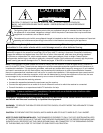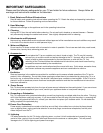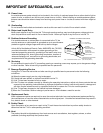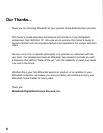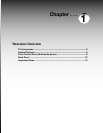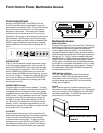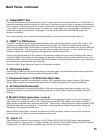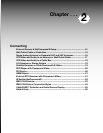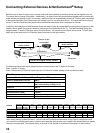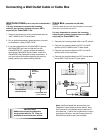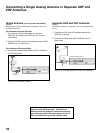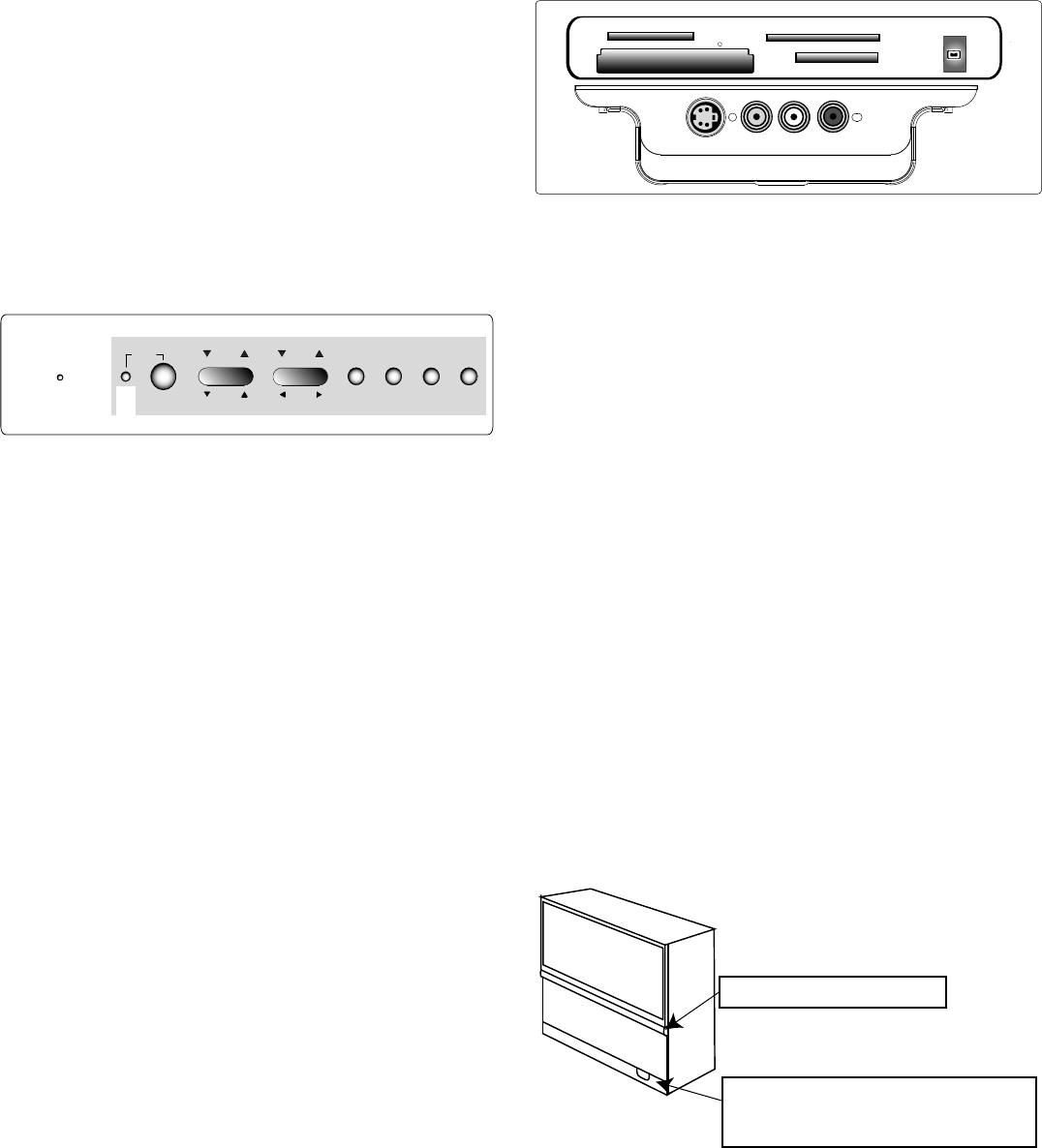
8
9
Front Control Panel, Multimedia Access
SYSTEM RESET
If the TV will not respond to either the remote control
or the front panel controls and/or will not power Off,
press the SYSTEM RESET button with a pointed item
like the end point of a paperclip. The TV will turn Off
and the TIMER light will flash quickly for about one
minute. When the TIMER light stops flashing, you may
turn on the TV again. Changes you made the last time
the TV was On before you used the SYSTEM RESET
button may be lost, however, the changes you made
previously are not lost.
POWER/TIMER Indicator
The green light is a multi-function indicator. This light
will flash rapidly for about one minute each time the TV
is plugged into the wall electrical outlet, when power
is restored after a power failure, or using the SYSTEM
RESET button. Do not attempt to turn on the TV again
during this period. Wait for the flashing to stop and
the light to turn off, before attempting to turn the TV
on. While the TV is powered on, the light illuminates
steadily. If the TV has been programmed to turn on
automatically using the Timer feature, this light will flash
slowly when the TV is powered off.
A/V RESET
There may be times when you wish to reset the A/V
(Audio and Video) settings back to the factory defaults.
To do this for an individual setting, use the Audio
or Video remote control button. To return all of the
settings at once, press GUIDE and FORMAT on the
front panel at the same time, or use the A/V Memory
Reset selection on the AudioVideo menu (page 68).
Front Control Panel
Except for SYSTEM RESET and TIMER, all of the
Front Control Panel buttons(highlighted in gray) are
duplicated on the remote control. The top row of labels
show the control functions when TV menus are not
displayed on the screen. The bottom row of labels
show the control functions when the TV menus are
displayed on the screen or when a special function has
been activated. See Remote Control Overview page
29, for further details on the functions of these buttons.
TIMER is also accessible through the menu screens.
Pressing MENU on the front panel will display the TV
menu.
Multimedia Access
Media Card Slots
There are four card slots in the front of the TV that allow
the display of JPEG pictures from many digital cameras,
MP3 or WMA audio files recorded from computers
or other digital recording devices. The card slots are
designed for specific types of cards and other cards or
objects should not be inserted into the slots as this may
damage the TV. CARD-1 slot is compatible with both
MultiMediaCard™ (MMC) and Secure Digital (SD) cards.
CARD-2 slot is compatible with SmartMedia™ cards.
CARD-3 slot is compatible with CompactFlash® cards
and CARD-4 is compatible with MEMORY STICK™ cards.
See media card (slideshow, playlist) setup in Chapter 3
for details about JPEG, MP3 and WMA file types that
are compatible with the TV.
IEEE 1394 Input/Output
The IEEE 1394 input/output allows for temporary
connection of IEEE 1394 devices such as some
camcorders, to the front of the TV. This connection
works the same way as rear IEEE 1394 connections.
Details are in Chapter 2.
Input 3
Input 3 can be used for convenient connection of a
camcorder or other video device to the TV. Please note
that if you connect to the S-VIDEO terminal, the VIDEO
terminal is deactivated. The VIDEO terminal is active
when there is no S-Video connection.
S-VIDEO VIDEO
L- AUDIO -R
INPUT-3
CARD1 MMC&SD
CARD4 M SEMORY TICK
IEEE1394
CARD2 SmartMedia
TM
CARD3 CompactFlash
R
Front control panel
Media card slots, IEEE 1394
& Input 3
SYSTEM
RESET
POWER
VOL
CH
FORMAT MENU
DEVICE
ADJUST
ADJUST
ENTER
MENU
CANCEL
TIMER
GUIDE