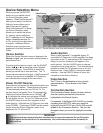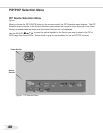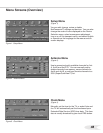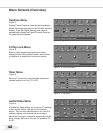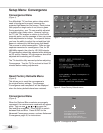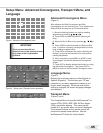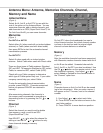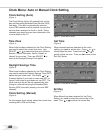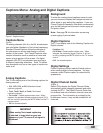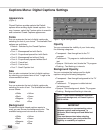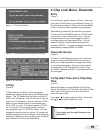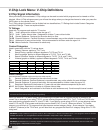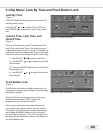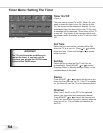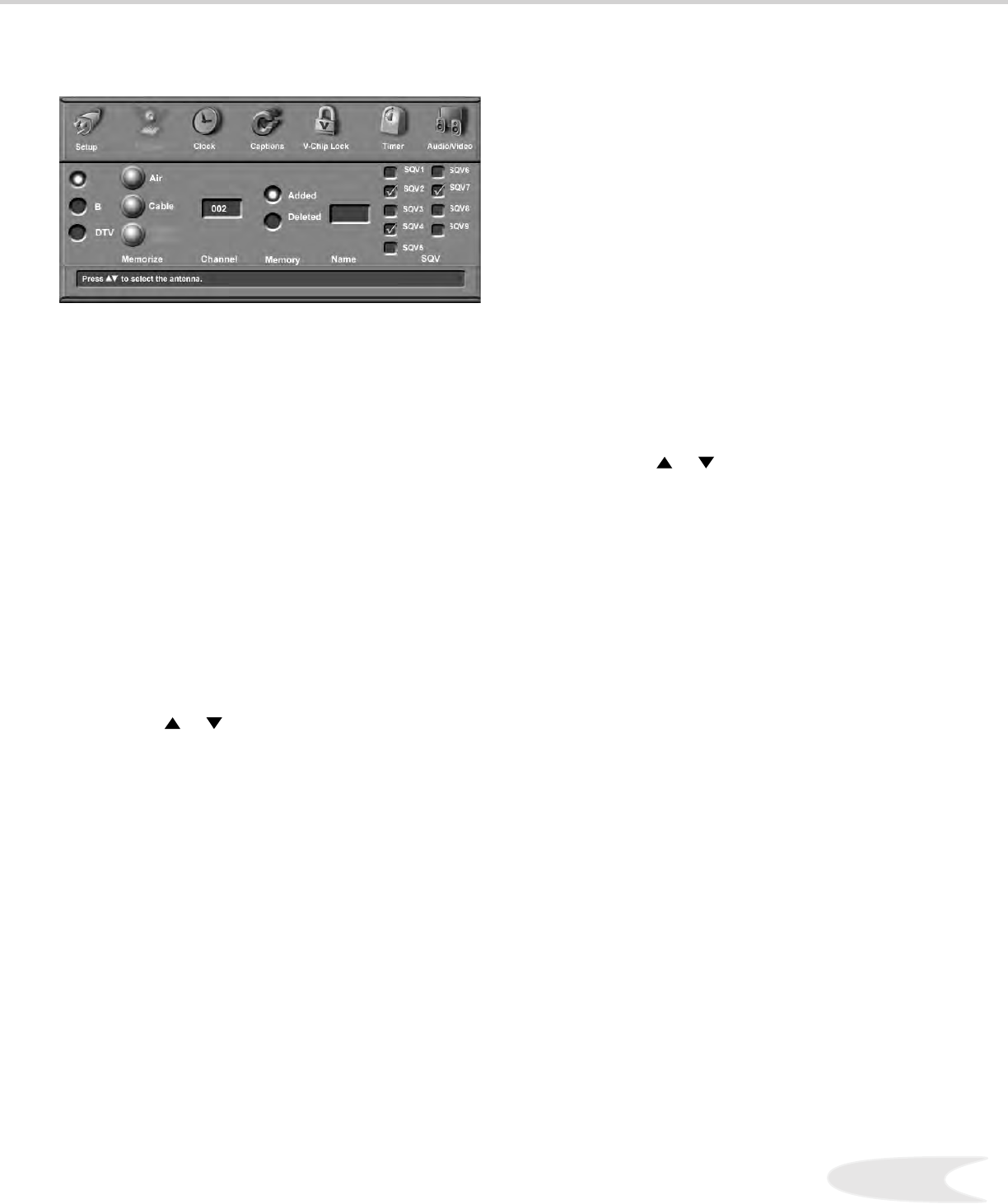
46
47
SQV (SuperQuickView™)
Using The Remote Control
Viewing and changing SQV banks using the
remote control:
1. Press the SQV button.
2. To change memory banks, press a number
button within 5 seconds of pressing the SQV
button.
3.
Press the SQV button repeatedly to cycle
through the channels available in that bank.
Adding SQV channels using the remote
control:
1. Use the CH or or number buttons
to select the channel you want to add to the
current SQV memory bank.
2. Press and hold the SQV button for about 2
seconds. When “SQV” and the memory bank
number appear under the channel number, the
channel has successfully been added.
Removing SQV channels using the remote
control:
1. Press the SQV button and the memory bank
number.
2. Press the SQV button repeatedly until you
see the desired channel.
3. While the channel number and SQV
indicator (with correct bank number) are
still displayed on the screen, press the
CANCEL button. If the CANCEL button is not
pressed before the SQV indicator disappears
automatically, the channel will not be removed.
3. When the SQV indicator disappears, the
channel has successfully been removed
only from that bank. Other banks remain
unchanged.
SQV (SuperQuickView™)
Using The Menu Screen
(Figure 1)
SQV (SuperQuickView™) allows you to put together
lists of your favorite channels from Ant-A, Ant-B and
Ant-DTV. You can store channels in any of the 9
different SQV memory banks. Also, you can store
the same channel in multiple memory banks. Once
you have added a channel to an SQV memory, when
tuned to the channel “SQV” (and the memory bank
number) will appear under the channel number on the
TV screen.
Adding SQV Channels
1. Select the channel using the “Channel” option
box or CH or button.
2. Highlight the bank (SQV1-SQV9).
3. Press ENTer to check mark the selected SQV
memory bank.
4.Repeat for additional channels or banks.
Removing SQV Channels
1. Highlight the box for the SQV bank number.
2. Press ENTer to remove the check mark.
Antenna Menu: SuperQuickView™ (SQV™)
Figure 1. Antenna Menu