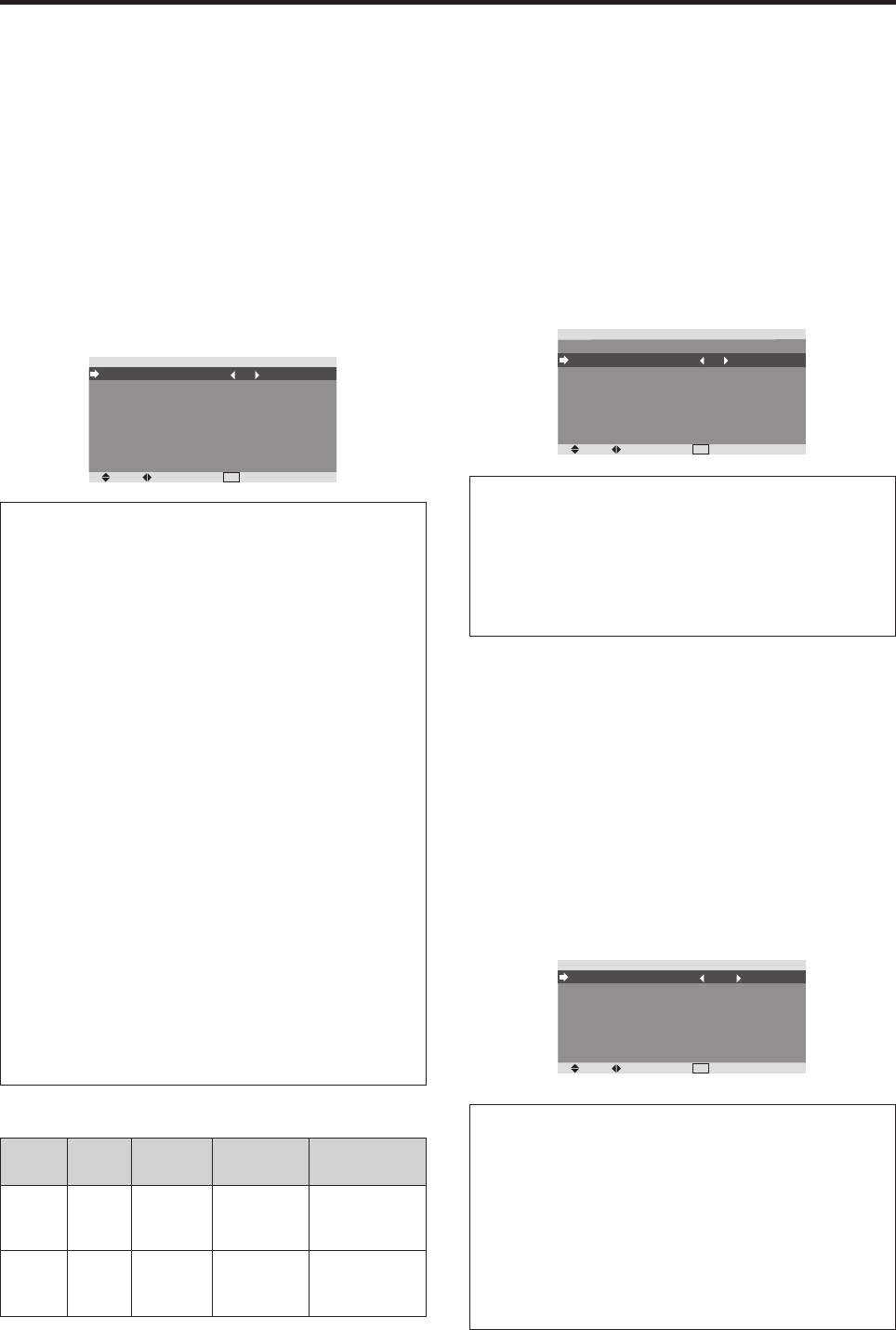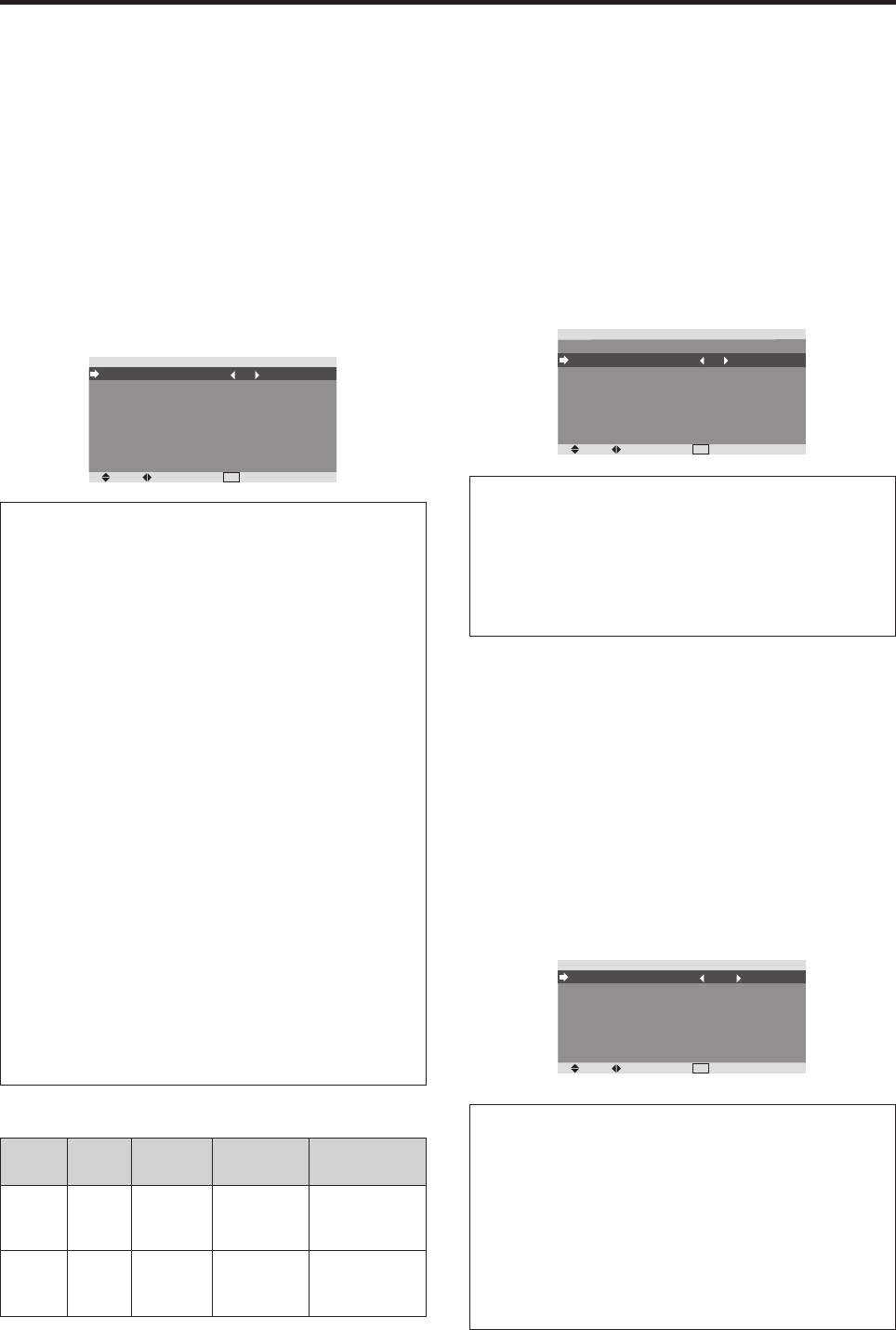
26
Function Settings Menu
Setting the power management for computer
images
This energy-saving (power management) function
automatically reduces the displays power consumption if
no operation is performed for a certain amount of time.
Example:
Turning the power management function on
Press MENU/ENTER button to access the MAIN MENU.
Use the
ᮤ
ᮣ
▲ ▼ buttons to select the FUNCTION menu
and then press the MENU/ENTER button.
Use the ▲ ▼ buttons to select the POWER MGT. setting.
Use the
ᮤ
ᮣ
buttons to turn the POWER MGT. feature on
or off.
SEL.
ADJ.
EXIT
RETURN
FUNCTION
POWER MGT.
INPUT SKIP
LONGLIFE
: ON
: OFF
: MANUAL
Information
Ⅵ Power management function
* The power management function automatically reduces
the displays power consumption if the computer’s
keyboard or mouse is not operated for a certain amount
of time. This function can be used when using the display
with a computer.
* If the computer’s power is not turned on or if the computer
and selector tuner are not properly connected, the system
is set to the off state.
* For instructions on using the computer’s power
management function, refer to the computer’s operating
instructions.
Ⅵ Power management settings
ON: In this mode the power management function is
turned on.
OFF: In this mode the power management function is
turned off.
Ⅵ Power management function and POWER/
STANDBY indicator
The POWER/STANDBY indicator indicates the status
of the power management function. See below for
indicator status and description.
POWER/STANDBY indicator
Power
management
mode
On
Off
Turning the picture
back on
Picture already on.
Operate the keyboard or
mouse. The picture
reappears.
POWER/
STANDBY
indicator
Green
Red
Power
management
operating status
Not activated.
Activated.
Description
Horizontal and vertical
synchronizing signals
are present from the
computer.
Horizontal and/or
vertical synchronizing
signals are not sent
from the computer.
Setting the Input Skip
When this is ON, signals which are not present will be
skipped over and only pictures whose signals are being
transmitted will be displayed.
Example: Set to “ON”
Press MENU/ENTER button to access the MAIN MENU.
Use the
ᮤ
ᮣ
▲ ▼ buttons to select the FUNCTION menu
and then press the MENU/ENTER button.
Use the ▲ ▼ buttons to select the INPUT SKIP setting.
Use the
ᮤ
ᮣ
buttons to turn the INPUT SKIP feature on or
off.
SEL.
ADJ.
EXIT
RETURN
FUNCTION
POWER MGT.
INPUT SKIP
LONGLIFE
: OFF
: ON
: MANUAL
Information
Ⅵ INPUT SKIP settings
OFF: Regardless of the presence of the signal, scan
and display all signals.
ON: If no input signal is present, skip that signal.
* “SETTING NOW” will appear during the input search.
Reducing burn-in of the screen
The brightness of the screen, the position of the picture,
positive/negative mode are adjusted to reduce burn-in of
the screen.
Press MENU/ENTER button to access the MAIN MENU.
Use the
ᮤ
ᮣ
▲ ▼ buttons to select the FUNCTION menu
and then press the MENU/ENTER button.
Use the ▲ ▼ buttons to select the LONGLIFE setting.
Use the
ᮤ
ᮣ
buttons to change the LONGLIFE setting from
AUTO to MANUAL and then press the MENU/ENTER
button. The “LONGLIFE” screen will appear.
SEL.
ADJ.
EXIT
RETURN
LONGLIFE
PEAK BRIGHT
ORBITER
INVERSE/WHITE
SOFT FOCUS
ORBITER MENU
MENU CONTRAST
: 100%
: OFF
: OFF
: OFF
: ON
: LOW
Information
Ⅵ When set to AUTO
Set automatically, as described below.
PEAK BRIGHT: 100%
ORBITER: ON
INVERSE/WHITE: OFF
SOFT FOCUS: OFF
ORBITER MENU: ON
MENU CONTRAST: LOW