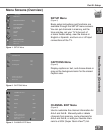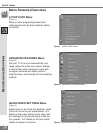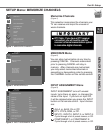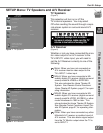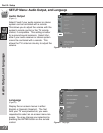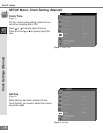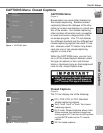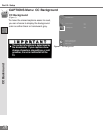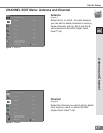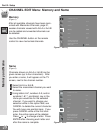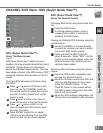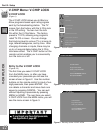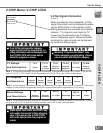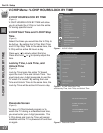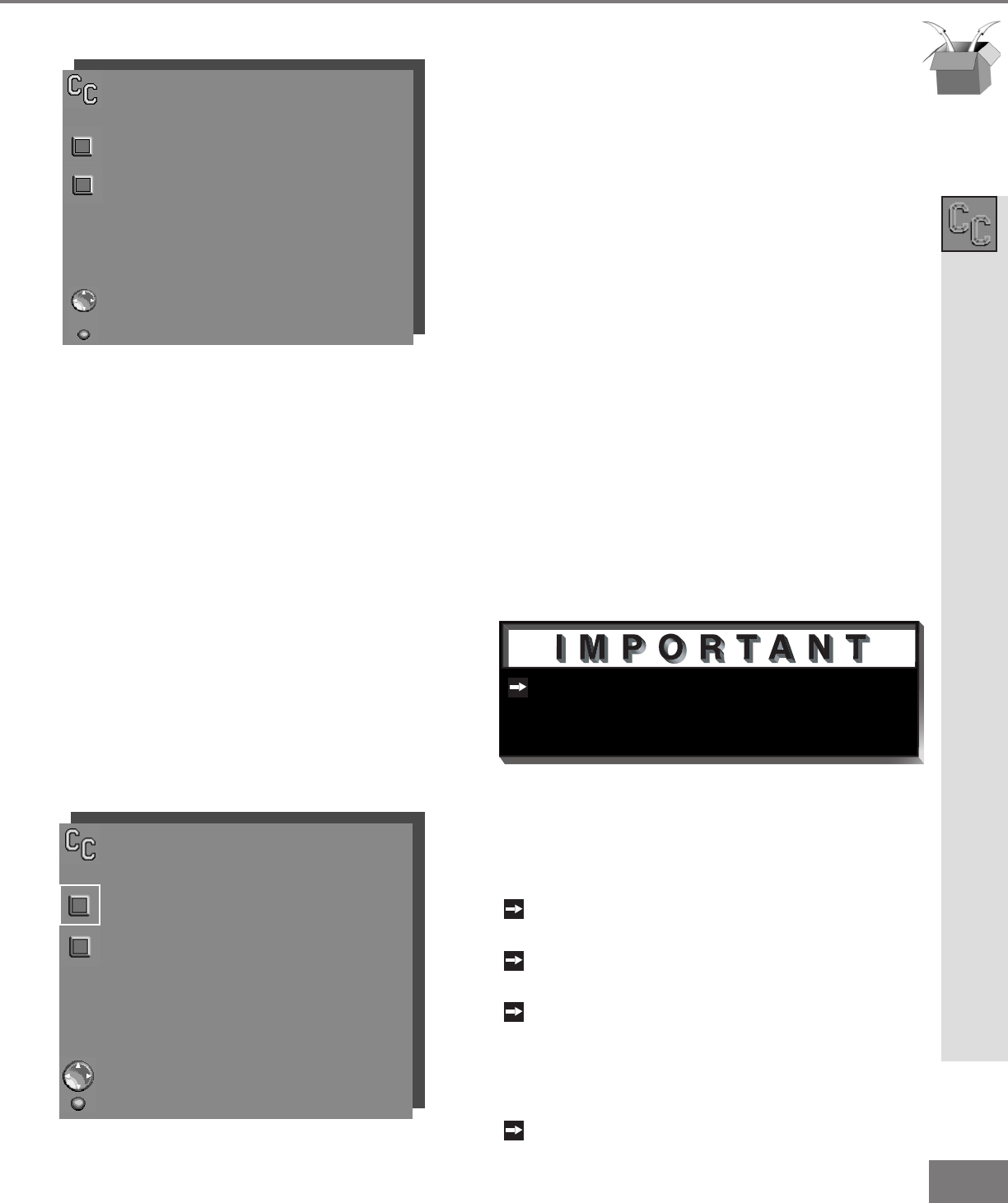
37
37
When Text closed captioning is selected,
a large black or gray box will appear on
your TV screen if no signal is broadcast.
Part III: Setup
CAPTIONS Menu: Closed Captions
CAPTIONS Menu
(Figure 1)
Broadcasters can send either Standard or
Text closed captioning. Standard closed
captioning follows the dialogue of the char-
acters on-screen and displays in a small sec-
tion of the screen. Text closed captioning
often contains information such as weather
or news and covers a large portion of the
on-screen program. Your TV can decode
four different standard and four different text
closed captioning signals from each TV sta-
tion. However, each TV station may broad-
cast only one or two closed captioning
signals, or none at all.
Within the CAPTIONS menu, you can turn
on or off the closed caption decoder, select
the type of captions or text, and choose
black or translucent gray as the background
color for the closed caption area.
Closed Captions
(Figure 2)
The TV can display one of the following:
CC1, CC2, CC3, or CC4: Standard
closed captioning signals.
Text1, Text2, Text3, or Text4: Text closed
captioning signals.
On if mute: Closed captions when mute.
When selected, the standard closed cap-
tioning signal (CC1) will turn on/off by press-
ing the MUTE button on the TV remote
control.
Off: No closed captions.
Closed Captions
CAPTIONS menu
Closed Captions :On if
Mute
CC Background :Gray
ADJUST to select item then
move to and change option
MENU to return
MAIN MENU
Figure 2. Closed Captioning
CAPTIONS menu
Closed Captions :On if
mute
CC Background :Gray
ADJUST to select item then
move to and change option
MENU to return
MAIN MENU
Figure 1. CAPTIONS Menu