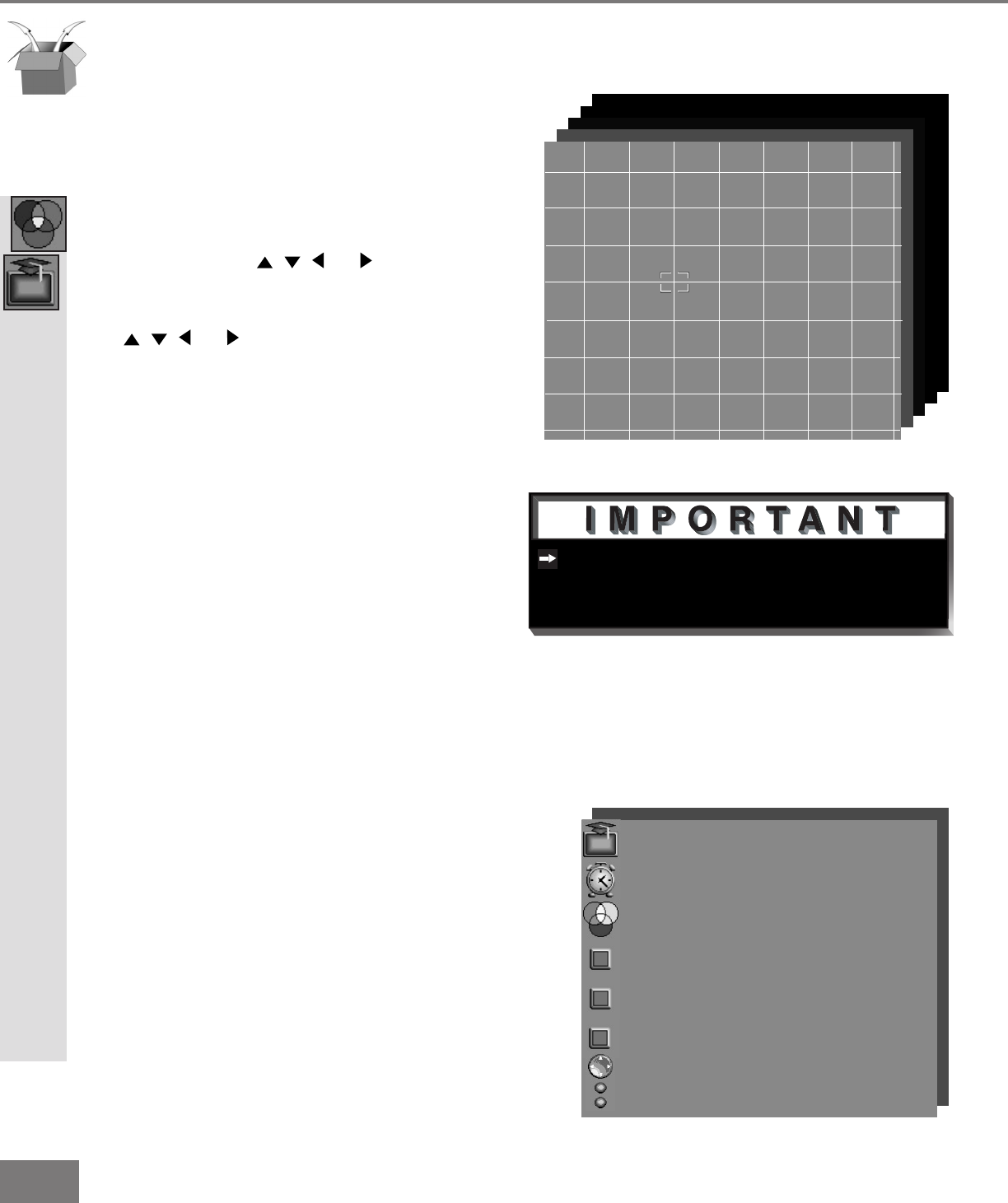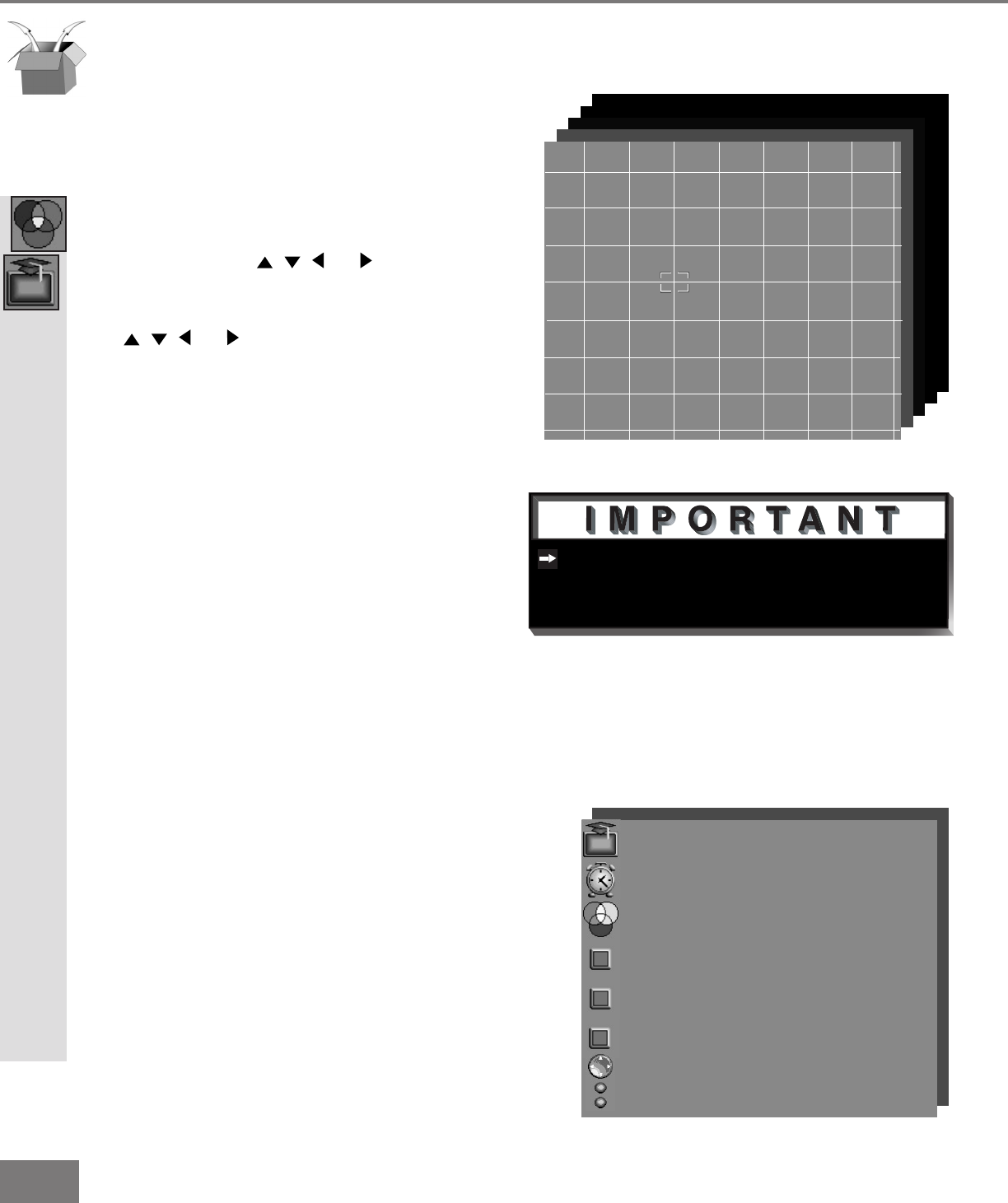
48
48
There are more than 64 line intersec-
tions, but the ashing bracket will only
stop at the 64 adjustment points.
Part III: Setup
ADVANCED FEATURES Menu: Advanced Convergence,
Video Display, and Video Mute
Advanced Convergence
(Figure 1)
After adjusting the Red Convergence and
Blue Convergence, you can ne-tune your
TV by adjusting the Red and Blue conver-
gence at 64 individual points. Move the
ashing bracket to a position needing adjust-
ment by pressing , , , or . Press
ENTER to select the position (ashing will
stop). Move the Red or Blue line by press-
ing , , , or . Press VIDEO to switch
between the Red and Blue lines. A
position is properly converged when all
three lines combine to appear white. Press
ENTER to deselect the position (ashing will
resume), and move the brackets to the next
position needing adjustment. When com-
pleted, press MENU to save your changes,
and exit the Advanced Convergence screen.
Video Display
(Figure 2)
Your Mitsubishi TV will double the lines of
a standard 480i (interlaced) picture to pro-
duce a smoother, more lm like image. You
have two choices for your selection; 480p or
960i. The 480p display may be more stable
(although may still show some line structure).
The 960i display may hide the line structure
(although picture movement may be visible
in still images).
Video Mute
(Figure 2)
Video Mute lets you display a blue or
gray background when no signal is being
received on inputs 1-4.
Advanced Convergence, Video Display, and Video Mute
ADVANCED FEATURES menu
TIMER
CONVERGENCE
Video Mute :On
Black Enhancement :On
Video Display :480p
ADJUST to select item then
move to and change option
ENTER for menu or to start
MENU to return
MAIN MENU
Figure 2. Advanced Features Menu
CONVERGENCE MENU
ADVANCED FEATURES MENU
MAIN MENU
RED OR BLUE CONVERGENCE
Press INFO for help
Figure 1. Advanced Convergence
Black Enhancement
(Figure 2)
The contrast in dark scenes is enhanced for
better picture quality. Brighter scenes will
not be effected.