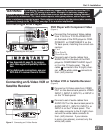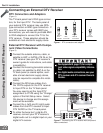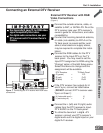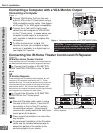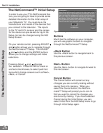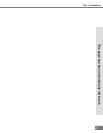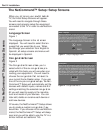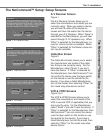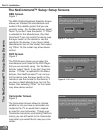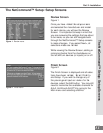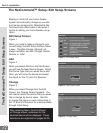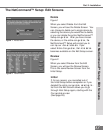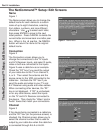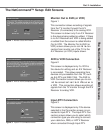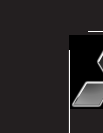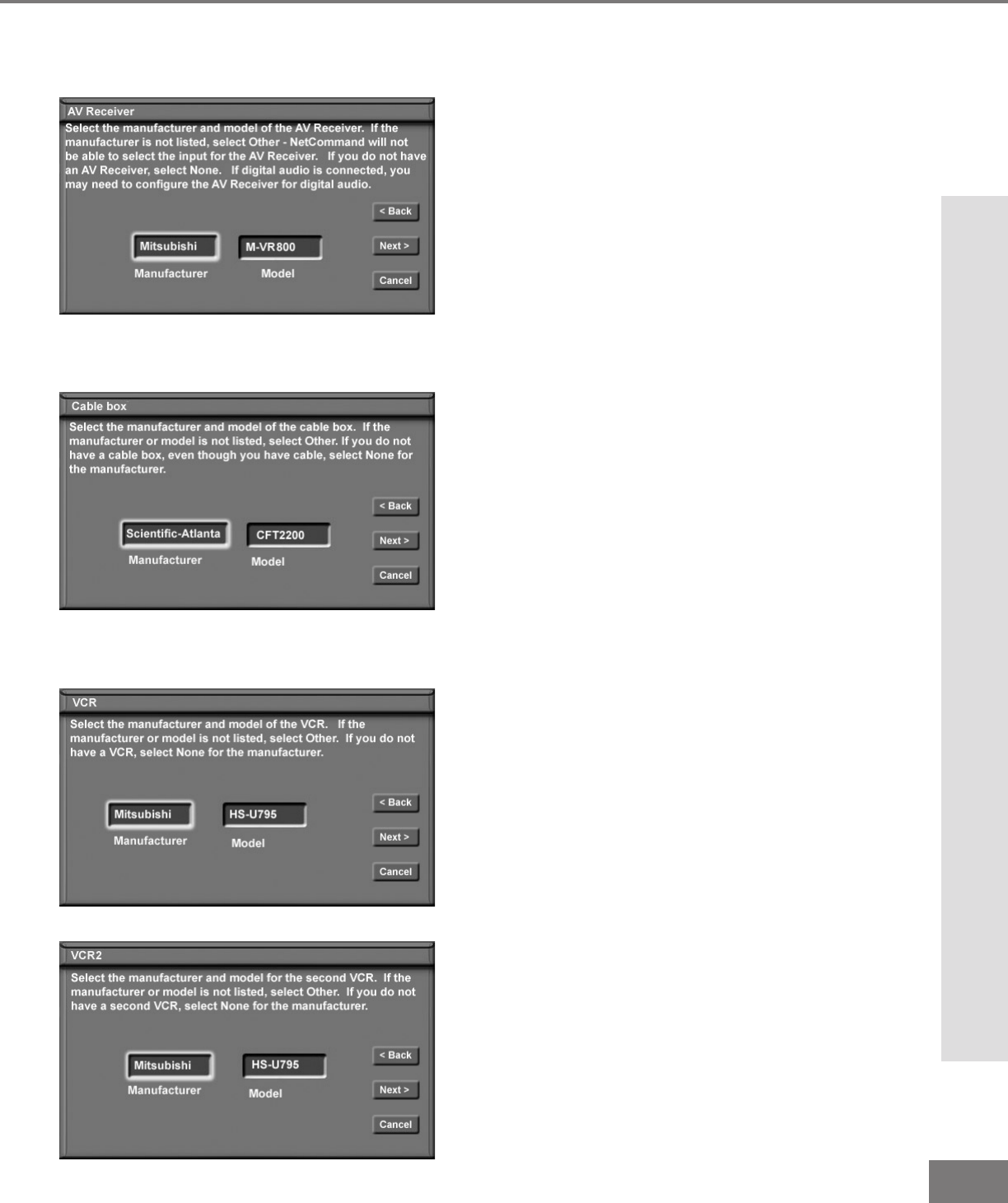
29
29
Part II: Installation
The NetCommand™ Setup: Setup Screens
The NetCommand™ Setup: Setup Screens
A/V Receiver Screen
Figure 1
The A/V Receiver Screen allows you to
select the manufacturer and model you are
currently using. When you select a device,
you will see the video of the device on-
screen and hear the audio from the device
through your A/V Receiver. When “None” is
selected for the Manufacturer, you will hear
sound through th TV speakers only. When
“Other” is selected for the Manufacturer, no
input or volume control is available. When
“Other” is selected for the Model, some con-
trol may be available.
Cable Box Screen
Figure 2
The Cable Box Screen allows you to select
the manufacturer and model of the cable
box that you are currently using. For the
Manufacturer, select “None” if you don’t
have the device. If “Other” is selected for
the Manufacturer, then NetCommand™ can
not control the device (use the layer switch
on the remote or use the remote for the
device). If you have a listed Manufacturer,
but not the model, then selecting “Other” for
the model may allow device control.
VCR & VCR2 Screens
Figure 3 & 4
The VCR & VCR2 Screens allows you to
select the manufacturer and model of the
VCR or second VCR (if applicable) that you
are currently using. For the Manufacturer,
select “None” if you don’t have the device. If
“Other” is selected for the Manufacturer, then
NetCommand™ can not control the device
(use the layer switch on the remote or use
the remote for the device). If you have a
listed Manufacturer, but not the model, then
selecting “Other” for the model may allow
device control.
Figure 4. VCR2 menu.
Figure 3. VCR menu.
Figure 2. Cable box menu.
Figure 1. A/V Receiver menu.