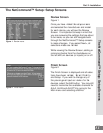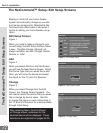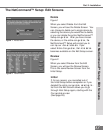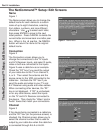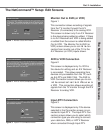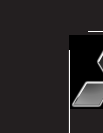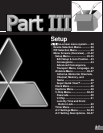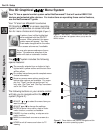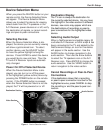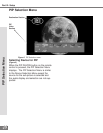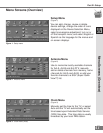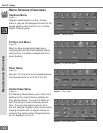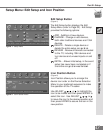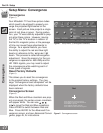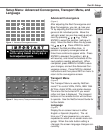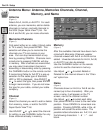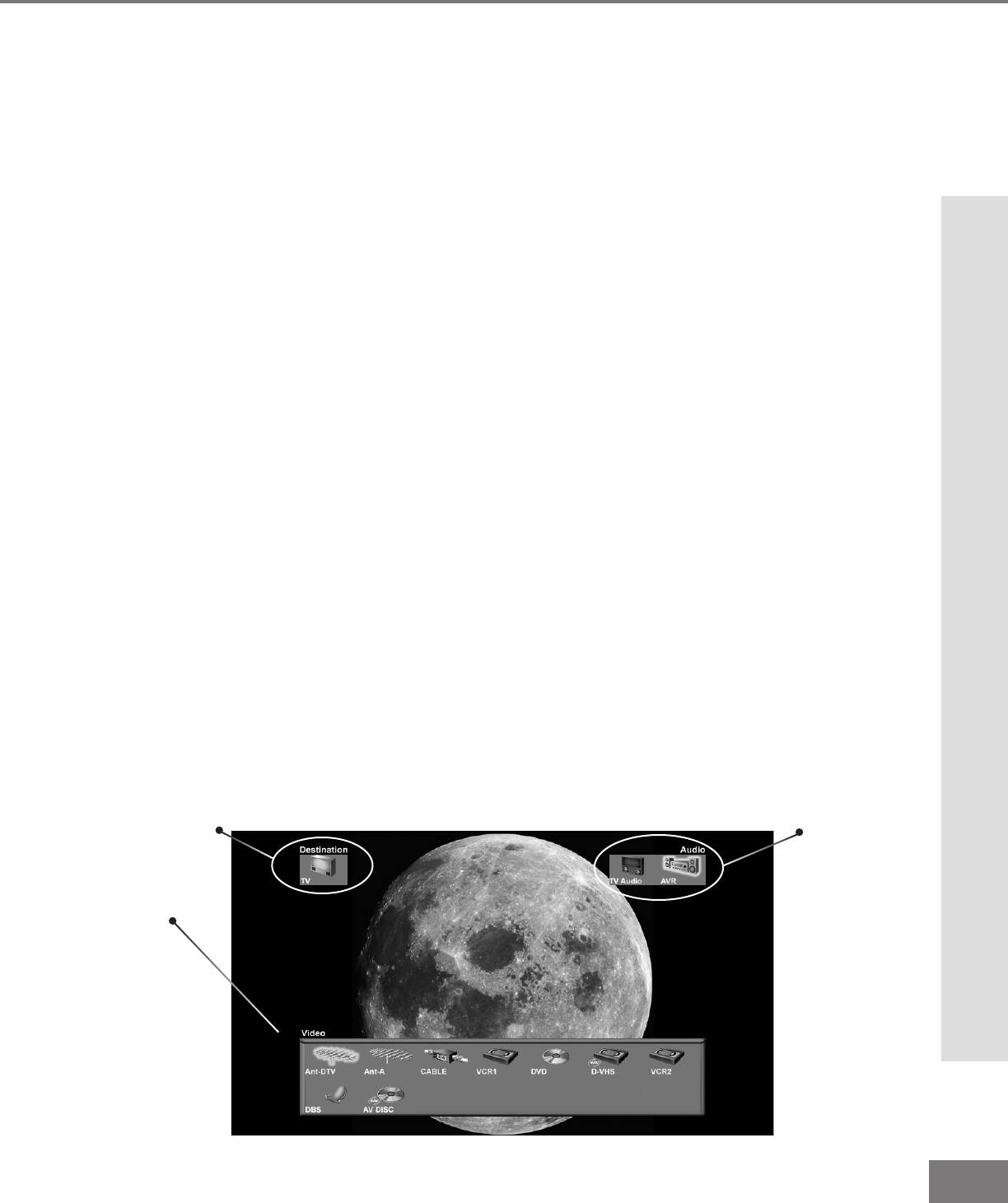
39
39
Part III: Setup
Device Selection Menu
Figure 1. Device Selection menu.
Selecting Devices
When the Device Selection Menu is dis-
played, the device you are currently viewing
will show a gold-colored icon. To select
another device, use the ADJUST button
to move the yellow highlight among the
devices. Press ENTER to select the device
you would like to view and hear. Then the
TV and A/V Receiver inputs are automati-
cally changed.
Power On/Off of Selected Device
When the Device Selection Menu is dis-
played, you can turn on or off the power
of the highlighted (yellow outline) device by
pressing the POWER button on the remote
control. If the POWER button is pressed
when the Device Selection Menu is not dis-
played, the TV will be powered on or off.
Destination Display
The TV icon is always the destination for
the currently selected device. As you move
the highlight in the video section to different
devices, new icons may appear which are
the destinations of recordings or peer-to-
peer connections for the highlighted video
device.
When you press the DEVICE button on your
remote control, the Device Selection Menu
will appear. The Device Selection Menu
allows you to select the device for viewing,
select audio from the TV speakers or the
A/V Receiver, power devices on or off, verify
the destination of signals, or cancel record-
ings and peer-to-peer connections.
Selecting Audio Output
When a NetCommand compatible legacy IR
controlled A/V Receiver, or HAVi ampli er has
been connected to the TV and added by the
NetCommand Setup, an icon for this device
will appear in the audio section. Use the
AUDIO button to change navigation to the
audio section. Then use the arrow buttons
to select the TV speakers icon or the A/V
Receiver icon. Press ENTER to change the
audio selection. Use the VIDEO button to
return navigation to the video section.
Cancel Recordings or Peer-to-Peer
Connections
If the destination shows that a recording
or peer-to-peer connection is active for the
highlighted source, press CANCEL to stop
the recording or end the peer-to-peer con-
nection.
Audio Section
Video Section
Destination Section
Device Selection Menu