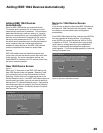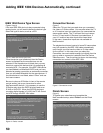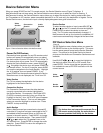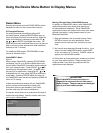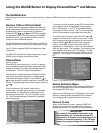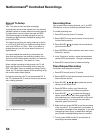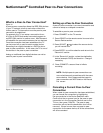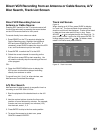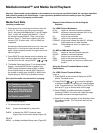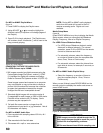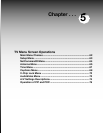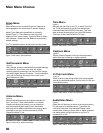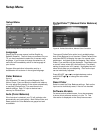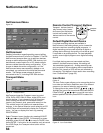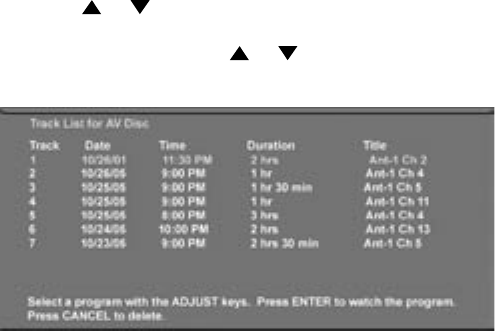
56
57
Direct VCR Recording from an Antenna or Cable Source, A/V
Disc Search, Track List Screen
Direct VCR Recording from an
Antenna or Cable Source:
Pressing REC (record) on the TV’s remote control will
function the same way as pressing the record button
on the VCR’s remote control or front panel.
To record directly from antenna or cable:
1. Press DEVICE on the TV’s remote to display the
Device Selection menu. Highlight the traditional
VCR and press POWER to turn on the VCR. If
necessary, press GUIDE to select the input the VCR
is on, such as Antenna input (or line input).
2. Press ENTER to switch the TV to the VCR.
3. Select the correct channel for recording on the
VCR and then press REC to start recording. You
will need to manually stop the recording at the end
of the program.
OR...
4. Press the DEVICE MENU button to display the
VCR’s menu to schedule a delayed recording
directly from antenna or cable.
To record from Ant-1, Ant-2 or other devices, see
NetCommand Controlled Recordings.
A/V Disc Search
NetCommand is able to search to a specific time in a
recording on an IEEE 1394 A/V Disc.
1. Start the playback of the desired track on the A/V
disc.
2. Use the number buttons to enter the time code
position of hours followed by minutes. For example,
to enter one hour and twenty-two minutes (1:22)
into the track, enter 1, 2, 2.
3. Press ENTER to skip to the time code position.
4. To cancel the request or to start over, press
CANCEL instead of ENTER .
Track List Screen
Figure 15
When viewing an A/V Disc, press GUIDE to display
its Track List. The time and date it was added, the
duration and title will be displayed. Tracks will be listed
in date and time order and will vary in size. Press
ADJUST or to navigate through the Track List. To
play a track, select it on the list, then press ENTER. To
change pages, press CH or . To delete a track,
select it on the list and press CANCEL.
Figure 15. Track List screen