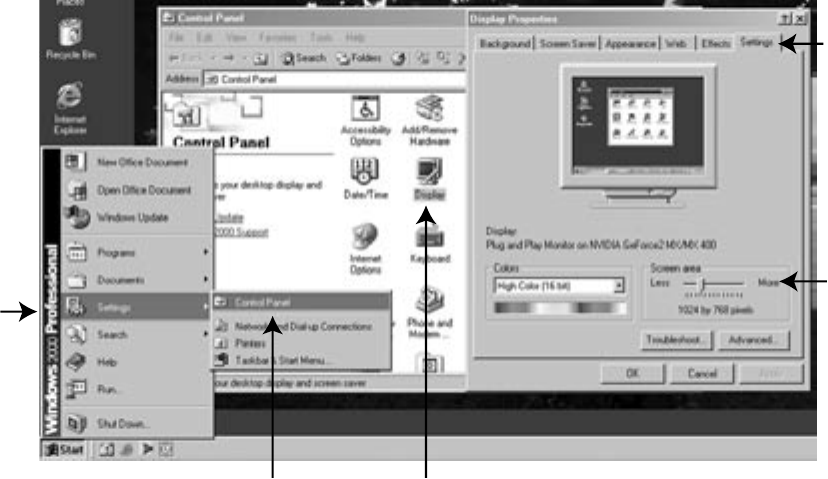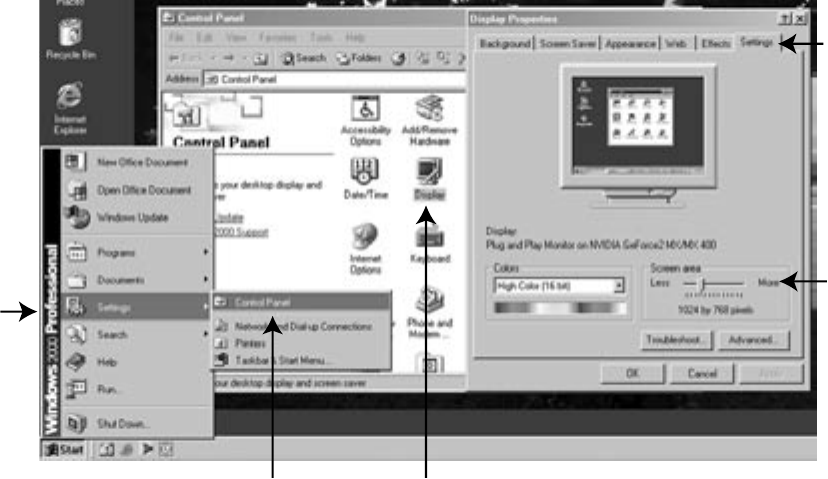
58
PC Viewing
PC Input
Figure 16
To display your PC screen on the TV, first, connect it
to the TV’s back panel (see Chapter 2). You will then
be able to select it through the Device Selection Menu.
For the correct screen resolution (pixels), use the PC’s
Control Panel settings.
Your Mitsubishi TV can display resolutions from
standard VGA (640 x 480) through PC 720p (1280 x
720). See Appendix B, in this book for more screen
resolutions. The instructions below are for most PC’s.
1. In the PC’s “Start” menu, select “Settings”.
2. Select “Control Panel”.
3. Select “Display”.
4. Choose the “Settings” tab.
5. Depending on your PC, either:
Use the Screen area slider or
Use the Screen Resolution slider to adjust the
resolution.
You may need to restart the PC for this change to take
effect.
Figure 16. PC resolution XGA selection
Hint: You may want to set the computer’s screen saver
to a pattern, to display after several minutes, as a
reminder that the TV is still powered on and time is
being added to the lamp’s elapsed hours. Even if
the screen appears dark, if the TV’s power is on, the
lamp is in use.