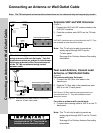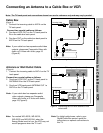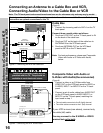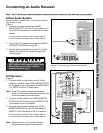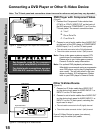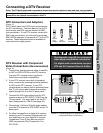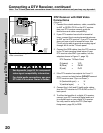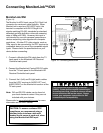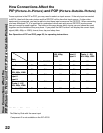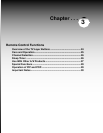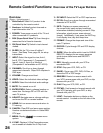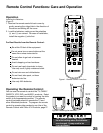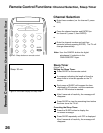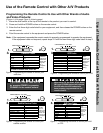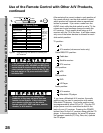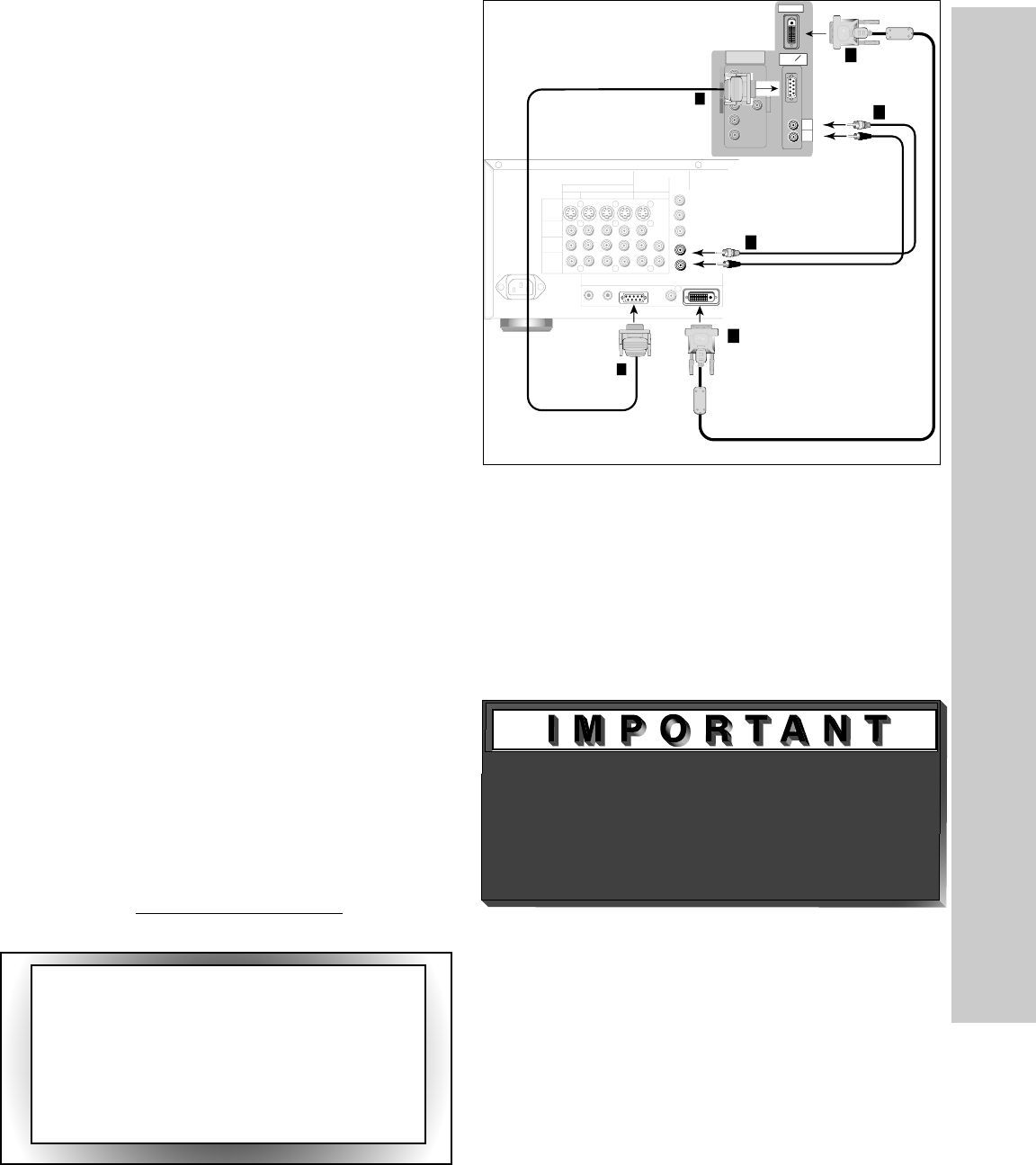
20
21
Connecting MonitorLink™/DVI
Figure 14. Connecting MonitorLink
MonitorLink/DVI
(Figure 14)
The Monitor Link/DVI input uses a DVI-I Dual Link
connector for maximum cable flexibility. When
MonitorLink is used as a DVI-HDCP input, the
terminal is compliant with DVI-D Single Link
signals matching EIA-861 standards for standard,
extended and high definition video with scanning
rates of 480p and 1080i. However, this input is
not intended for use with personal computers or
devices outputting video signals with computer
resolutions. All other DTV video signals, such as
720p, need to be converted by the DTV receiver (or
compatible device) to one of the compatible signal
types. Please check the specifications on your
device before connecting.
1.
Connect a MonitorLink/DVI cable from the TV
back panel to the Mitsubishi HD Receiver/
Controller back panel.
2.
Connect the MonitorLink Control/RS-232 cable
from the TV back panel to the Mitsubishi HD
Receiver/Controller back panel.
3.
Connect the L (left) and R (right) audio cables
from the HDTV receiver to AUDIO LEFT and
AUDIO RIGHT on the MonitorLink section of the
TV back panel.
Note: DVI and RS-232 cables can be found at
your local electronics store if they are not
included with your devices.
Please refer to www.mitsubishi-tv.com for more
information on RS-232C control.
AUDIO-
LEFT/
(MONO)
AUDIO-
RIGHT
WS-48315, WS-55315,
WS-65315, WS-65315A
back panel (section detail)
403XF-5K
1
1
2
2
OUTPUTS
TO
DISPLAY
1
2
3 4
MONITOR
PIP
INPUT
TO
AVRECEIVER
A
C
I
N
DIGITALAUDIO
OUTPUT
MonitorLink
TM
/DVI
MonitorLink
TM
CONTROL/RS-232
IROUTPUT
NetCommand
R
S-VIDEO
VIDEO
AUDIO
LEFT
AUDIO
RIGHT
White
Red
MitsubishiHD-5000
receiver/controller back panel
3
White
Red
3
ferrite
core
ferrite
core
Y
G
Pb
B
Pr
R
V
H
DTV(YPbPr/GBRHV)
480i/480P/1080i
MONITORLINK
TM
/DVI
MONITORLINK
TM
CONTROL
RS-232C
403XF-5K
CAUTION: To assure continued FCC
compliance, we recommend using a
shielded video interface cable with
bonded ferrite cores at each end, when
using the MonitorLink/DVI input.
Connecting MonitorLink™/DVI
This connection supports copy protection
(HDCP). Some devices require connecting to
an analog input first, in order to view on-screen
menus and select DVI as the output. Please
review your equipment instructions for DVI
connectivity and compatibility.