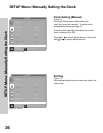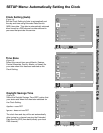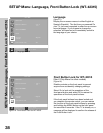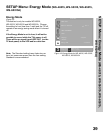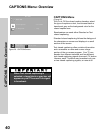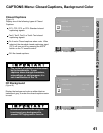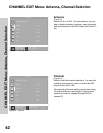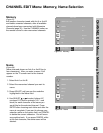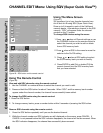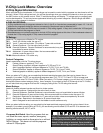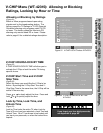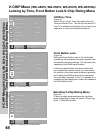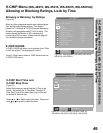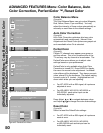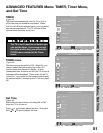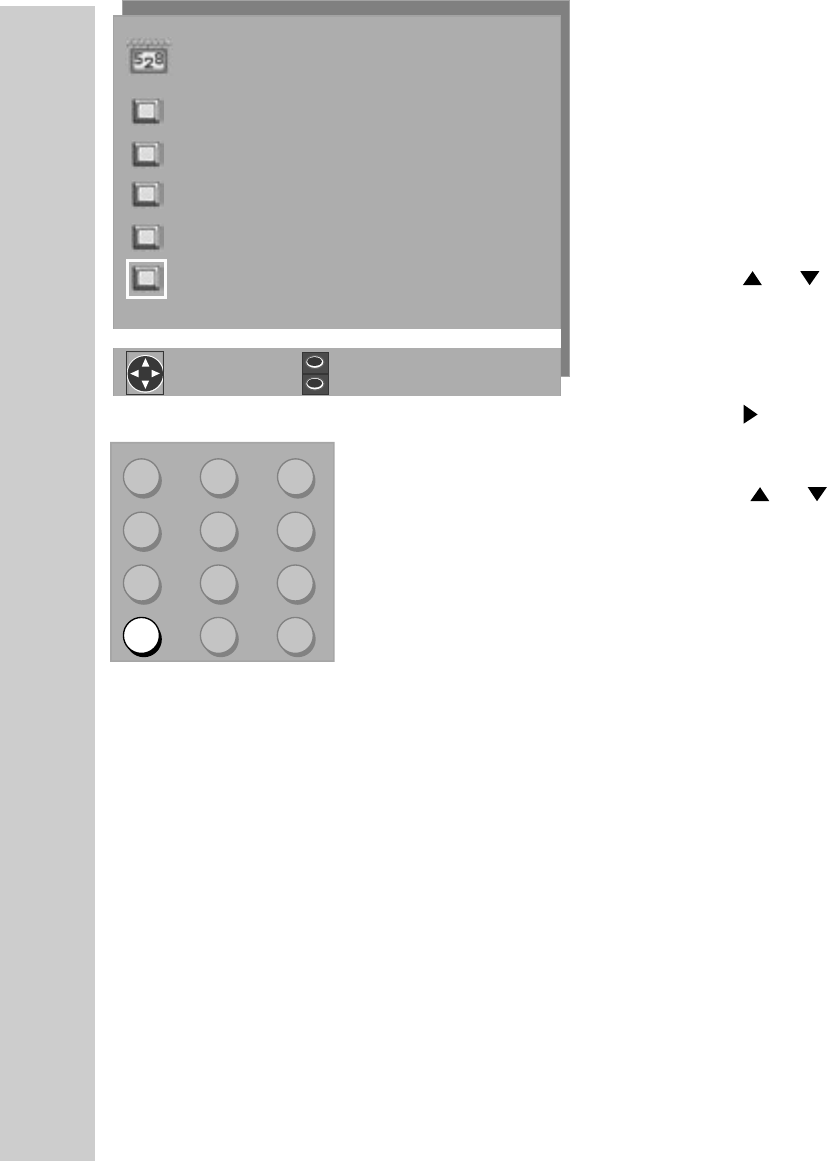
44
45
CHANNEL EDIT Menu: Using SQV (Super Quick View™)
Using The Menu Screen
(Figure 27)
Put together a list of your favorite channels from
Ant-A and Ant-B using SQV (Super Quick View).
Store up to 6 channels in each of the 9 different
memory banks. After adding a channel to the SQV
memory, “SQV” will appear under the channel
number on the TV screen.
To change SQV choices using the menu:
1. Press or when at Channel settings or use
the CHANNEL button on the remote control to
select the channel you wish to add or delete
from a SQV memory bank.
2. Press when at SQV in the menu to move the
selector to the On/Off setting.
3. Press or when at SQV setting to select
the SQV memory bank you wish to modify.
4. Press ENTER to add (On) or delete (Off) the
current channel from the SQV memory bank
that you have selected.
Using The Remote Control
(Figure 28)
View and add SQV channels using the remote control:
1. Use the CHANNEL or number buttons to select the channel you want to add.
2. Press and hold the SQV button for about 3 seconds. When “SQV” and the memory bank number
appear under the channel number, the channel has successfully been added.
To change the SQV banks using the remote control:
1. Press the SQV button.
2. To change memory banks, press a number button within 5 seconds of pressing the SQV button.
Remove SQV channels using the remote control:
1. Press the SQV button repeatedly until you see the desired channel.
2. While the channel number and SQV indicator are still displayed on the screen, press CANCEL. If
CANCEL is not pressed before the SQV indicator disappears, the channel will not be removed. When
the SQV indicator disappears, the channel has successfully been removed.
Figure 27. SQV (Super Quick View™)
Figure 28. SQV button on the remote control
CHANNEL EDIT Menu: Using SQV (Super Quick View™)