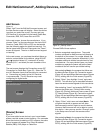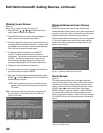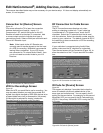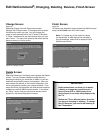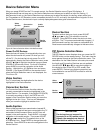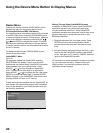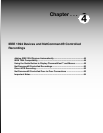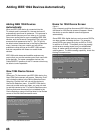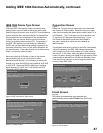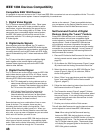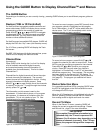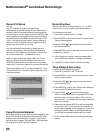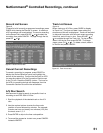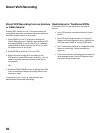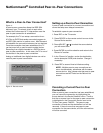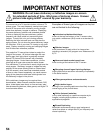46
47
Adding IEEE 1394 Devices Automatically, continued
Connection Screen
Figure 5
Select the TV input that you used when you connected
the video or S-Video cables. Select the input you used
when you connected the stereo audio cables, either TV or
A/V Receiver . The TV will learn the input names for the
TV Input and A/V Receiver Input selections. If your
A/V Receiver has other inputs than those listed in
the menu, those other inputs are not available for
NetCommand.
The playback and record control of some DV camcorders
may still operate by the IEEE 1394 cable automatically,
even though you must use the video or S-video cable for
the picture. In this case, when you select the camcorder,
be sure to select analog (not digital) from the pop up when
a camcorder is selected from the Device Selection menu.
Then the picture is shown via the analog connection but
control is from IEEE 1394.
IEEE 1394 Device Type Screen
Figures 3 and 4
If the new IEEE 1394 device is also connected using
analog inputs, you will need to define the device type.
Select the type of device, such as a VCR. Once the device
type is selected, then the Device screen is displayed so
the manufacturer can be selected. If the manufacturer
is listed, then you may be able to control this device
while it is operating as an analog VCR. For example, if
the IEEE 1394 device you have added is a Mitsubishi
DVCR, and you have selected an analog connection as
a second connection, then you will select Mitsubishi for
the manufacturer. If the manufacturer is not listed, select
“Other” and use the Learn screens.
Be sure to place an IR Emitter in front of the remote
control sensor, just as you have done for other
NetCommand® devices. It is necessary to use the IR
Emitter only when the DVCR is being used as an S-VHS
or VHS VCR. When the DVCR is playing or recording
digital signals in D-VHS, the TV will control the VCR
through the IEEE 1394 cable.
Figure 4. Device screen
Figure 5. Connection screen
Finish Screen
Figure 6
To finalize your selections and complete the
NetCommand setup, select Finish from the Finish
screen.
Figure 6. Finish screen
Figure 3. IEEE 1394 Device Type screen