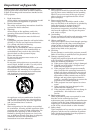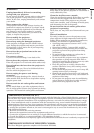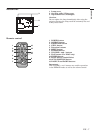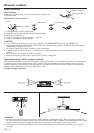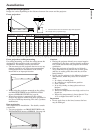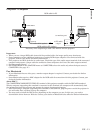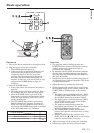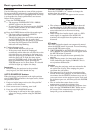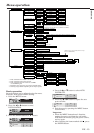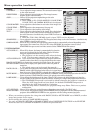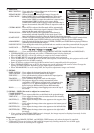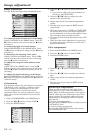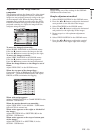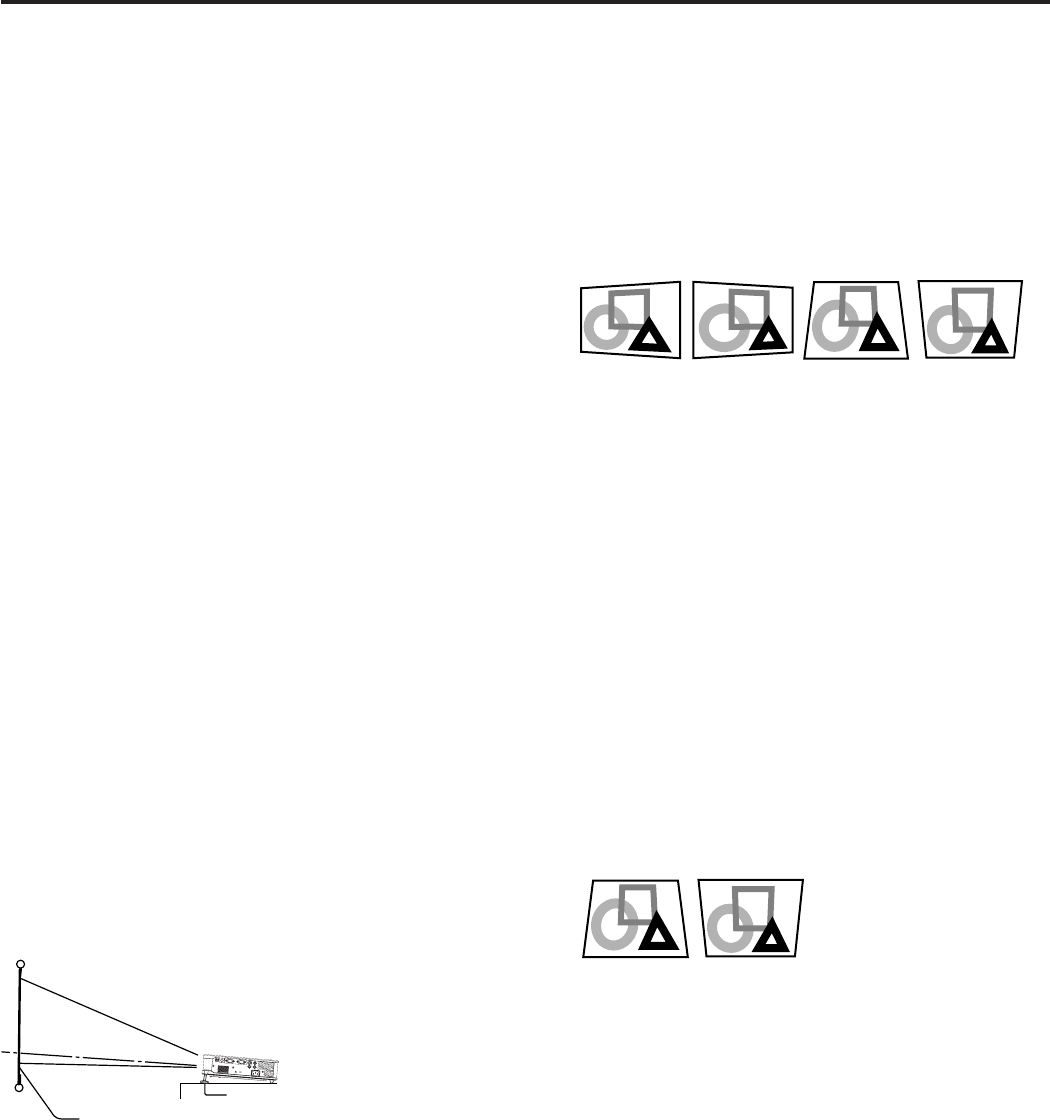
EN – 12
Preparation
• Images may not be projected in a shape of a regular
rectangle or with its aspect ratio 4:3, depending on the
installation conditions of the projector and the screen.
For XL8U only
• This projector automatically corrects vertical keystone
distortion. For fine adjustment, press the KEYSTONE
button on the projector or the remote control to display
KEYSTONE, and adjust the image by pressing the %,
$ , {, or } button (or VOLUME + or - button on the
remote control).
In the following cases:
Preparation for projection
1. Attach the provided power cord to the projector.
2. Plug the power cord in the wall outlet.
3. Remove the lens cap.
Warning:
• Do not look into the lens directly when the projector is on.
• The lens cap is for protecting the lens. If you leave the
lens cap on the lens with the projector turned on, it
may be deformed because of heat build-up. Remove the
lens cap when you turn on the projector.
• The power cords for use in the U.S. and Europe are
provided with this projector. Use the appropriate cord
for your country.
• This projector uses the power plug of three-pin
grounding type. Do not remove the grounding pin from
the power plug. If the power plug doesn’t fit your wall
outlet, ask an electrician to change the wall outlet.
• The provided power cord for the U.S. is rated at 120 V.
Never connect this cord to any outlet or power supply
using other voltages or frequencies than rated. If you
want to use a power supply using other voltage than
rated, prepare an appropriate power cord separately.
•Use 100-240 V AC 50/60 Hz to prevent fire or electric
shock.
• Do not place any objects on the power cord or do not
place the projector near heat sources to prevent
damage to the power cord. If the power cord should be
damaged, contact your dealer for replacement because
it may cause fire or electric shock.
•Do not modify or alter the power cord. If the power
cord is modified or altered, it may cause fire or electric
shock.
Caution:
•Plug in the power cord firmly. When unplugging, hold
and pull the power plug, not the power cord.
• Do not plug in or out the power cord with your hand
wet. It may cause electric shock.
Adjustment of the projection angle
For the best projection, project images on a flat screen
installed at 90 degrees to the floor. If necessary, tilt the
projector using the two adjustment feet on the bottom of
the projector.
1. Tilt up the project to the appropriate angle.
2. Press the foot adjustment buttons next to the
adjustment feet, and the adjustment feet will come
out.
3. Release the buttons to lock the adjustment feet to that
position.
4. Rotate the adjustment feet for fine adjustment.
After using the projector:
5. Put the adjustment feet back into the projector by
pressing the foot adjustment buttons.
Important:
• Install the screen on a flat wall at 90 degrees to the
floor.
• Slanting the projector more than ±10˚ (horizontally) or
±30˚ (vertically) may cause trouble or explosion of the
lamp. You can tilt the projector up to 7 degrees using
the adjustment feet only.
• The automatic keystone adjustment may not be
carried out correctly because of the installation
conditions of the projector and the screen. In such
cases, correct the keystone manually.
• When the projector is projecting images where
acceleration is present, such as in a vehicle and
aircraft, the automatic keystone adjustment may not
function correctly. In such cases, set AUTO
KEYSTONE in the INSTALLATION menu to OFF
and correct the keystone manually.
•You can correct the vertical and horizontal keystones
at the same time. However, their adjustment ranges
are limited in such correction.
For SL4U only
•To correct vertical keystone distortion, press the
KEYSTONE button on the projector or the remote
control to display KEYSTONE, and adjust the image
by pressing the }, { button (or VOLUME +, - button
on the remote control).
In the following cases:
Important:
• When the keystone adjustment is carried out, the
adjustment value is indicated. Note that this value
doesn’t mean a projection angle.
• The allowable range of the adjustment value in the
keystone adjustment varies depending on the
installation conditions.
•When the keystone adjustment takes effect, the
resolution decreases. In addition, stripes may appear
or straight lines may bend in images with complicated
patterns. They are not due to product malfunctions.
•Noise may appear on the screen during the keystone
adjustment because of the type of the video signal
being projected and the setting values of the keystone
adjustment. In such cases, set the keystone
adjustment values in the range where the image is
displayed without noise.
• When the keystone adjustment is carried out, the
image may not be displayed correctly because of
the type of input signal.
• When the 1080i signal is input, the keystone
adjustment ranges are limited.
Screen
Adjustment feet
Press the %
button.
Press the $
button.
Press the }
(or -) button.
.
Press the {
(or +) button.
Press the }
(or -) button.
Press the {
(or +) button.