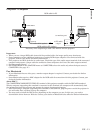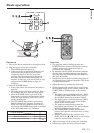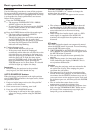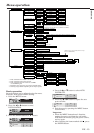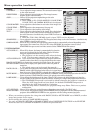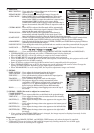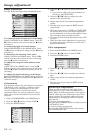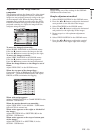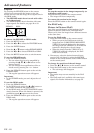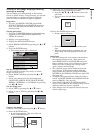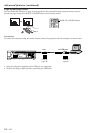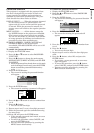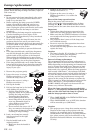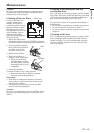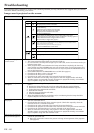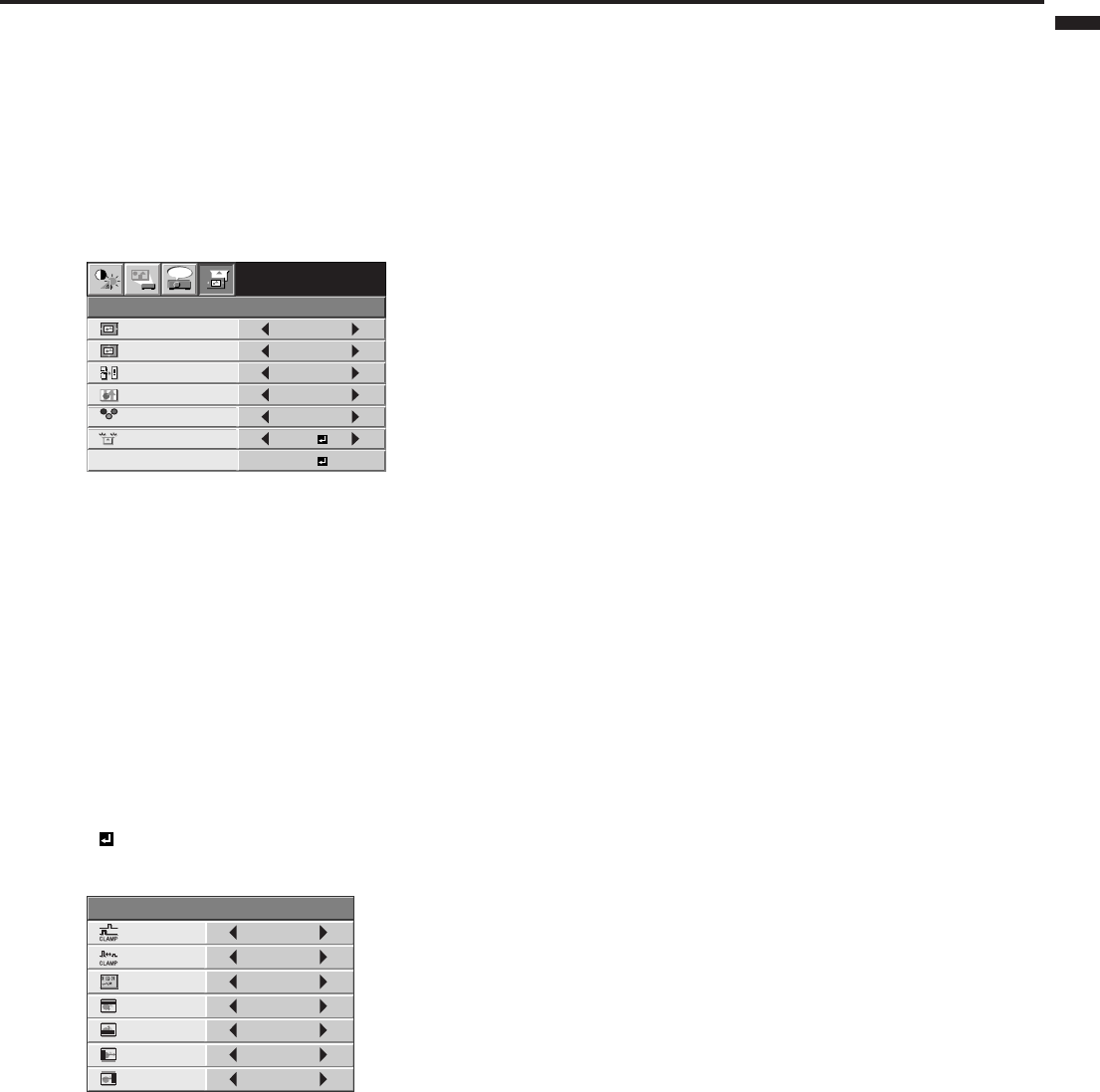
EN – 19
ENGLISH
Adjustment of the image from the
computer
This projector adjusts the format of the video signal
supplied from the computer. However, sometimes
images are not projected correctly owing to the type
of the computer used. When the image from the
computer isn’t projected correctly, press the AUTO
POSITION button. (See page 14.) If the image isn’t
projected correctly yet, adjust the image from the
computer using the menu.
To move the image horizontally :
Adjust HORIZ. POSITION in the SIGNAL menu.
Press the % button to move the image to the left.
Press the $ button to move the image to the right.
To move the image vertically :
Adjust VERT. POSITION in the SIGNAL menu.
Press the % button to move the image upward.
Press the $ button to move the image downward.
When the image flickers or the image is out of
focus :
Adjust FINE SYNC. in the SIGNAL menu.
When the top part of the image flags :
Change the setting of HOLD in the SIGNAL menu.
Select ON , press the ENTER button, and adjust
BEGIN or END to minimize the flagging.
When wide strips appear :
Adjust CLAMP POSITION or CLAMP WIDTH in the
SIGNAL - USER menu.
When the motion doesn't run smoothly :
Adjust VERT. SYNC. in the SIGNAL - USER menu.
Select AUTO for normal use.
When noise appears on the right or left half of
the image :
Adjust SHUTTER (LS) or SHUTTER (RS) in the
SIGNAL - USER menu.
When noise appears on the top or bottom part
of the image :
Adjust SHUTTER (U) or SHUTTER (L) in the
SIGNAL - USER menu.
R G B
R G B
SIGNAL
HORIZ. POSITION 0
VERT. POSITION 0
TRACKING 0
COMPUTER
INPUT
RGB
FINE SYNC. 0
USER
XGA60
opt.
OK
ON
HOLD
CLAMP
POSITION
SIGNAL-USER
0
CLAMP WIDTH 1
SHUTTER (U) 0
SHUTTER (L) 0
SHUTTER (LS) 0
SHUTTER (RS) 0
VERT. SYNC. AUTO
?
Important:
Do not change any of the settings in the SIGNAL-
USER menu for normal use.
Simple adjustment method
1. Select HORIZ. POSITION in the SIGNAL menu.
2. Press the $ or % button to adjust the horizontal
start position (or the left side of the image).
3. Select TRACKING in the SIGNAL menu.
4. Press the $ or % button to adjust the horizontal
end position (or the right edge of the image).
5. Repeat steps 1 to 4 for optimum adjustment
results.
6. Select VERT. POSITION in the SIGNAL menu.
7. Press the $ or % button to adjust the vertical
start position (or the upper edge of the image).