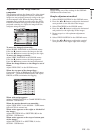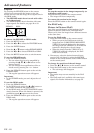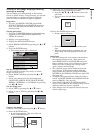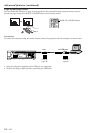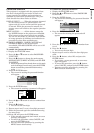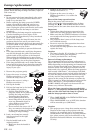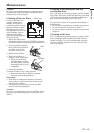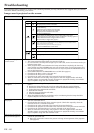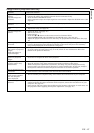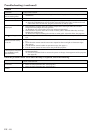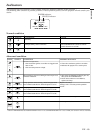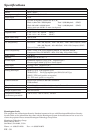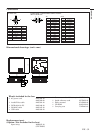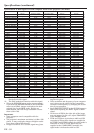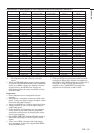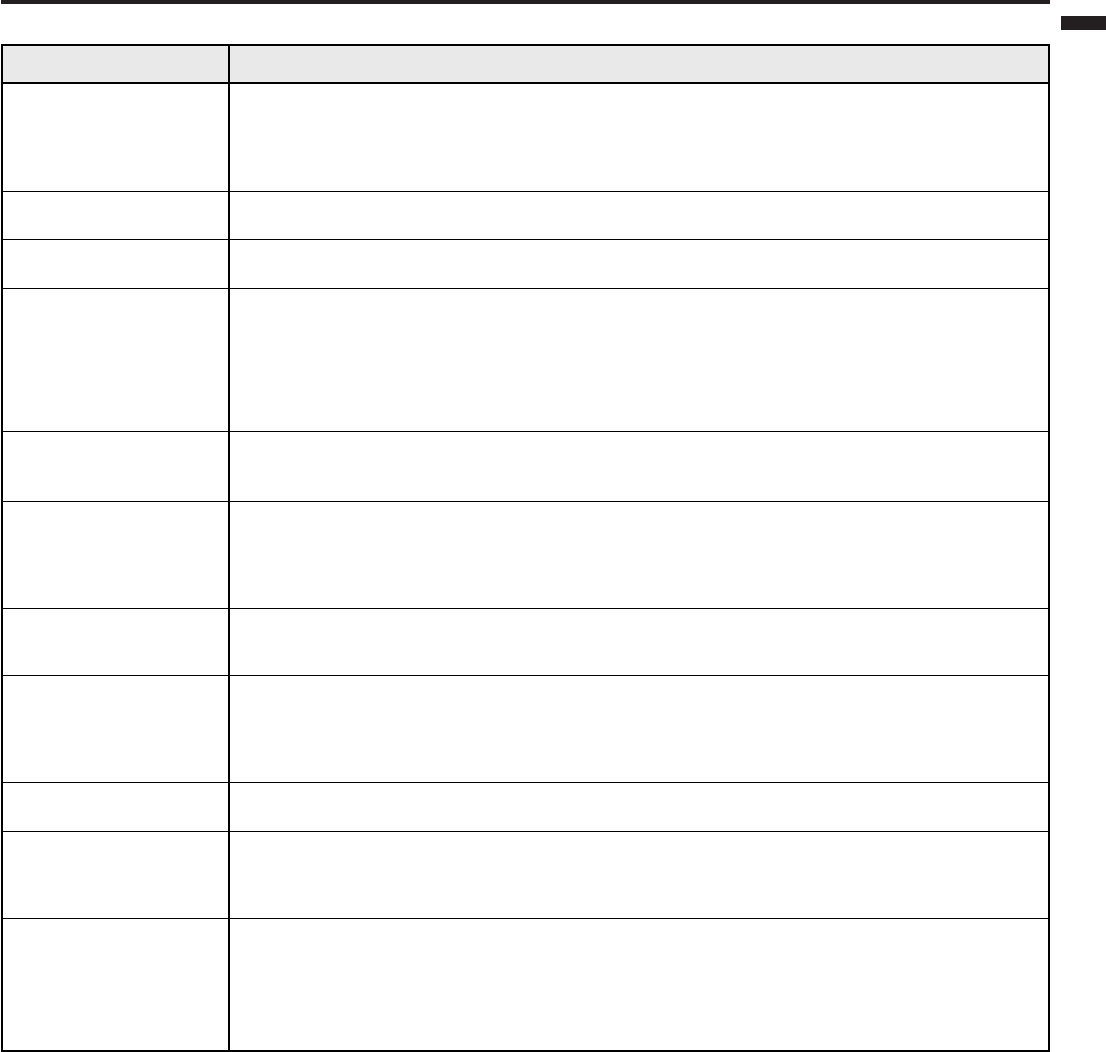
EN – 27
ENGLISH
Images aren't projected correctly.
Problem
Projected images are
shaking.
Projected images are
displaced.
Projected images are
distorted.
Projected images are
dark.
Projected images are
blurred.
Afterimages persist on
the screen.
Red, blue, and green
dots appear in projected
images.
Black dots appear in
projected images.
Fine streak pattern
appears in projected
images.
Projected images (and/
or audio) appear wavy
and distorted.
Tint in projected images
is incorrect.
Only the motion areas
in the images supplied
from the computer
aren't displayed.
Projected images are
obscured.
Cause and solution
• Check that the cable connected to the external device isn't intermittent.
•Connect the cable's plug with the external device's connector firmly.
• Press the AUTO POSITION button.
• Some computers output out-of-spec signals on rare occasion. Adjust the SIGNAL menu. (See
page 19.)
• Adjust the projector and the screen so that they are perpendicular to each other. (See page
12.)
• Adjust BRIGHTNESS in the IMAGE menu. (See page 18.)
• Replace the lamp. (See page 24.)
•Adjust the focus. (See page 13.)
• Remove the lens cap.
• Clean the lens.
• Press the $ or % button on the remote control to eliminate flicker.
• Adjust BRIGHTNESS and CONTRAST in the IMAGE menu. (See page 18.)
• Adjust the projector and the screen so that they are perpendicular to each other. (See page
12.)
• This phenomenon is improved by keeping projecting an evenly bright image. (Such "image
burn-in" phenomenon where afterimages persist on the screen may occur if a stationary
image is kept displayed on the screen for a long time.)
• This phenomenon is unique to LCD projector and isn't a product malfunction.
(A small number of pixels always stay on or off, which are not malfunctions. More than
99.99% of the pixels are effective.)
• It occurs because of interference with the screen and isn't a product malfunction. Change
the screen or readjust the focus of the projector.
•Connect the cable's plug with the external device's connector firmly.
• Keep the projector away from equipment generating interfering radio waves.
• When the keystone adjustment is carried out, the image may not be displayed correctly
because of the type of input signal. This isn’t a product malfunction. In this case, readjust
the keystone so that the amount of keystone correction is as small as possible.
• Check that COMPUTER INPUT in the SIGNAL menu is correctly set. (See page 17.)
• Check that the cable connected to the external device isn't broken.
• This is caused by the computer being used. Contact the manufacturer of your computer.
•Match the output resolution of your computer with the resolution of the projector. For the
method to change the output resolution of the computer, contact the manufacturer of your
computer. (See page 32.)
• Some images and texts appear obscured during the keystone adjustment. In such cases, use
the projector without applying the keystone adjustment. (See page 12.)