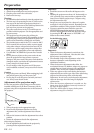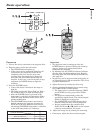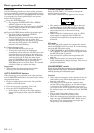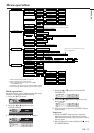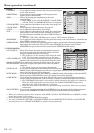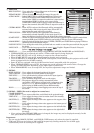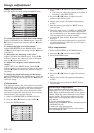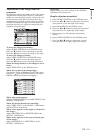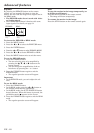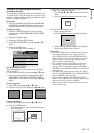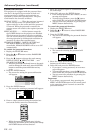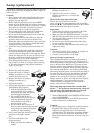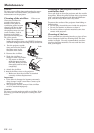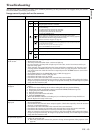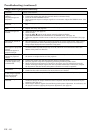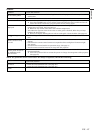EN – 20
Advanced features
Expand
By pressing the EXPAND button on the remote
control, you can magnify the image to view the
details. You can view the image in its original size in
the REAL mode.
• The EXPAND mode doesn't work with video
or S-video signal.
• The EXPAND mode doesn't function with some
input signals. For details, see page 31.
Still
To stop the motion in the image temporarily (or
to display a still image):
Press the STILL button on the remote control.
• The image will freeze temporarily.
To resume the motion in the image:
Press the STILL button on the remote control again.
To choose the EXPAND or REAL mode:
1. Press the MENU button.
2. Press the $ or % to select the FEATURE menu.
3. Press the ENTER button.
4. Press the { or } button to select EXPAND MODE.
5. Press the $ or % to choose EXPAND or REAL.
6. Press the MENU button twice to exit the menu.
To use the EXPAND mode:
1. Press the EXPAND button.
• You can select the area to be magnified by
pressing the {, }, $, or % button on the
remote control.
• You can change the magnification of the se-
lected area by pressing the + or - button.
2. Press the EXPAND button again to exit the
EXPAND mode.
• The regular operation screen will appear.
Important:
• In the EXPAND mode, you can't adjust the vol-
ume.
To use the REAL mode:
1. Press the EXPAND button.
• In the REAL mode, press the $ or % button on
the remote control for fine adjustment.
• In the REAL mode, the AUTO POSITION button
doesn't function. When this button is pressed, the
prohibition mark ( ) appears on the screen.
2. Press the EXPAND button again to exit the REAL
mode.
• The regular operation screen will appear.
EXPAND REAL
Magnified
image
Native resolution
display