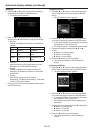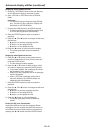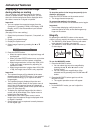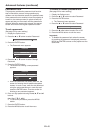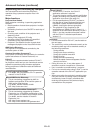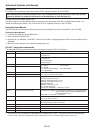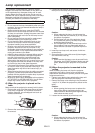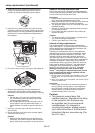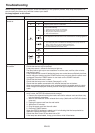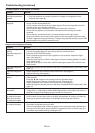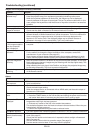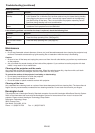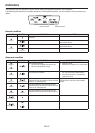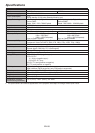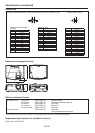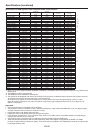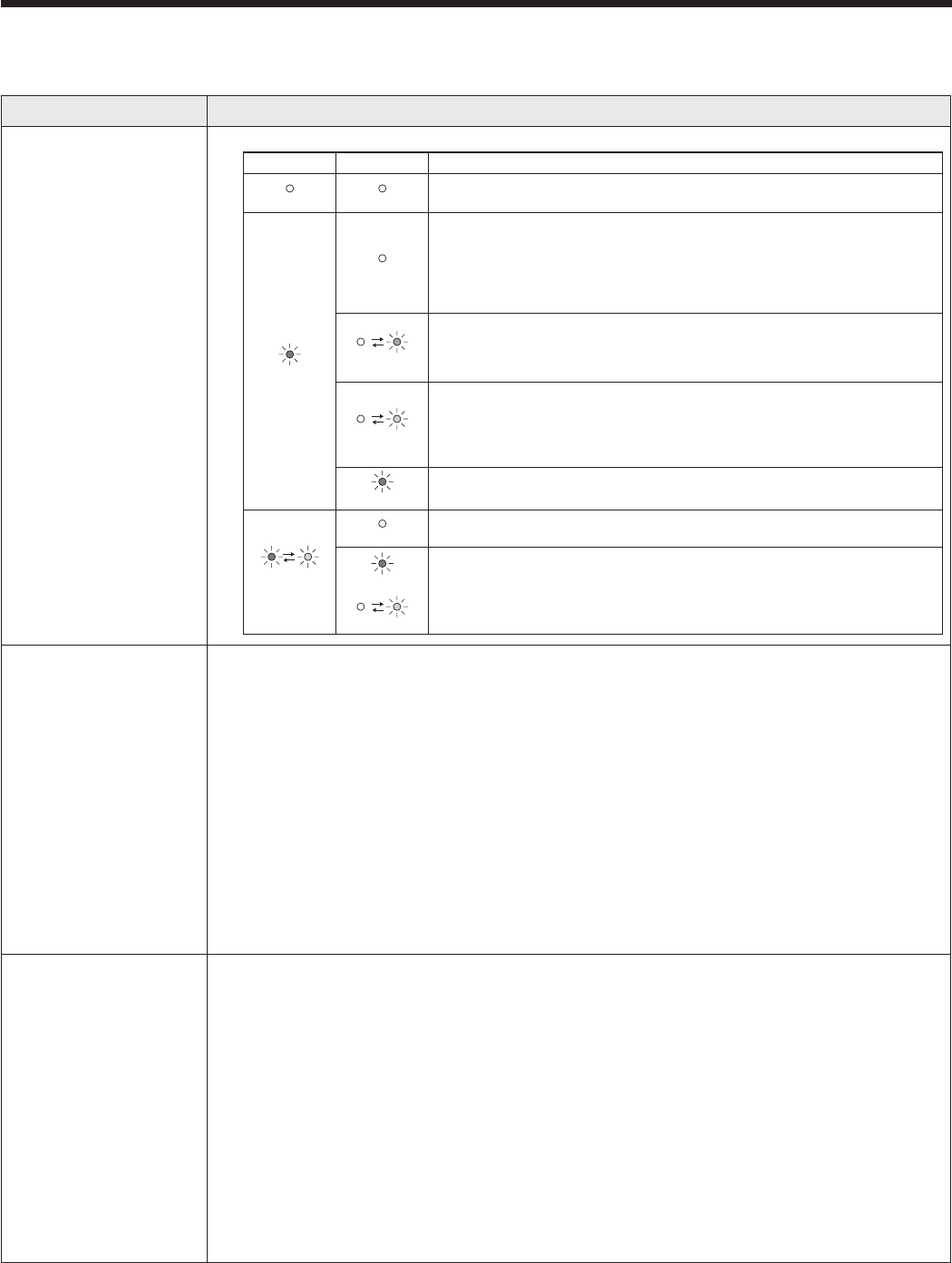
EN-53
Troubleshooting
Before asking for repair of the projector, check the following. If the symptom persists, stop using the projector, be
sure to unplug the power plug, and then contact your dealer.
No image appears on the screen.
Problem Solution
Power can not be
turned on.
• Checkwhethertheindicatorsareonoroffandhowtheyarelightning.
POWER STATUS Solution
Off Off
• Connectthepowercordtotheprojector.
• Plugthepowercordintoawalloutlet.
Steady red
Off
• Ifanyobjectsareblockingtheintakeorexhaustvents,removethemand
carry out the following.
1. Unplug the power cord from the wall outlet.
2.
Make sure that the projector has cooled off.
3.
Plug the power cord into the wall outlet.
4.
Press the POWER button.
Blinking orange
• Ifanyobjectsareblockingtheintakeorexhaustvents,removethem.
• Don’texposetheexhaustventstohotairemittedfromaheatingappliance.
Blinking green
• AftertheSTATUSindicatorstopsblinking,pressthePOWERbutton.
• Ifyouunplugthepowercordwhilethefanisrotating,thelampmaynotturnon
about 1 minute when you plug the power cord next time.
• Thelampcan’tturnonagainfor1minuteafteritgoesout.
• PressthePOWERbuttonseveraltimes.
Steady red
• Replacethelamp.(Thelampisattheendofitslife.)
Blinking
red/green
Off
• Attachthelampcoveronthetop.
Steady
or
Blinking
• Unplugthepowercordfromthewalloutletandcontactyourdealer.
No image appears on
the screen.
• CanceltheAVmutebypressingtheAVMUTEbutton.
• Checkthatthelenscapisremoved.
• Itmaytakeabout1minuteforthelamptolightup.
• Thelampfailstolightuponrareoccasions.Insuchacase,waitforafewminutes
and then try again.
• Iftheprojectorwasturnedoffbeforethelampwascooleddownsufcientlylasttime,
the fan may start rotating and the POWER button may not work after the power cord
is plugged. Press the POWER button to turn back on the POWER indicator.
• Checkthattheintakeventisclean.
• Checkthatthelampcoverisclosed.(Seepage51or52.)
• Checkthatthecablesconnectedtotheexternaldevicesarenotbroken.
• Whenanextensioncableisbeingused,replaceitwiththesuppliedcableforcheck.
When images are displayed correctly, add an RGB signal amplifier to the extension
cable.
Power turns off. • Thisproblemmayoccurwhentheintakeventand/orexhaustventsareblocked.(In
such a case, the STATUS indicator brinks orange.)
Remove the objects blocking the intake vent and/or exhaust vents and then carry
out the following procedure.
1. Wait for the intake fan and/or exhaust fan to stop. (Wait until the STATUS indicator
goes out.)
2. Unplug the power cord from the wall outlet.
3. Waitabout10minutes.
4. Plug the power cord into the wall outlet.
5. Press the POWER button.
• WhentheSTATUSindicatorissteadyred,itisindicatingthatthelampshouldbe
replaced. Replace the lamp in this case.
• CheckthatAutoPowerOffhasbeensettoOff.
• Ifthelamphasdeteriorated,itmaygooutafterawhileitilluminates.