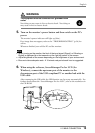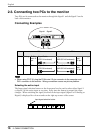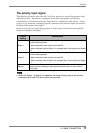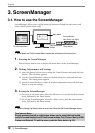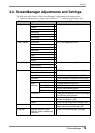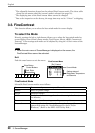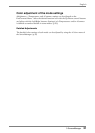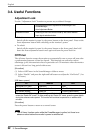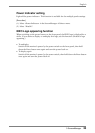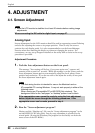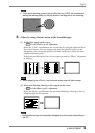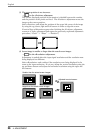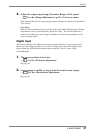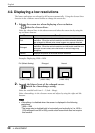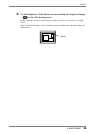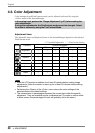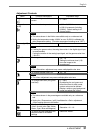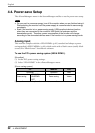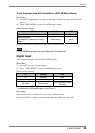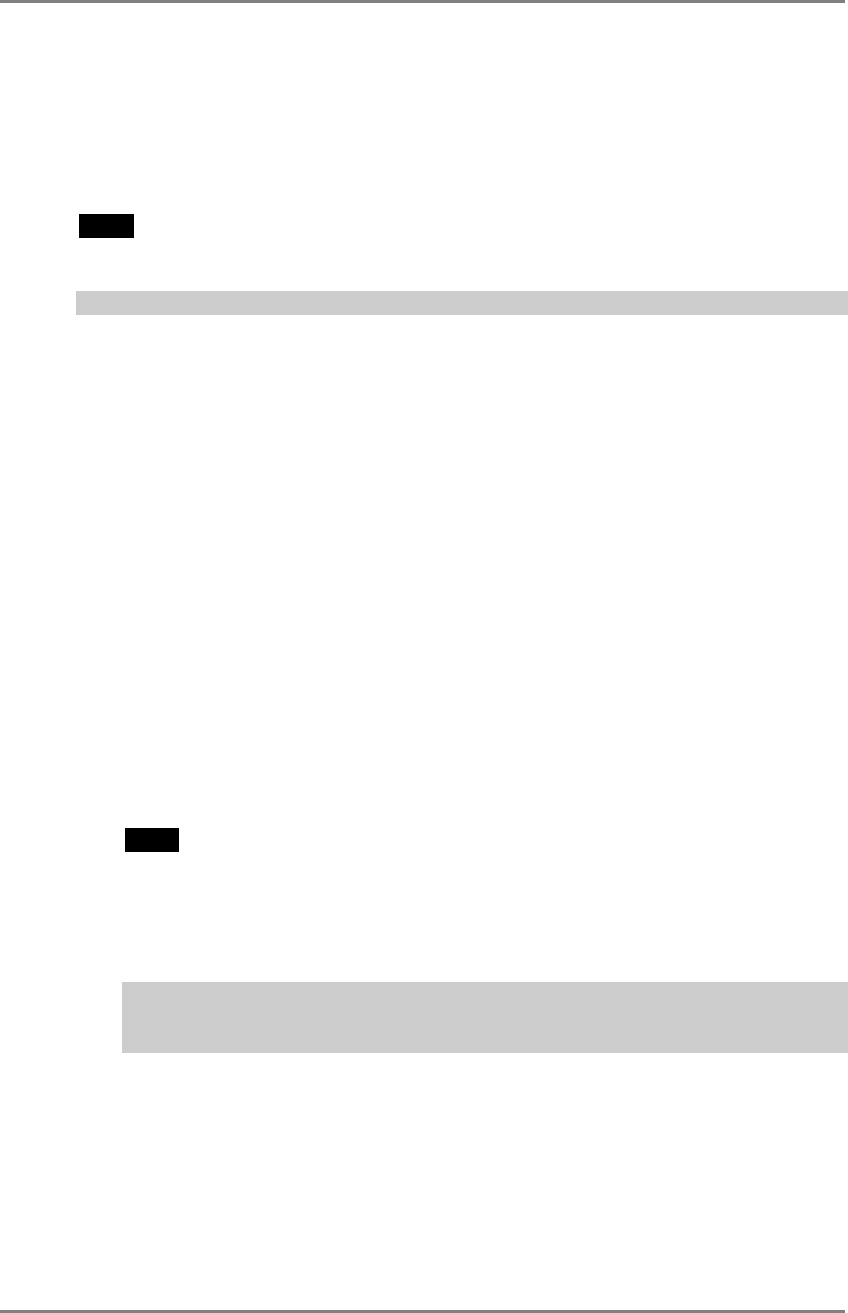
English
24 4. ADJUSTMENT
4. ADJUSTMENT
4-1. Screen Adjustment
NOTE
• Allow the LCD monitor to stabilize for at least 20 minutes before making image
adjustments.
When connecting the DVI cable for digital input, see page 27.
Analog Input
Screen adjustments for the LCD monitor should be used in suppressing screen flickering
and also for adjusting the screen to its proper position. There is only one correct
position for each display mode. It is also recommended to use the ScreenManager
function when first installing the display or whenever changing the system. For
convenience, an easy set-up Program installed on the utility disk to assist in the set-up
procedure is provided.
Adjustment Procedure
1. Push the Auto adjustment button on the front panel.
The message “Your setting will be lost, if you press again now.” appears and
remains on the screen for 5 seconds. While the message is on the screen, push the
Auto adjustment button again to automatically adjust the clock, phase, screen
position and resolution. If you do not wish to do adjust the screen, do not push
the Auto adjustment button again.
NOTE
• The Auto sizing function is intended for use on the Macintosh and on
AT-compatible PC running Windows. It may not work properly in either of the
following cases.
When running an AT-compatible PC on MS-DOS (Not windows). The
background color for the “wall paper” or “desktop” pattern is set to black.
If the appropriate screen cannot be made by using the Auto adjustment
button, adjust the screen through the following procedures. If the
appropriate screen can be made, proceed to step 4.
2. Run the “Screen adjustment program”.
Having read the “Readme.txt” file, run the “Screen adjustment program” in the
enclosed EIZO LCD Utility Disk. Step by step, adjustment is provided by the
wizard guide. (If using the Windows, the program can be directly run from the
menu screen of the CD-ROM.)