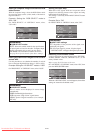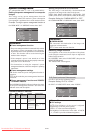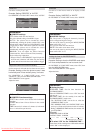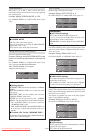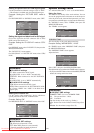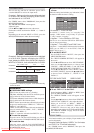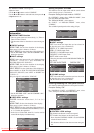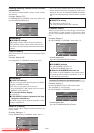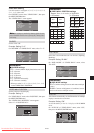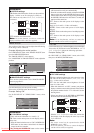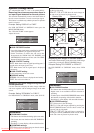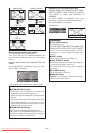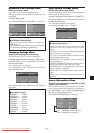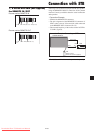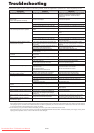En-33
Video Wall setting
Use this feature to configure a (2ן2, 3ן3, 4ן4, 5ן5,
5ן1, 1ן5) video wall.
On “OPTION3” menu, select “VIDEO WALL”, then press
the MENU/ENTER button.
The “VIDEO WALL” screen appears.
SEL. ADJ. RETURN
VIDEO WALL
DIVIDER
POSITION
DISP. MODE
AUTO ID
IMAGE ADJUST
P. ON DELAY
PLE LINK
: OFF
: SPLIT
: OFF
: OFF
: OFF
EXIT
Note:
A contingency method of shutting off the electric
power should be used in cases of emergency during video
wall setup.
DIVIDER
Set the video wall.
Example: Setting “2ן2”
On “DIVIDER” of “VIDEO WALL” menu, select “2ן2”.
SEL. ADJ. RETURN
VIDEO WALL
DIVIDER
POSITION
DISP. MODE
AUTO ID
IMAGE ADJUST
P. ON DELAY
PLE LINK
: 2ן2
: SPLIT
: OFF
: OFF
: OFF
EXIT
Information
Ⅵ DIVIDER settings
OFF, 1: 1 Screen (Matrix display function does not work)
2ן2: 4 Screens
3ן3: 9 Screens
4ן4: 16 Screens
5ן5: 25 Screens
5ן1: 5 Screens horizontally
1ן5: 5 Screens vertically
* When you select 2ן2, 3ן3, 4ן4, 5ן5, 5ן1, 1ן5,
set the VIDEO WALL POSITION.
VIDEO WALL POSITION
Set the position of each display.
Example: Setting “4”
On “VIDEO WALL” menu, select “POSITION”, then press
the MENU/ENTER button.
The “VIDEO WALL POSITION” screen appears.
Select “4” of “POSITION NO.”.
ADJ. RETURN
VIDEO WALL POSITION
POSITION NO. 4
EXIT
NO. 1
NO. 2
NO. 4
NO. 3
NO. 7
NO. 8
NO. 9
NO. 10
NO. 11
NO. 12
NO. 13
NO. 14
NO. 15
NO. 16 NO. 17 NO. 18 NO. 19
NO. 20 NO. 21 NO. 22 NO. 23
NO. 24 NO. 25 NO. 26 NO. 27
NO. 28 NO. 29 NO. 30 NO. 31
NO. 32 NO. 33 NO. 34 NO. 35 NO. 36
NO. 37 NO. 38 NO. 39 NO. 40 NO. 41
NO. 42 NO. 43 NO. 44 NO. 45 NO.46
NO. 47 NO. 48 NO. 49 NO. 50 NO. 51
NO. 52 NO. 53 NO. 54 NO. 55 NO. 56
NO. 1
NO. 2
NO. 3
NO. 4
NO. 5
NO. 1 NO. 2 NO. 3 NO. 4 NO. 5
DISP. MODE
Select the screen mode between two choices (Splitting,
Blanking).
Example: Setting “BLANK”
On “DISP. MODE” of “VIDEO WALL” menu, select
“BLANK”.
SEL. ADJ. RETURN
VIDEO WALL
DIVIDER
POSITION
DISP. MODE
AUTO ID
IMAGE ADJUST
P. ON DELAY
PLE LINK
: 1
: BLANK
: OFF
: OFF
: OFF
EXIT
Information
Ⅵ DISP. MODE settings
SPLIT: Combines enlarged screens and creates multiple
screens.
BLANK: Corrects misalignment of combined screen
portions and creates multiple screens.
Information
Ⅵ VIDEO WALL POSITION settings
1 Screen: There is no need to set POSITION.
2ן2 Screens 3ן3 Screens
4ן4 Screens 5ן5 Screens
5ן1 Screens 1ן5 Screens
AUTO ID
This feature automatically sets the ID numbers of multiple
displays connected to each other.
Example: Setting “ON”
Set the ID number for the No. 1 display on ID NUMBER
menu.
On “AUTO ID” of “VIDEO WALL” menu, select “ON”,
then press the MENU/ENTER button.
WIRED CABLE
CONNECTION TURN
ADJ. RETURN
AUTO ID
AUTO ID : ON
EXIT
1
2
8
9
3
4
6
5
7
1
2
4
3
Downloaded From TV-Manual.com Manuals