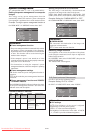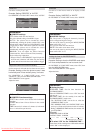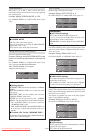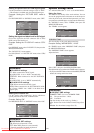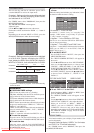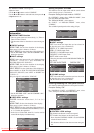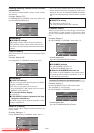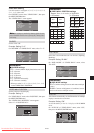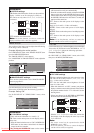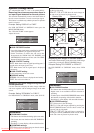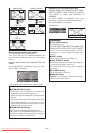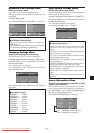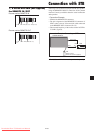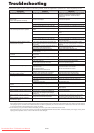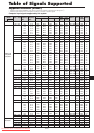En-34
IMAGE ADJUST
The position of the image can be adjusted and flickering
of the image can be corrected.
Example: Adjusting the vertical position
On “VIDEO WALL” menu, select “IMAGE ADJUST”, then
press the MENU/ENTER button.
The “IMAGE ADJUST” screen appears.
On “V-POSITION” of “IMAGE ADJUST” menu, adjust the
position.
SEL. ADJ. RETURN
IMAGE ADJUST
ASPECT MODE
V-POSITION
H-POSITION
V-HEIGHT
H-WIDTH
AUTO PICTURE
FINE PICTURE
PICTURE ADJ.
UNDERSCAN
: NORMAL
: OFF
: OFF
:
±
0
:
±
0
: 0
: 0
: 0
: 0
EXIT
:
+
64
V-POSITION
Information
Ⅵ IMAGE ADJUST settings
These are the same functions as the IMAGE ADJUST
menu on page En-23.
Information
Ⅵ AUTO ID settings
ON: Enables Auto ID function. In the case shown below,
display 1 will be set as ID 1, display 2 as ID2, etc.
This can be set only when a 2ן2, 3ן3, 1ן5 or 5ן1
is selected.
REMOTE
IN
REMOTE
IN
REMOTE
OUT
REMOTE
OUT
REMOTE
IN
REMOTE
OUT
REMOTE
OUT
REMOTE
IN
No.1
No.2
No.3No.4
No.1
No.2
No.3No.4
No.1
No.2
No.3No.4
No.1
No.2
No.3No.4
Display 1
Display 2
Display 4
Display 3
OFF: Disables Auto ID function.
Note:
To use this function, you have to connect the
displays with the remote cable (not supplied).
P. ON DELAY (Power on delay)
Use this function to activate power-on delay.
Turn on the AUTO ID before the following operations.
Example: Setting “ON”
On “P. ON DELAY” of “VIDEO WALL” menu, select
“ON”.
SEL. ADJ. RETURN
VIDEO WALL
DIVIDER
POSITION
DISP. MODE
AUTO ID
IMAGE ADJUST
P. ON DELAY
PLE LINK
: 1
: SPLIT
: OFF
: ON
: OFF
EXIT
Information
Ⅵ P. ON DELAY settings
(Video wall modes other than 4ן4 and 5ן5)
ON: Turns on the main power of each display after a
delay time.
* Once this function has been set to “ON”, POWER ON/
OFF button on the remote control does not function
except for the No.1 monitor.
By pressing the POWER ON button on the remote
control the No.1 monitor will turn on and the others
will be turned on one by one automatically.
* From the second monitor onward, neither the POWER
button on the unit nor the POWER ON button on the
remote control works. However, by pressing and holding
the POWER ON button for more than 3 seconds, the
monitor will be turned on.
OFF: Turns on the main power of all displays at the
same time.
(Only for 4ן4 and 5ן5 video wall modes)
MODE1: Turns on the main power of each display
delayed.
MODE2: Turns on the main power of each display more
delayed.
OFF: Turns on the main power of all displays at the
same time.
Note:
To use this function, you have to connect the
displays with the remote cable (not supplied).
PLE LINK
Use this function to set a uniform brightness for each display.
Turn on the AUTO ID and set the DIVIDER (at 1, 2ן2,
3ן3, 1ן5 or 5ן1) before the following operations.
Example: Setting “ON”
On “PLE LINK” of “VIDEO WALL” menu, select “ON”,
then press the MENU/ENTER button.
SEL. ADJ. RETURN
VIDEO WALL
DIVIDER
POSITION
DISP. MODE
AUTO ID
IMAGE ADJUST
P. ON DELAY
PLE LINK
: 1
: SPLIT
: OFF
: OFF
: ON
EXIT
Information
Ⅵ PLE LINK settings
ON: Sets a uniform brightness for each screen in a video
wall. This can be set only when a 1, 2ן2, 3ן3, 1ן5
or 5ן1 video wall is selected.
OFF: Sets the individual screen brightness for each
screen in a video wall.
* When this function is set “ON”, connect your plasma
displays with the remote cable (optional) in the order of
the position numbers for the 2ן2 video wall. See the
drawing below.
* If there are changes in the DIVIDER or POSITION,
the PLE LINK will automatically turn OFF.
* With the 3ן3, 1ן5 or 5ן1 video wall, connect the
final display to the first display the same way as with
2ן2 video wall.
Note:
* The remote control can be operated unless the IR
REMOTE is set to “OFF”.
* To use this function, you have to connect the displays
with the remote cable (not supplied).
REMOTE
IN
REMOTE
IN
REMOTE
OUT
REMOTE
OUT
REMOTE
IN
REMOTE
OUT
REMOTE
OUT
REMOTE
IN
No.1
No.2
No.3No.4
No.1
No.2
No.3No.4
No.1
No.2
No.3No.4
No.1
No.2
No.3No.4
Display 1
Display 2
Display 4
Display 3
Downloaded From TV-Manual.com Manuals