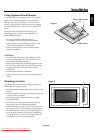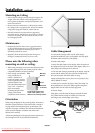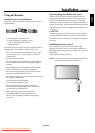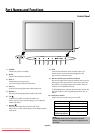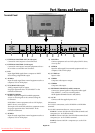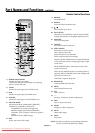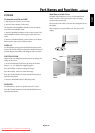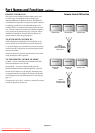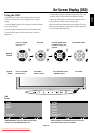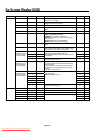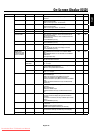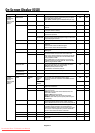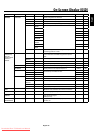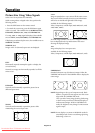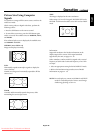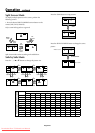English
English-14
On-Screen Display (OSD)
Using the OSD
Use the Remote Control or the control panel on the front
of the unit to enter the on-screen display menu to adjust
settings.
1. Press the MENU button on the remote or the EXIT button
on the Control Panel.
2. Use the up and down buttons to select the desired menu.
3. Press the SET button to select a sub-menu or item for
adjustment.
4. Change the setting or adjustment by pressing the + and
- buttons on the Control Panel or the Remote Control.
5. Press the EXIT button on the Remote Control, on the
Control Panel to return to the previous menu.
NOTE: Not all menu functions may be available. To access
all functions the Advanced OSD option must be turned on
in the ADVANCED OSD menu.
PICTURE
AUDIO
SCREEN
OPTION1
ADVANCED OSD OFF
NEXT PAGE
SEL. ENTER
MAIN MENU
1/2
EXIT
Press UP or DOWN
button to select
sub-menu.
Press SET. Press UP, DOWN, PLUS,
or MINUS to select the
function or setting to be
adjusted.
Press MENU or EXIT.
Press UP or DOWN
button to select.
Press INPUT
button to decide.
Press UP, DOWN, PLUS,
or MINUS to select.
Press EXIT.
Remote
Control
Control
Panel
OSD
Screen
EXIT MUTEINPUT
PICTURE
AUDIO
SCREEN
OPTION1
OPTION2
OPTION3
OPTION4
ADVANCED OSD ON
NEXT PAGE
SEL. ENTER
MAIN MENU 1/2
EXIT
ADVANCED OSD is OFF. Not all OSD functions will be
available when the ADVANCED OSD is off.
Advanced OSD is ON. All OSD functions are shown, but
some OSD functions may not be available.
Downloaded From TV-Manual.com Manuals