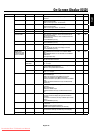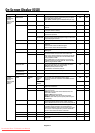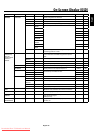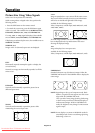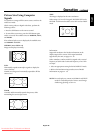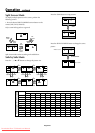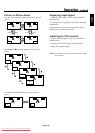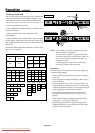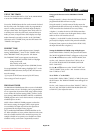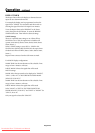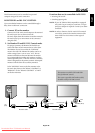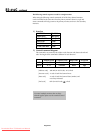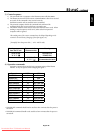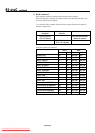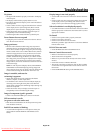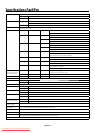English
English-24
USING THE TIMER
Turn the “ADVANCED OSD” to “ON” in the MAIN MENU
to access the TIMER feature in OPTION3.
To user the TIMER feature the rst set the internal clock and
the day of the week. e display can also be programmed to
turn on or o at preset times, and which input the display
will use at those times. e Program Timer which turns on
or o the power at the day of the week, time and the input
mode you want, or Repeat Timer which displays two input
modes alternately can each be set also. In the “OPTION3”
OSD menu, select “TIMER”, then press the SET button. e
“TIMER” screen appears.
PRESENT TIME
is sets the day of the week and present time. Example:
Setting “WEDNESDAY”, “22:05” In the “TIMER” menu,
select “PRESENT TIME”, then press the SET button.
e “PRESENT TIME” screen appears. Set the items.
Turn DAYLIGHT SAVING TIME on if daylight
savings is observed.
Select the day of the week.
Set the clock using the 24-hour (HH/MM) format.
To accept PRESENT TIME settings, highlight “SET”* in the
PRESENT TIME OSD menu, then press the SET button to
store the settings.
* If you press the EXIT button instead of the SET button,
Timer settings will not be accepted.
PROGRAM TIMER
e PROGRAM TIMER feature allows a series of scheduled
operation times to be set. e display can be programmed to
run on a particular day and time while using a desired input
source. Under the Function setting (FUNC.) either a Screen
Saver setting (ORBITER, INVERSE, WHITE) or a REPEAT
TIMER program can be set for the monitor to use during the
scheduled power-on time.
NOTE: When a REPEAT TIMER program is selected as
the Function setting, the Program Timer's Input option
is not available. e input used will use the input that is
programmed for the Repeat Timer program.
Up to 10 individual PROGRAM TIMER schedules can be
set. When schedules are set to perform functions at the same
time, the schedule with the lower number has priority. For
example schedule #1 has priority over schedule #10. When
schedules overlap, each action is sequentially executed.
Using special characters in the PROGRAM TIMER
setting.
Using an asterisk (*) alone in the DAY eld means that the
programmed schedule will run every day.
Using the asterisk (*) and the name of the day means the
programmed schedule will run only on that day. For example
"*FRI" means that the schedule will run every Friday.
A hyphen (-) in either the ON or OFF elds means that a
time is not set. In order to use the Program Timer, at least
either an ON or OFF time has to be set.
A hyphen (-) in the INPUT or that the monitor will use the
previously used display mode for that particular schedule.
If a Repeat Timer sequence is selected in the FUNC. eld,
the Input eld will show a hyphen (-).
Setting the PROGRAM TIMER using multiple inputs
Set the INPUT eld to “MULTI”, then press the SET button.
e “MULTI SCREEN SETTING” will appear on the screen.
Use the p and q buttons to select “MULTI MODE”, then
use the + and - buttons to choose from “S BY S1, 2R, or
2L” and “PICTURE IN PICTURE MODE (BOTTOM
LEFT~TOP LEFT)”.
Use the p and q buttons to select “MAIN”/“SUB” and
“LEFT”/“RIGHT”, then use the + and - buttons to choose
from “VIDEO1 to "DVI”.
To set “REP.1~3” as the FUNC.
Set the FUNC. eld to “REP.1”, “REP.2” or “REP.3”, then press
the SET button. e “REPEAT TIMER” menu will appear on
the screen.
Use the - and + buttons to choose from “SINGLE”, “S BY S 1,
2R or 2L” and “PICTURE IN PICTURE MODE (BTM LFT
to TOP LFT)”, then adjust the items.
Operation - continued
Downloaded From TV-Manual.com Manuals