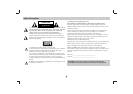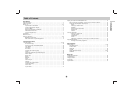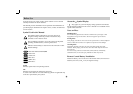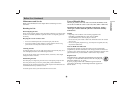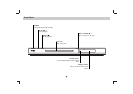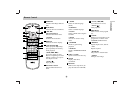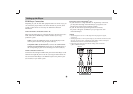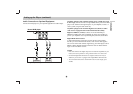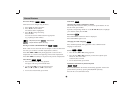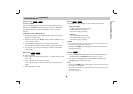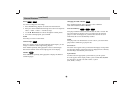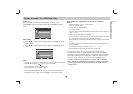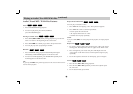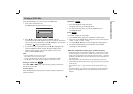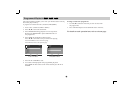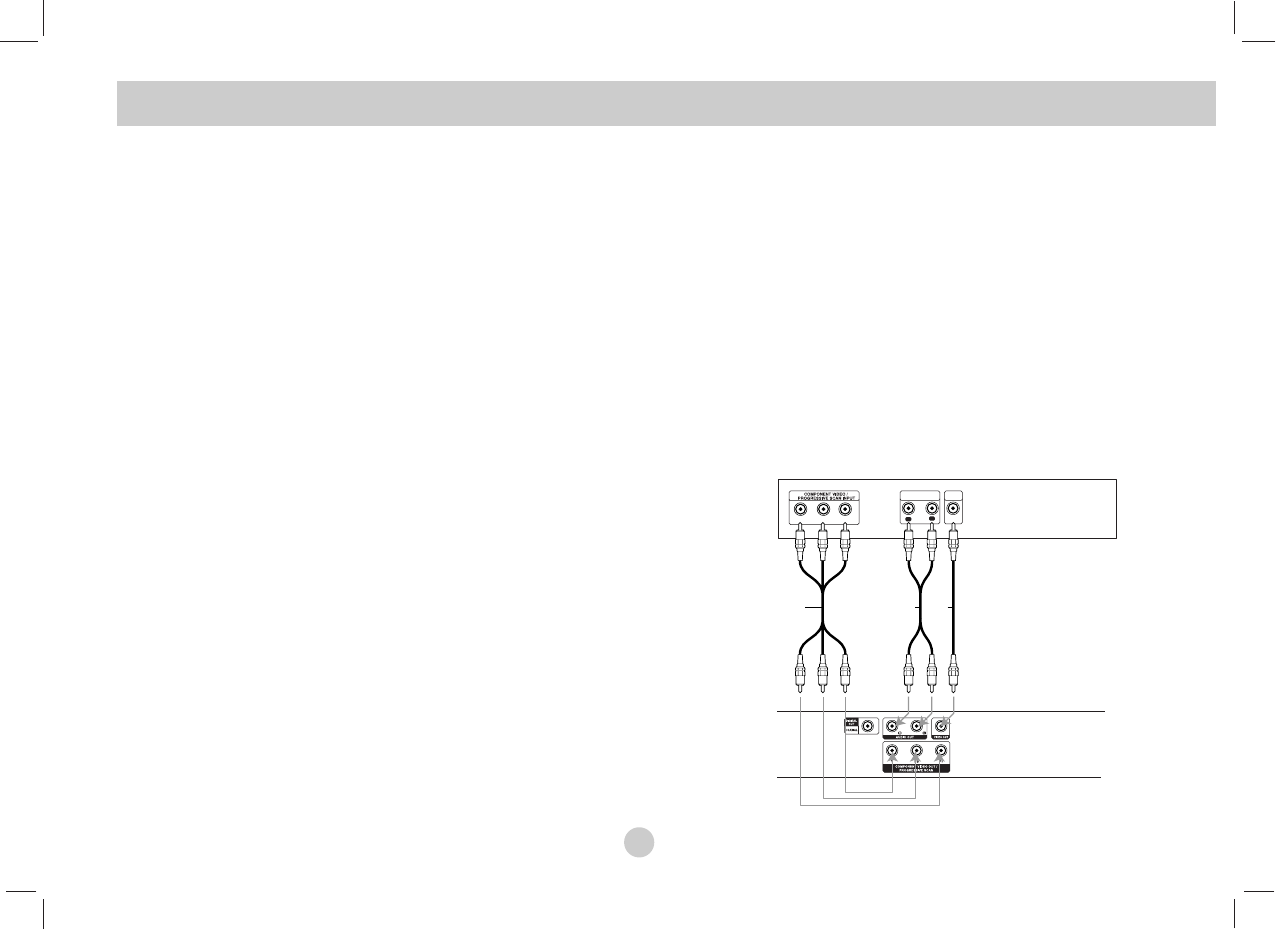
DVD Player Connections
Depending on your TV and other equipment there are various ways you
can connect the player. Please refer to the manuals of your TV, stereo
system or other devices as necessary for additional connection
information.
Video and Audio Connections to Your TV
Make sure the DVD player is connected directly to the TV and not to a
VCR, otherwise the DVD image could be distorted by the copy
protection system.
Video: Connect the VIDEO OUT jack on the DVD player to the
video in jack on the TV using the video cable (V).
Component Video (Color Stream
®
): Connect the COMPONENT
VIDEO OUT/PROGRESSIVE SCAN jacks on the DVD Player to
the corresponding in jacks on the TV using an Y Pb Pr cable (C).
Audio Connection to Your TV:
Connect the left and right AUDIO OUT jacks of the DVD Player to the
audio left and right IN jacks on the TV (A) using the audio cables. Do
not connect the DVD Player’s AUDIO OUT jack to the phone in jack
(record deck) of your audio system.
Progressive Scan (ColorStream
®
pro):
• If your television is a high-definition or “digital ready” television,
you may take advantage of the DVD Player’s progressive scan
output for the highest video resolution possible.
• If your TV does not accept the Progressive Scan format,
the picture will appear scrambled if you try Progressive Scan
on the DVD Player.
NOTES
• Set the Progressive to “On” on the setup menu for progressive signal,
see page 18.
•
Set the progressive to “Off” by removeing any disc from the unit and close the
disc tray. see that “no disc” is displayed on the display window. Then press
STOP and hold it for five seconds before releasing it.
• Progressive scan does not work with the analog video connections
(yellow VIDEO OUT jack).
Setting up the Player
8
R
L
AUDIO INPUT
VIDEO
INPUT
Y
Pb
Pr
Rear of TV
Rear of DVD player
A VC