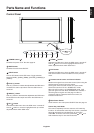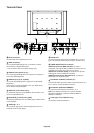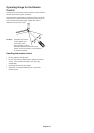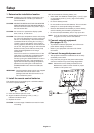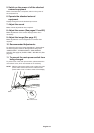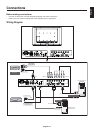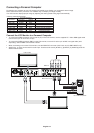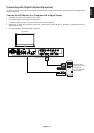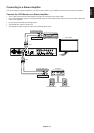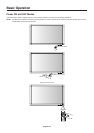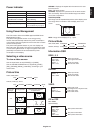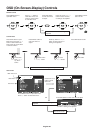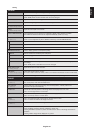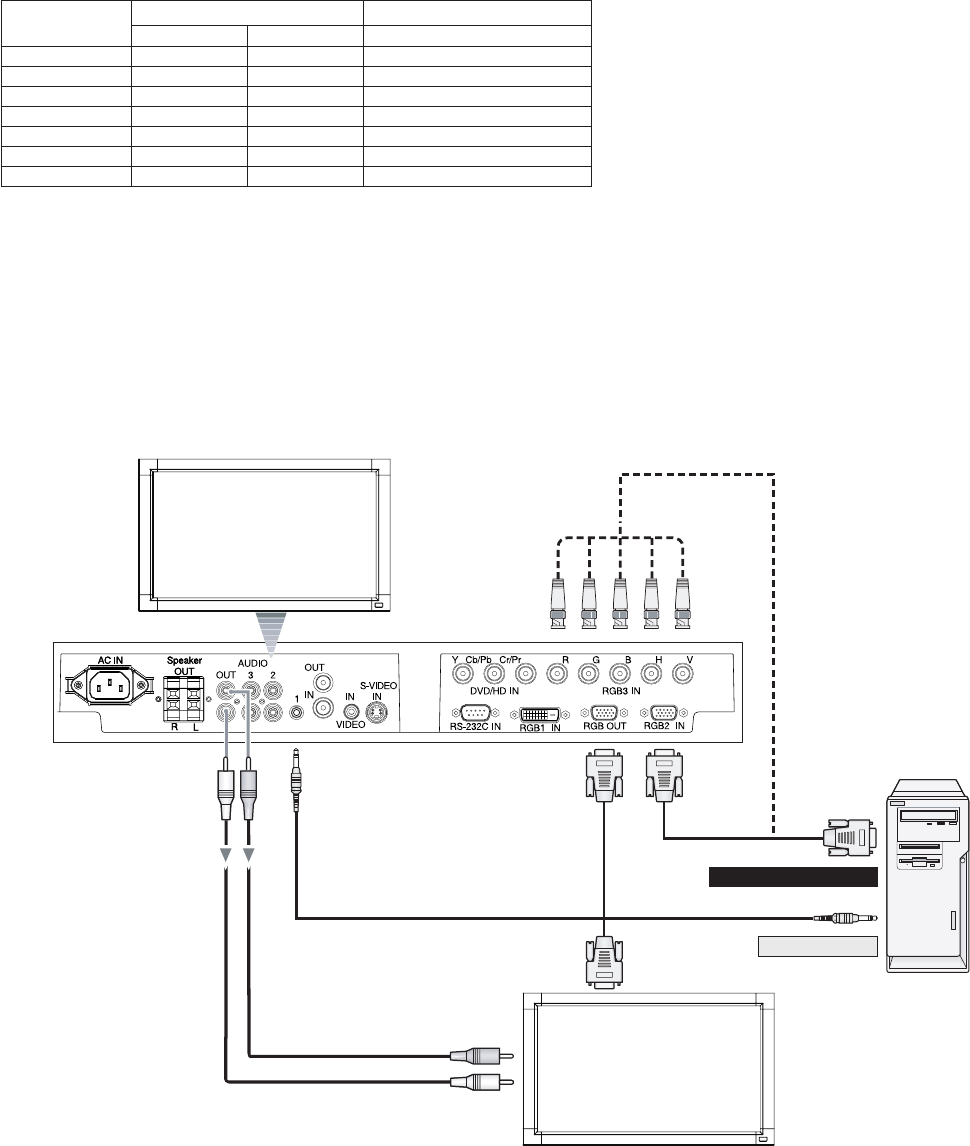
English-14
Connecting a Personal Computer
Connecting your computer to your LCD monitor will enable you to display your computer’s screen image.
Some video cards and a pixel clock over 165MHz may not display an image correctly.
Your LCD monitor displays proper image by adjusting the factory preset timing signal automatically.
<Factory preset signal timing>
Connect the LCD Monitor to a Personal Computer
•To connect the RGB2 connector (mini D-sub 15 pin) on the LCD monitor, use the supplied PC - Video RGB signal cable
(mini D-sub 15 pin to mini D-sub 15 pin).
•To connect the RGB3 connector (BNC) on the LCD monitor, use a mini D-sub 15 pin to BNC x 5 signal cable (sold
separately). Select RGB3 from the INPUT button.
• When connecting one or more LCD monitors, use the RGB OUT connector (mini D-sub 15 pin) (BNC INPUT only).
• AUDIO IN 1, 2 and 3 can be used for audio input. To select audio source [AUDIO:1], [AUDIO:2] or [AUDIO:3] press the
AUDIO INPUT button.
LCD monitor
BNC x 5
Mini D-sub 15 pin
Mini D-sub 15 pin
To analog RGB output
Horizontal Vertical
640 x 480 31.5kHz 60Hz
800 x 600 37.9kHz 60Hz
1024 x 768 48.4kHz 60Hz
1280 x 768 48kHz 60Hz
1360 x 768 48kHz 60Hz Recommended resolution
1280 x 1024 64kHz 60Hz Compressed image
1600 x 1200 75kHz 60Hz Compressed image
Resolution
Remarks
Scanning frequency
To audio output
PC or IBM compatible
Second LCD monitor