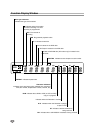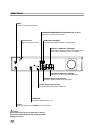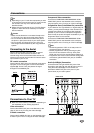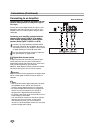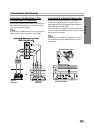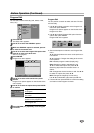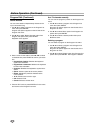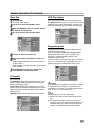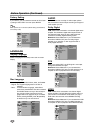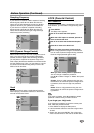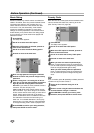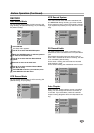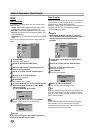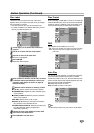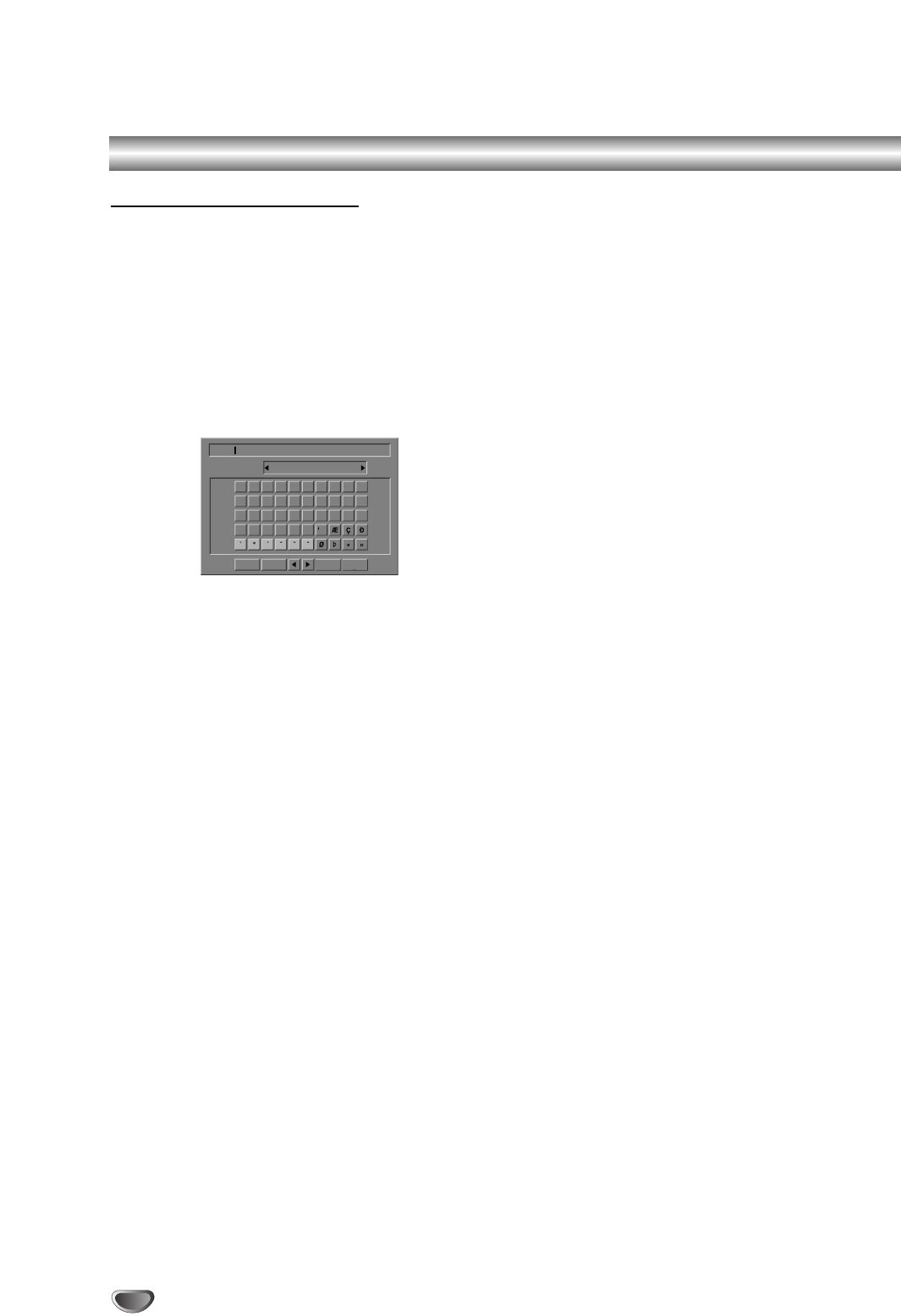
20
Before Operation (Continued)
Program Edit (Continued)
Station Rename
You can name stations independently. Names can be
up to 5 characters long.
1. Use v / V to select a program on the Program List
menu then press ENTER.
Program List options appears on the left side of the
Program List menu.
2. Use v / V to select ‘Station Rename’ option from
Program List options then press ENTER.
Keyboard menu appears.
3. Enter a name for the station. Use vVbBto select
a character then press ENTER to confirm your selec-
tion.
• English/Latin Capital: Switches the keyboard
upper case characters.
• English/Latin Lowercase: Switches the keyboard
to lower case characters.
• Symbols: Switches the keyboard to symbol char-
acters.
• Space: Inserts a space at the cursor position.
• Delete: Deletes the previous character at the
cursor position.
• b / B: Moves cursor to left or right.
• OK: Select to finish.
• Cancel: Select to exit the menu.
4. Choose ‘OK’ icon then press ENTER to fix the name
and returns to the Program List menu.
Sort TV channels manually
You can sort the program’s position on the Program List
menu.
1. Use v / V to select a program on the Program List
menu then press ENTER.
Program List options appears on the left side of the
Program List menu.
2. Use v / V to select ‘Move’ option from Program List
options then press ENTER.
3. Use v / V to select a desired position then press
ENTER to store.
Deleting a program
You can delete a program on the Program List menu.
1. Use v / V to select a program on the Program List
menu then press ENTER.
Program List options appears on the left side of the
Program List menu.
2. Use v / V to select ‘Delete’ option from Program List
options then press ENTER. The Program is deleted.
0123456789
ABCDEFGHIJ
KLMNOPQRST
UVWXYZ
OK CancelSpace Delete
Language
English/Latin Capital