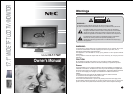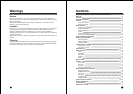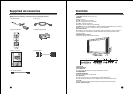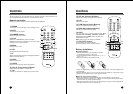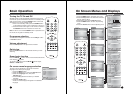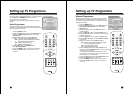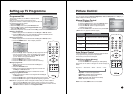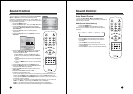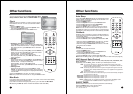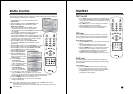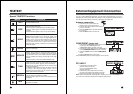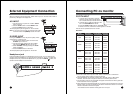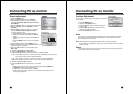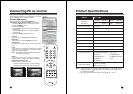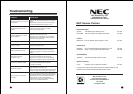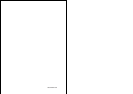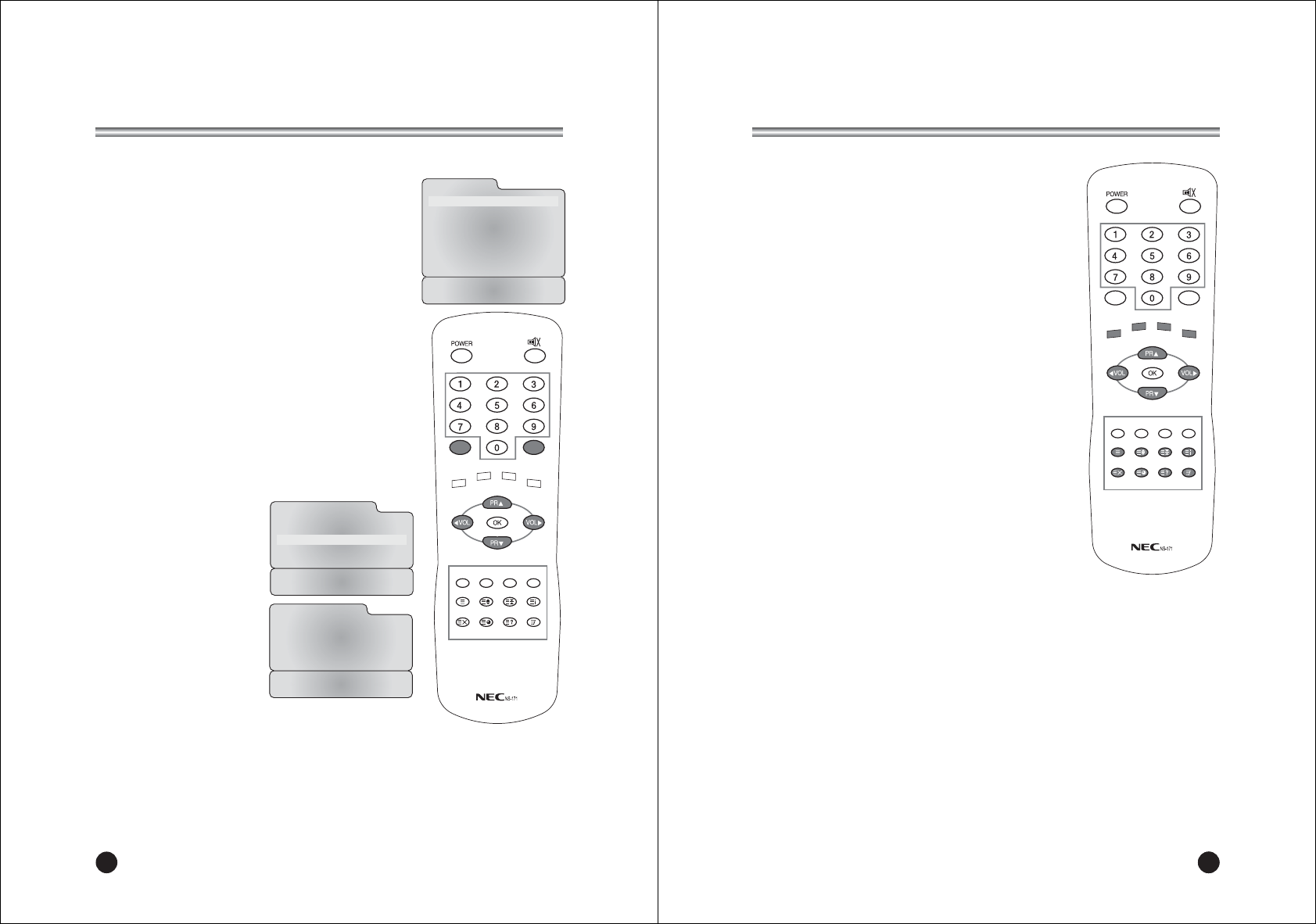
Radio Control
20
This function is possible only when the set is in Radio mode.(Radio mode is displayed
when the Setting for special menu is radio On.)
1. Use TV/AV button on remote controller to select
Radio mode.
2. Press the MENU button to set Radio Setup menu.
3. Press the VOLÏq button repeatedly to select
Mode Auto or Manual.
* When the Radio Setup Mode is Auto, only the
programmes stored in memory are selected.
* When the Radio Setup Mode is Manual, all frequencies
are selected.
If you press the PR button to select programme
4. Press the PRxy button select Frequency.
Then press the VOLÏq button repeatedly to tune in the
desired station manually. If you press the VOLÏq button
continually above 2 seconds, It automatically changes
present frequency into next frequency.
5. Press the PRxy button to select Programme.
Then press the VOLÏq button repeatedly to select
programme.
6. Press the PRxy button to select memorize. If you want
to memorize this radio setup, press the VOLÏq button.
7. Press the PRxy button to select Delete. Select Off
with the VOLÏq button to delete the station.
8. Press the PRxy button to
select Auto Programme.
9. Press the VOLÏq button
repeatedly to automatically
scans and tunes to the next
available station.
10. Press the PRxy button to
select Off Time.
Then press the VOLÏq
button repeatedly to select
Off, 5, 10, 30(minutes).
11. Press the PRxy button to
select
Edit Name.
Then press the VOLÏq
button to edit radio name.
12. You can assign a radio name with 8 characters.
Press the PRxy button repeatedly. You can use the
numeric 0 to 9, the alphabet A to z(capital and small letters.) and a blank.
With the VOLÏq button, you can select in the opposite direction.
13. Press the MENU button to return to prior menu.
14. Press the TV/AV button to exit. Then the radio setting
condition is displayed.
Radio Setup
Mode Auto
Frequency 87.50 MHz
Programme 1
5MUWZQbM
Delete
Auto Programme Ș
7NN<QUM 7NN
Edit Name Ș
6IUM
Position :
ƇƉ
Adjust :
ȖȘ
Exit : TV/AV
Radio Auto Programme
Start
Back : MENU
Start :
ȖȘ
Exit : TV/AV
Radio Name Edit
Ƈ
Station P01
-------
Ɖ
Adjust :
ƇƉ ȖȘ
Back : MENU
Confirm : OK
Exit : TV/AV
Note. If you want to listen to the radio in the PC mode, the ANT. Jack must be
connected to the antenna input of the set.
OFF time in the radio means the LCD back light will be OFF, but the radio will
still be running.
TV/AV
I/II LIST
SLEEP Q.VIEW
MENU
PC/
*
PSM SSM ARC/
*
REVEAL
TEXT
MIX
SIZE HOLD INDEX
UPDATE TIME
2221
TELETEXT
TV/AV
I/II LIST
SLEEP Q.VIEW
MENU
PC/
*
PSM SSM ARC/
*
REVEAL
TEXT
MIX
SIZE HOLD INDEX
UPDATE TIME
TEXT On/Off
1. Press TEXT button once, displays the Teletext pages.
If you press the TEXT button twice, the teletext pages
and the TV picture are concurrently displayed on both
sides of the screen.
2. Press MIX button once more, displays the Teletext
pages superimposed on the TV picture.
3. Press the TEXT button to switch off Teletext once
more, Text mode is off, and TV mode appears.
TOP text
The user guide displays four fields-red, green, yellow and
blue at the bottom of the screen. The yellow field denotes
the next group and the blue field indicates the next block.
Group/block/page selection
1. With the BLUE button you can progress from block to
block.
2. Use the YELLOW button to proceed to the next
group with automatic overflow to the next block.
3. With the GREEN button you can proceed to the next
existing page with automatic overflow to the next
group. Alternatively the PRx button can be used.
4. The RED button permits to return to previous
selection. Alternatively the PRy button can be used.
FLOF text
The Teletext pages are colour coded along the bottom of
the screen and are selected by pressing the corresponding
coloured button.
Page selection
1. Press the INDEX button to select the index page.
2. You can select the pages, which are colour coded
along the bottom line with the same coloured buttons.
3. The PRxy button can be used to select the
preceding or following page.