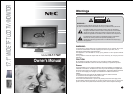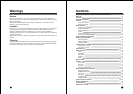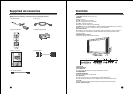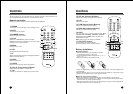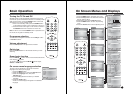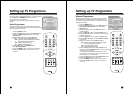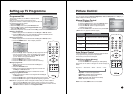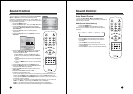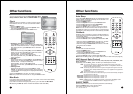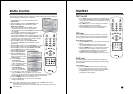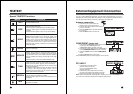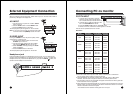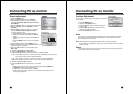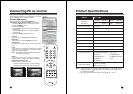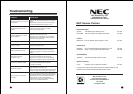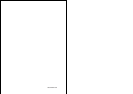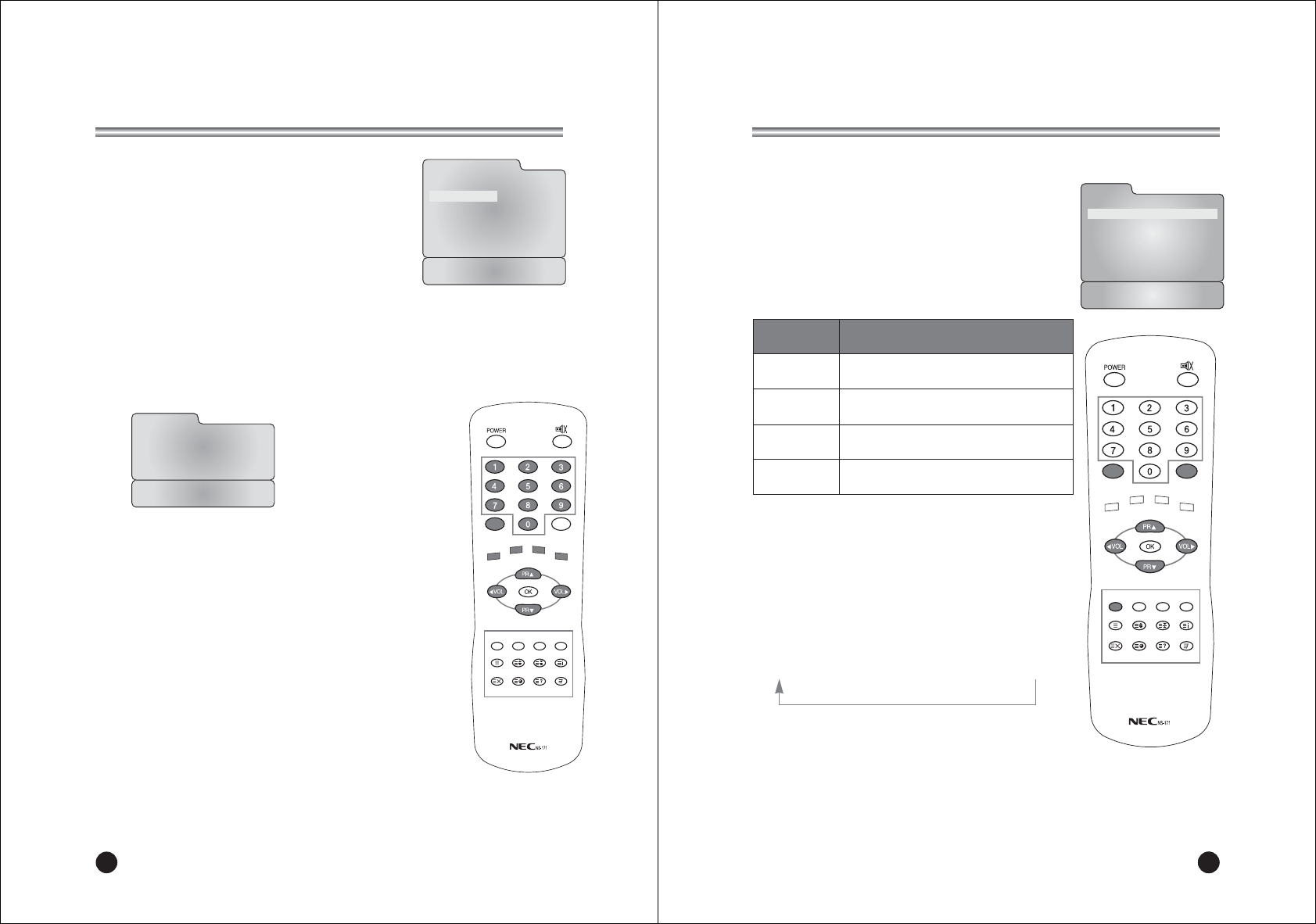
Setting up TV Programme
Deleting a programme
1. Select a programme to be deleted with the PRxy or VOLÏq button.
2. Press the RED button once. The selected programme is deleted, all the
following programme is shifted up one position.
Naming a programme
1. Select a programme to be named with the PRxy or VOLÏq button.
2. Press the GREEN button. Then it display as below.
3. Press the PRxy button repeatedly to edit programme name.
You can use the numeric 0 to 9, the alphabet A to z(capital
and small letters.) a blank and -. With the VOLÏq button,
you can select in the opposite direction.
4. Press the OK button to store it.
5. Press the MENU button to return to prior menu.
6. Press the TV/AV button to return to normal TV viewing.
Moving a programme
1. Select a programme to be moved with the PRxy or
VOLÏq button.
2. Press the YELLOW button.
3. Move the programme to desired programme number with
the PRxy or VOLÏq button.
4. Press the YELLOW button again to release this function.
Skipping a programme number
1. Select a programme number to be skipped with the PRxy
or VOLÏq button.
2. Press the CYAN button. The skipped programme turns to blue.
3. Press the CYAN button again to release the skipped programme.
Programme Edit
This function enables you to delete or skip the stored
programmes.
Also you can move some programmes to other
programme numbers or insert a blank programme data into
the selected programme number.
1. Press the MENU button.
2. Select the Setup menu, then press VOLÏqbutton.
3. Press the PRxy button select Programme Edit menu,
then press VOLÏqbutton.
4. Select the programme name to edit with the PRxy and VOLÏq button.
Note: When a programme number is skipped it means that you will be unable to
select it using the PRxy button during normal TV viewing. If you want to
select the skipped programme, directly enter the programme number with the
NUMBER buttons or select it in the Programme Edit.
TV/AV
I/II LIST
SLEEP Q.VIEW
MENU
PC/
*
PSM SSM ARC/
*
REVEAL
TEXT
MIX
SIZE HOLD INDEX
UPDATE TIME
14
Programme Edit
P00
-----
P05
-----
P01
-----
P06
-----
P02
-----
P07
-----
P03
-----
P08
-----
P04
-----
P09
-----
ƅDelete ƅName
ƅMove ƅSkip
Position :
ƇƉȖȘ
Back : MENU Exit : TV/AV
Edit Name
Ƈ
Station P01
-----
Ɖ
Adjust :
ƇƉȖȘ
Back : MENU
Confirm: OK
Exit :TV/AV
Note. In PC mode, PSM function isn’t available.
2215
Picture Control
You can adjust picture Contrast, Brightness, Colour, Sharpness and Tint(only in
NTSC mode) to the levels you prefer.
Auto Picture Control
*The Picture options - Dynamic, Standard, Mild and Game
are programmed for good picture reproduction
at the factory and cannot be changed.
PSM (Picture Status Memory)
1. Press the PSM button.
2. Press the PSM button repeatedly to select [PSM].
Each press of the button changes the screen display as
below.
Dynamic ؋ Standard ؋ Mild ؋ Game ؋ User
• Dynamic : Vivid Picture Appearance
• Standard : Standard Picture Appearance
• Mild : Softer Picture Appearance
• Game : External Video Game Picture Setup
• User : Manual Picture Setup
TV/AV
I/II LIST
SLEEP Q.VIEW
MENU
PC/
*
PSM
SSM ARC/
*
REVEAL
TEXT
MIX
SIZE HOLD INDEX
UPDATE TIME
Selected Item
Contrast
Brightness
Colour
Sharpness
Setting Change
More darkness VOLÏ 0~100 qVOL More light
Less bright VOLÏ 0~100 qVOL More bright
Lower color intensity VOLÏ 0~100 qVOL Higher color intensity
Soft picture VOLÏ 0~100 qVOL Sharp picture
Picture
Contrast 90
Brightness 75
Colour 75
Sharpness 60
Position :
ƇƉ
Back : MENU
Adjust :
ȖȘ
Exit : TV/AV
Manual Picture Control
1. Press the MENU button.
2. Select the Picture menu, then press VOLÏqbutton.
3. Press the PRxy button select a picture item.
4. Press the VOLÏq button to adjust the picture
condition as you want.
5. Press the TV/AV button to store for the picture User.
(*TINT menu only appears at NTSC signal)