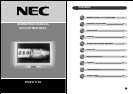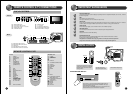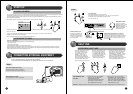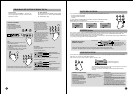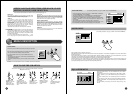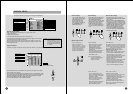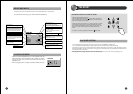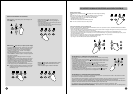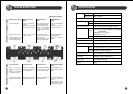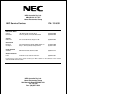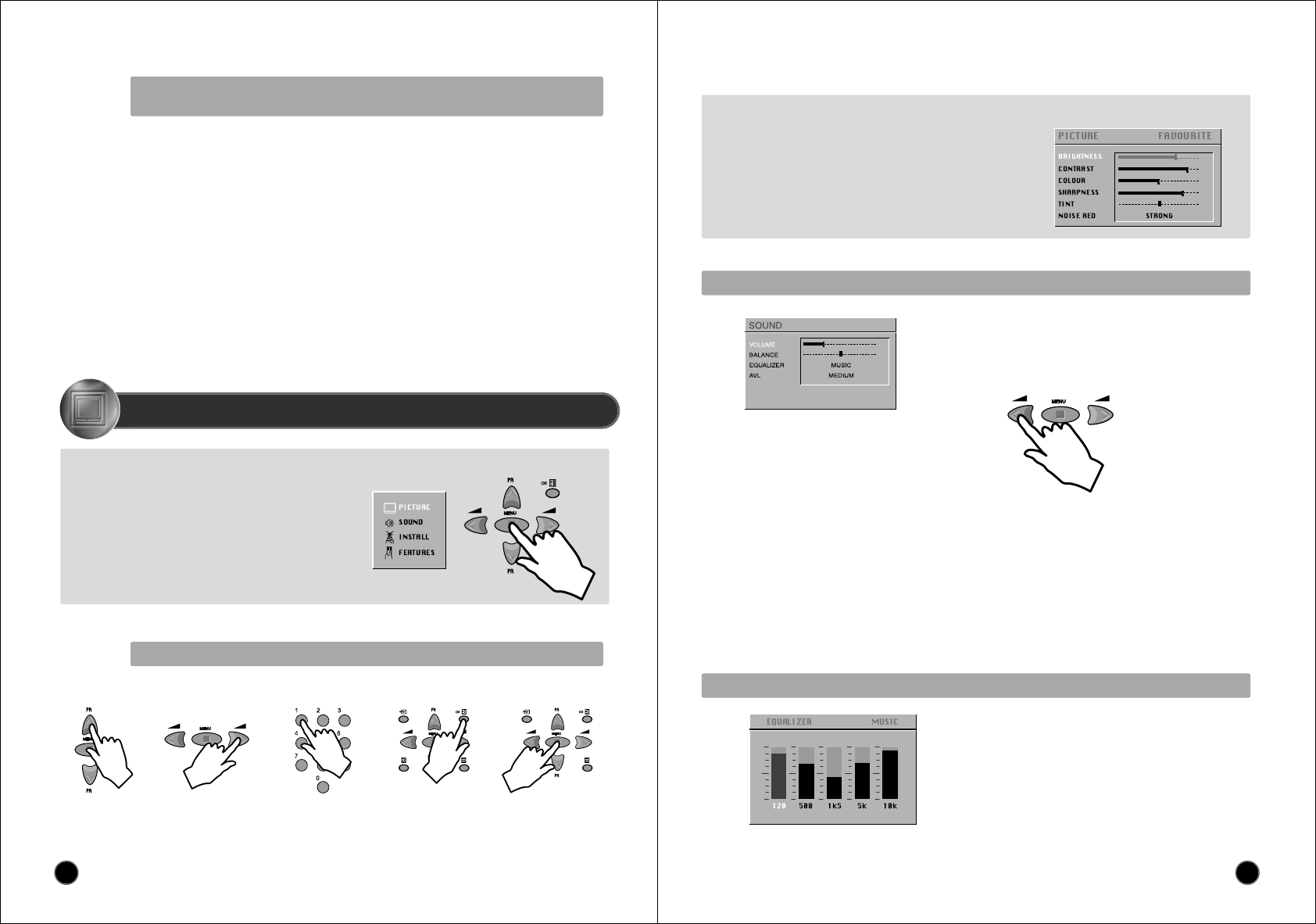
10
CHILD LOCK
This function only allows the TV to be turned on using the remote
control. Once the user has set this CHILD LOCK to ON or OFF, it will
remain in this condition until the user changes it again.
WAKE UP
It is necessary to have set the clock (either manually or
automatically) in order to be able to use this function. If the clock is
not set (--:-- is shown) then the WAKE TIME and WAKE PROG. will
not be selectable.
The default setting for WAKE TIME is in the "OFF" position. After
each use (the TV turns on according to the previous setting) the
WAKE TIME will be returned to the "OFF" position, conserving
always the last time setting entered ready for re-use.
This function also operate, when “CHILD LOCK ON” is selected.
CLOCK SETTING
The TV will automatically attempt to set the clock when powered on
(with the MAIN POWER button). It takes as reference information
embedded in the teletext signal of the channel defined by CLOCK
PROG. Therefore, automatic clock setting is only possible if teletext
is available on this channel.
If no time is captured automatically (the clock will show - - : - -), then
the TV will try again to set the clock whenever turning on from
standby mode.
Alternatively, the user can enter the time manually using the CLOCK
function. However, if this is done the clock will not be periodically
updated as would happen if the time is set automatically. We
recommend that the user choose (if available) a CLOCK PROG
which allows the time to be updated automatically.
DEFAULT ZOOM CONTROL
If the ZOOM control is set to AUTO (A15, see page 9, FORMAT
SELECTION), then the picture format presented is controlled by the
received picture format signalling data embedded in the
transmission. In the absence of this signalling data (as can often be
the case) a default format must be used. This default format can be
selected by the ZOOM AUTO function.
LANGUAGE
This can be changed at any time by the user in the LANGUAGE
menu (accessed via the FEATURES menu).
The sub-menus referred to here are: PICTURE, SOUND, INSTALL, FEATURES.
- Adjust the function using :
MENUS DESCRIPTION
MAIN MENU
All menus are removed within 25 seconds if you don't press any button.
Press the remote control MENU button (A19) to display the main menu.
Then, you have the choice between several sub-menus:
If you want to Exit the main menu, press the MENU button (A19) a
second time.
- To select one of the sub-menus, use the remote control CURSOR UP
(A6), DOWN (A21) buttons.
- To enter the selected sub-menu, press the remote control OK button
(A18).
Remark: In AV mode the INSTALL menu is not available, and will not be selectable.
HOW TO USE THE SUB-MENUS
- Select the desired
Position by using the
remote control
CURSOR UP (A6) or
DOWN (A21) buttons.
- The remote control
CURSOR LEFT (A7) or
RIGHT (A20) buttons if you
want to modify the function
value
- The remote control
NUMBER 0...9
buttons (A3) to enter
directly new data.
- Store (if needed) by
pressing the remote
control OK button
(A18).
- Then Exit to main menu
by pressing the MENU
button (A19).
MENUS LANGUAGE SELECTION, CHILD LOCK, CLOCK
SETTING, WAKE UP, NOISE REDUCTION
These functions are available in the Features menu (see description page 14).
11
PICTURE MENU
(For operating instructions, see page 10, HOW TO USE THE SUB-MENUS)
- Select and adjust the level of each function : BRIGHTNESS, CONTRAST,
COLOUR, SHARPNESS, TINT (if available).
- The above modified values are automatically stored in FAVOURITE mode.
- NOISE REDUCTION feature has 4 levels according to your preference.
- The OK (A18) or NORMAL button will select the picture presets FAVOURITE,
NORMAL I, NORMAL II. The currently selected preset is displayed in the
menu header.
- The FAVOURITE preset contains the settings that you last entered.
If the NTSC standard is detected (eg from VHS player connected to AV1), then
TINT will available. Otherwise TINT will be displayed, but not selectable.
SOUND MENU
(For operating instructions, see page 10,HOW TO USE THE SUB-MENUS)
EQUALIZER MENU
- Select the equalizer band by use of the CURSOR LEFT (A7) or RIGHT
(A20) buttons.
- Adjust the level of each of the 5 equalizer bands, 120Hz, 500Hz, 1500Hz,
5000Hz, 10000Hz, by use of the CURSOR UP (A6) and DOWN (A21)
buttons.
- The above modified values are automatically stored in FAVOURITE
mode.
- The OK button (A18) will select the picture presets MUSIC, SPEECH,
NORMAL, FAVOURITE. The currently selected preset is displayed in the
menu header.
- The FAVOURITE preset always contains the settings that you last
entered.
- Select VOLUME function to adjust the volume level.
- Select BALANCE function to adjust sound balance between the left and right speakers. If the indicator is highlighted in red, then the central balance
position has been found.
- Use the EQUALIZER function to select the sound presets MUSIC, SPEECH, NORMAL, FAVOURITE by use of the CURSOR LEFT (A7), RIGHT
(A20) buttons. The FAVOURITE preset contains the settings that you last entered into the EQUALIZER menu.
- The OK button (A18) will enter the EQUALIZER menu, and allow you to change the FAVOURITE settings.
- Automatic Volume Level (AVL, Option) feature has 4 levels according to your preference. This feature corrects for large volume level changes, such
as occur when passing from a movie to advertisements. The AVL solves this problem by equalizing the volume level, over a SHORT MEDIUM or
LONG period (referring to the time constant over which the equalizing effect lasts).