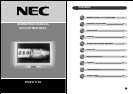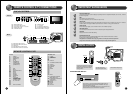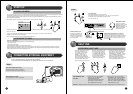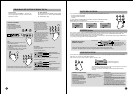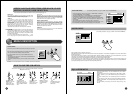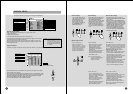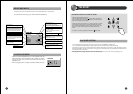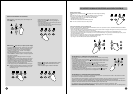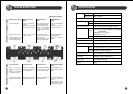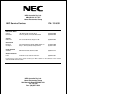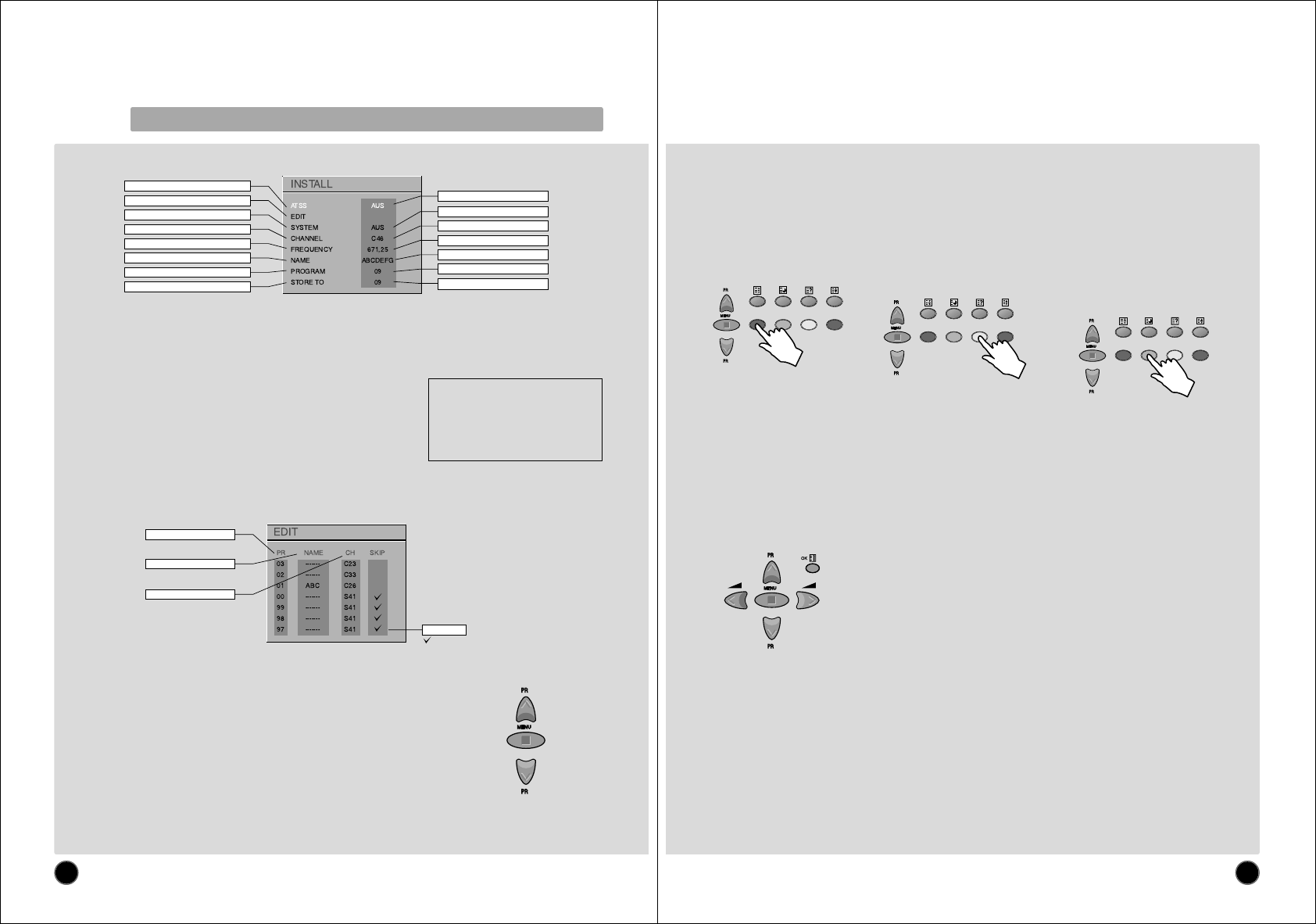
12
INSTALL MENU
(For operating instructions, see page 9, HOW TO USE THE SUB-MENUS)
Automatic Tuning System
ATSS = Automatic Tuning and Sorting System. To start the ATSS function:
- Select "ATSS" function.
- Adjust to the required country.
- Press and hold the OK button (A18) to start the automatic tuning.
The ATSS function has started when the phrase "Please Wait!" appears (in red characters)
in the help instructions box, below the Install menu.
When the ATSS function is finished, the stored programs are displayed on screen using
Edit menu presentation (to Exit tuning before automatic tuning finished, press the remote
control MENU button (A19))
Program List Edition
This allows you to easily manipulate the existing program order allocation, by using Edit menu functions described below.
To enter the EDIT menu: From Install menu, select "Edit", and press the OK button
(A18): the EDIT menu appears.
The current program being displayed is highlighted in blue (on the central line). In the
above case, the current program is PR00. The 3 previous, and 3 following programs,
are always displayed. Any program from 00 to 99 can be selected, by using the
remote control CURSOR UP (A6) / DOWN (A21) buttons.
The memorised programs can be modified as follows :
Automatic tuning system
Program list edition
TV system modification
Channel number
Channel Frequency
Channel name
Program number
Program storage number
Country
TV system
Channel number
Channel Frequency
Channel name
Program number
Program storage number
Program number
Station name
Channel number
Skip code
: Program skipped
Nothing : Program not skipped
Warning: This television has been factory
pretuned to channels 2, 7, 9, 10 and
28. If the auto search function is
activated, these preset channels will
be deleted and new channels tuned
to 1, 2, 3 ETC..
13
Channel deleting
- Select the program to delete using
the remote control CURSOR UP
(A6) / DOWN (A21) buttons.
- Press the remote control YELLOW
"Delete" button (A26). The deleted
program is moved to program
number 99 with skip changed to
"YES". The existing 99 program is
moved to program number 98 and
so on.
Channel order changing
- Select the program to move using the
remote control CURSOR UP (A6) / DOWN
(A21) buttons.
- Press the remote control GREEN "Move"
button (A12): the program line background
is highlighted in orange, and can be moved
to another position using the remote control
CURSOR UP (A6)/ DOWN (A21) buttons.
- When the desired position is reached,
confirm the new position pressing the
remote control GREEN "Confirm" button
(A12). Then the program line background
will return again to gray.
Manual Channel Tuning
Channel searching
- Select the "Frequency" function.
- Press, and hold for more than 1
second, the remote control
CURSOR RIGHT (A20) [LEFT
(A7)] buttons to start up [down]
manual tuning.
- Searching will stop automatically at
the next channel found (to stop
tuning, press the remote control
MENU button (A19)).
Note: You can directly locate a
program by entering the data
into the "channel" or the
"frequency" function.
Perform fine tuning
- If you are unable to get a good
picture or reasonable quality sound
due to poor reception, it is possible
to perform fine tuning.
- Select the "frequency" function.
- Press, for less than 1 second, the
remote control CURSOR
RIGHT(A20) [LEFT(A7)] buttons to
perform up [down] fine tuning in
steps of 0.05MHz (50 kHz).
Enter station name
It is possible to enter your own choice of name for
each program. You can change an existing name,
or enter a name where none exists. If none exists
"- - - - - - -" will be shown in the Install menu, and
program status display ( see the section
PROGRAM STATUS DISPLAY on page 8).
- Select the "NAME" function.
- Select one of the 7 character positions by using
the remote control CURSOR RIGHT (A20) /
LEFT (A7) buttons to move the cursor.
-
Then use the CURSOR UP (A6) /DOWN (A21) buttons
to select the desired character for that position.
- Repeat the last two instructions for other
positions, as desired.
- Once the name has been entered, press the OK
button (A18) to store it. The name will be
memorised to the program number currently
shown on the "Store To" line. The "Store To"
program number will highlight in red briefly.
Store program in memory
- Select the "store to" function
- Enter the program number you want to store
to either by using the remote control
CURSOR RIGHT (A20) / LEFT (A7) buttons,
or directly by using the remote control
NUMBER 0...9 buttons (A3).
- Press the OK button (A18) to confirm.
Remarks: this function can also be used if you
want to copy a program already memorised to
another program number.
Channel skipping
- You can select skip "YES" or
"NO" using the remote control
RED "Skip" button (A11). A
program with skip "YES"
doesn't appear on screen
when changing channels with
the PROGRAM UP (A6) /
DOWN (A21) buttons.
Choose a starting point
- Select with "Program" the
program from which you want
to start manual tuning. Then the
channel number, the frequency,
the name and the program
number of this program are
displayed in the Install menu.