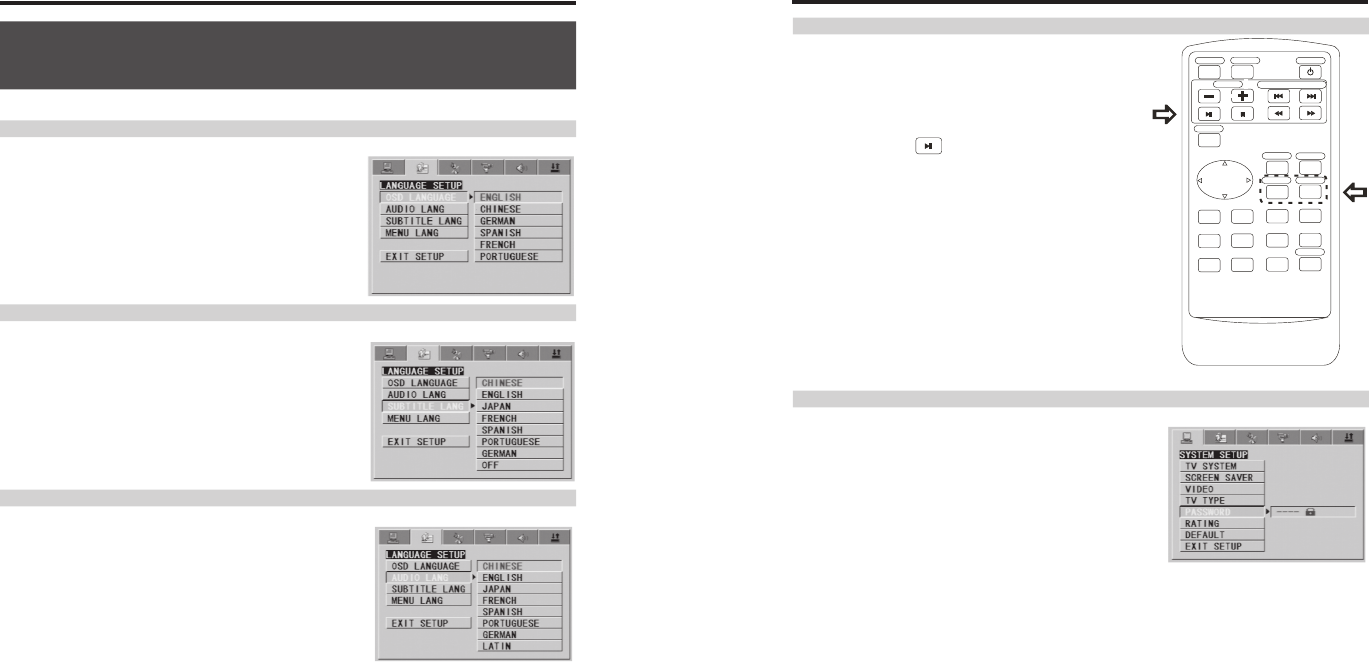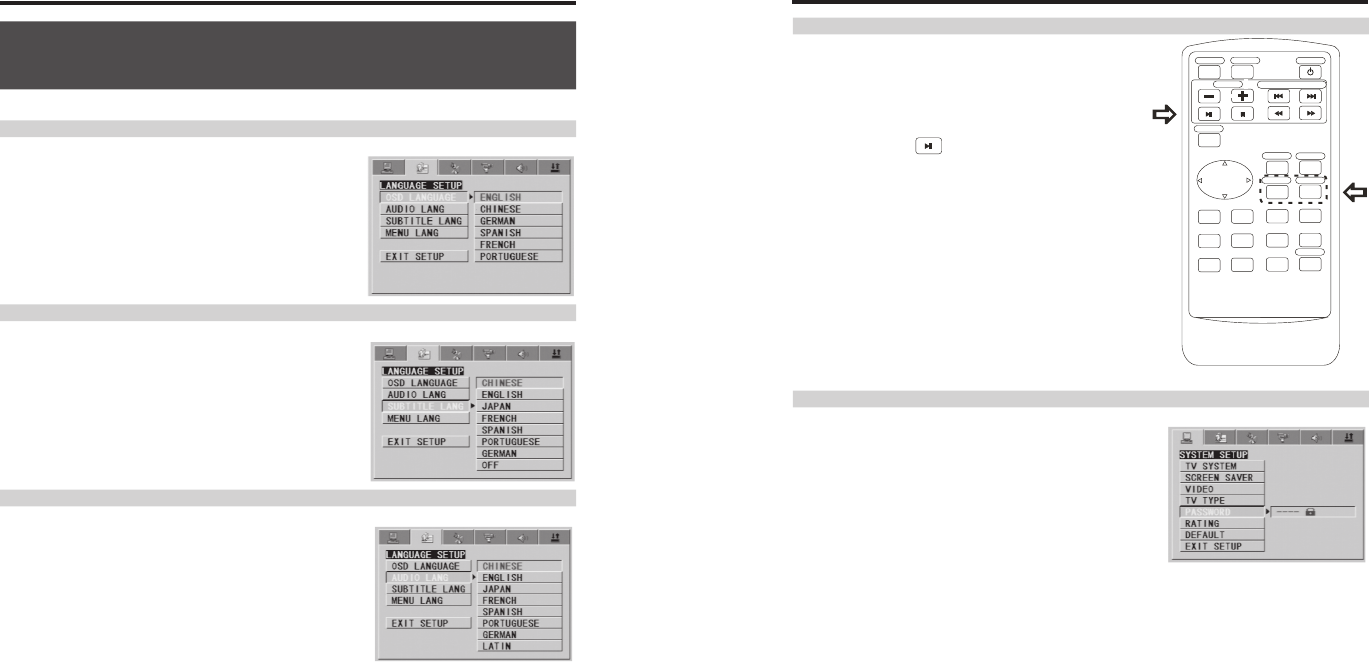
Various Language and Subtitle Settings
Setting the on-screen display language
Select the language to be used for the display when
making the setup, etc. There is no need to make this
setting if the OSD Language has already been set
with the Setup Navigator.
Setting the subtitle language
Select the language to be used for he subtitles.
You can select a preferred subtitle from those
included on the DVD Video disc.
Setting the audio language
Select the language to be used for the audio.
You can select a preferred audio from those included
on the DVD Video disc.
Advanced Functions
Searching for a specific scene
1. Press the GOTO button.
2. Press the number button to select specific time or
title/chapter.
3. Press the PLAY or OK button. Playback starts
from the specified chapter number.
Setting the parental lock level
1. In STOP status, press the MENU button to get into the
setup screen, use the cursor buttons to select Parental
Lock.
2. You can input new password with number key (the
pre-set password is 0000).
3. You can change rating with OK
Please stop playback to display the setup screen.
In this section we use the setup screen to make the language and subtitle settings.
Press the SETUP button to display the setup screen when playback is stopped.
POWERPOWER
OKOK
TIT LETIT LE
CLE ARCLE AR
1 2
3
4
5 6
7
8
9 0 +10
DIS PLAYDIS PLAY
GOTOGOTO
MUTEMUTE
VOLVOL
MEN UMENU
MODEMODE
MOST USED BUTTONSMOST USED BUTTONS
31
32