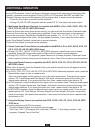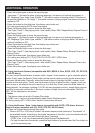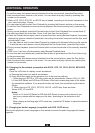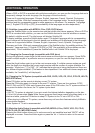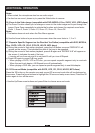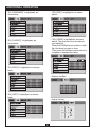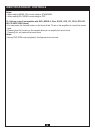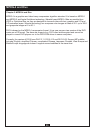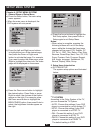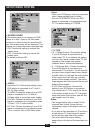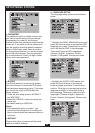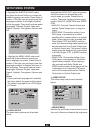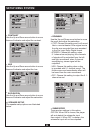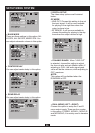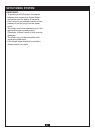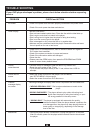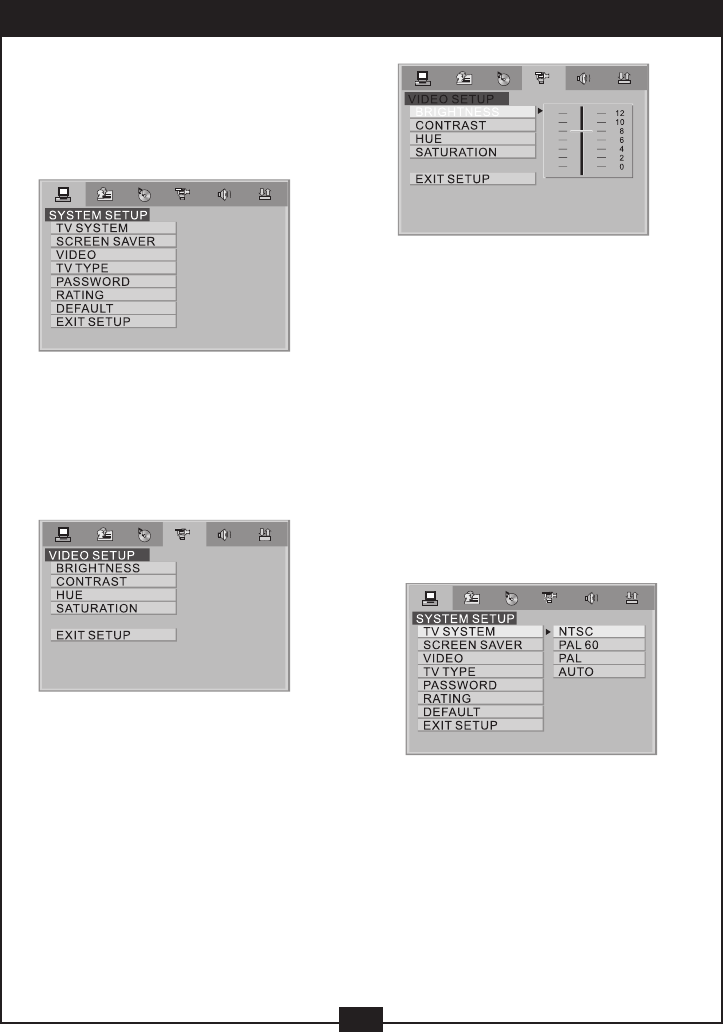
Chapter 4: SETUP MENU SYSTEM
1. General Steps of Setup Menu
a) Press the Setup button, the main setup
menu appears.
• When the main menu is displayed, the
DVD system will auto pause.
b) Press the Left and Right arrow buttons
to highlight the icon of the desired page,
then press the Down or Right arrow
button to activate that page; For example,
if you want to setup the video page, press
Right to highlight the video icon, the video
page will be displayed on the screen.
c) Press the Down arrow button to highlight
the desired option. Press Enter or press
Right to select, the choices of that option
appear on the right; For example, press
the Down arrow button to highlight the
BRIGHTNESS option, then press Enter to
select, the brightness choices appear on
the right.
21
SETUP MENU SYSTEM
d) Press the Arrow buttons to highlight the
Exit Setup option, then press Enter or
Setup again to exit Setup Menu.
Notes:
• When setup is complete, pressing the
following buttons will turn off the setup
menu, while the choices that have been
changed will be saved: P/N, Subtitle, F.F,
F.R, Vol +/-, PBC, Title, Return, Play, Stop,
Resume, Pause/Step, Next, Prev, S.F, S.R,
Zoom, Preview, Goto, Program, Repeat,
A-B, Angle, language, Soundtrack, 3D,
Record, Display, Mute, Setup.
2. Setup Items Introduction
a) SYSTEM SETUP
The system setup options are illustrated
below:
*
TV SYSTEM
According to the Color System of the TV,
you can choose the TV System.
• AUTO: Choose this settings if your DVD
player is connected to a multi-system TV.
• NTSC: Choose this setting if your DVD
player is connected to a NTSC TV.
• PAL: Choose this setting if your DVD
player is connected to a PAL TV.
• PAL60: Choose this setting if your DVD
player is connected to a PAL60 TV.
The default setting is NTSC.