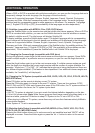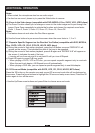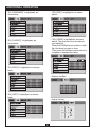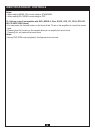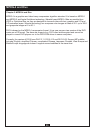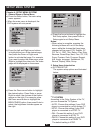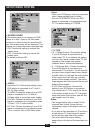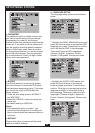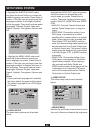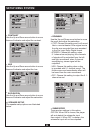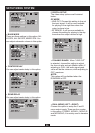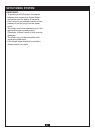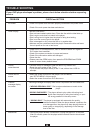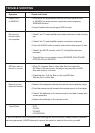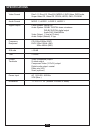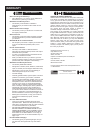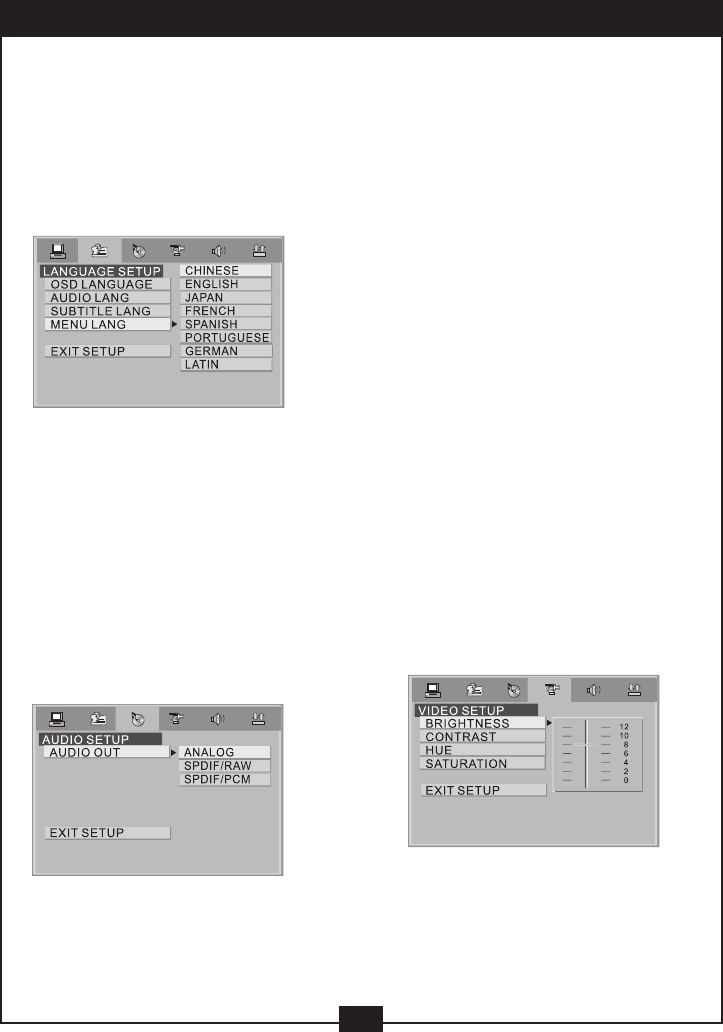
*
Highlight the SUBTITLE LANG option
and press the Arrow buttons to choose the
subtitle language you prefer. Press Enter to
confirm. If the disc you are playing has that
language available, it will display subtitles
in that language; There are 8 optional audio
languages: Chinese, English, Japanese,
French, Spanish, Portuguese, German and
Off.
*
Highlight the MENU LANG option and
press the Arrow buttons to choose the
menu language you prefer. Press Enter to
confirm. If the disc you are playing has that
language available, it displays the menu in
that language; There are 8 optional menu
languages: Chinese, English, Japanese,
French, Spanish, Portuguese, German and
Off.
Notes:
• If your preferred language isn’t available,
the disc’s default language will be played.
• The default language of your DVD player
is Chinese.
c) AUDIO SETUP
The audio setup options are illustrated
below:
24
SETUP MENU SYSTEM
Highlight the AUDIO OUT option and press
the Arrow buttons to choose the audio
output mode you prefer. Press Enter to
confirm; There are 3 optional audio output
modes: ANALOG, SPDIF/RAW and SPDIF/
PCM.
• ANALOG: From the Coaxial Output jack
and the Optical Output jack, no signal is
output.
• SPDIF/RAW: Choose this setting if your
DVD player is connected to a power
amplifier with a coaxial cable or an optical
cable; When playing a disc recorded with
Dolby Digital, DTS and MPEG audio for-
mats, the corresponding digital signals will
be outputted from the Coaxial Output jack
or Optical Output jack. This player’s digital
output jacks are designed for a connection
to a Dolby Digital, DTS, or MPEG receiver
or decoder.
• SPDIF/PCM: Choose this setting if your
DVD player is connected to a 2-channel
digital stereo amplifier; When playing a
disc recorded with Dolby Digital and
MPEG audio formats, audio signals will be
modulated into a 2-channel PCM signal
and it will be outputted from the Coaxial
Output jack or Optical Output jack.
d) VIDEO SETUP
The video setup options are illustrated
below:
*
BRIGHTNESS
Use the Up and Down arrow button to move
the scroll indicator and adjust the brightness.