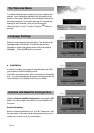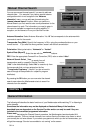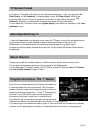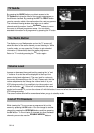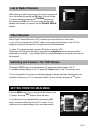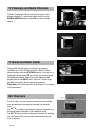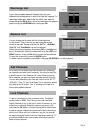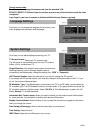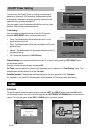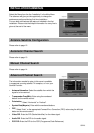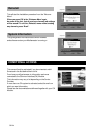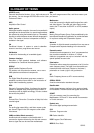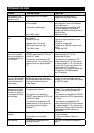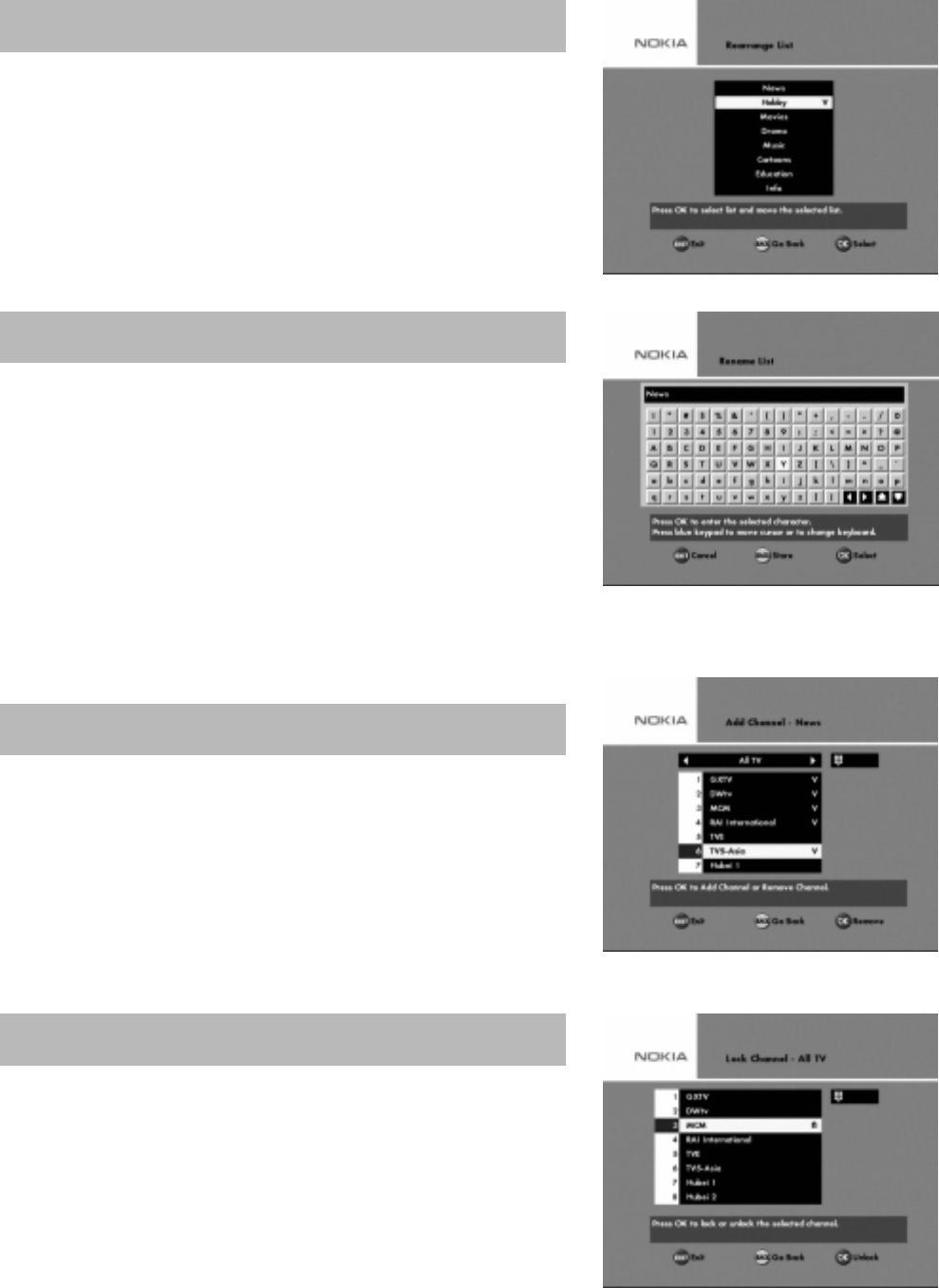
GB 19
If you have created several Favorite lists you can
determine the sequence in which the lists will appear. To
rearrange channels, select the list which you want to
move using the
OK
button.
Move the channels to the desired
position using the
UP/DOWN
button and press
OK.
You can change the list name with the virtual keyboard
on the screen. Type in the text you want using the remote
control arrow keys. Please note that the “
All TV
” , “
All Radio
” ,
“
Free TV
” and “
Free Radio
” can not be changed.
Delete the existing characters by pressing
OK
on the
left
arrow
key of the keyboard. Select the characters using the
LEFT
and
RIGHT
buttons. Press the
OK
button to enter the text selected.
To save the renamed list, press the
BACK
button.
To select various characters, press
OK
on the page
UP/DOWN
box of the keyboard.
From here you can create your own favorite lists, containing
the channels you watch most frequently. You can give each list
a specific name in the “Rename List” menu. When a favorite
list is selected, you see only those channels defined in the list.
You can add channels to your Favorite Lists from the “All TV”,
“All Radio”, “Free TV” and “Free Radio” list. A channel is added
by pressing the OK button. The “V” marking to the right on a
line contains added channels.
To get to this menu you need an access code. The default
access code is “
1234
”. From here you can lock (and later
unlock) channels in any of the lists in order to prevent e.g. your
children from watching. Select the channel you want to lock
and press the
OK
button. A locked channel will be marked with
a padlock symbol. Repeat the procedure for each channel you
want to lock. When you lock a channel in any list, the channel
will automatically be locked in all other lists When watching TV,
you will be asked to enter your access code before you can
watch a locked channel.
Rearrange List
Rename List
Add Channels
Lock Channels