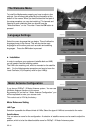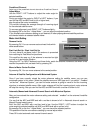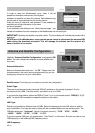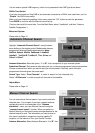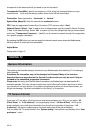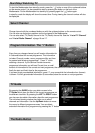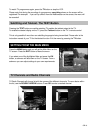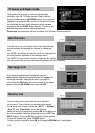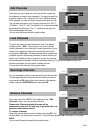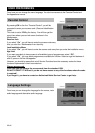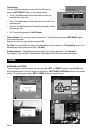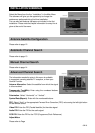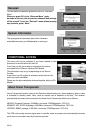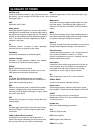GB 20
These guides will give you an overview of programme
information from the TV/Radio channels. Step to different
channel numbers with the UP/DOWN buttons. If you stop on a
highlighted line and press OK, you will exit the menu and enter
the highlighted channel. Select information about the next
programme with the RIGHT button. Use the “i” button to get
extended information about a marked programme.
Please note, that information will only be shown if it is included in the transmission.
From this menu, you can rename favorite lists, add channels,
remove channels and arrange the channels in a preferred
order.
The “All TV” list displays all channels, which you captured from
the channel search operation in the installation menu
The “All TV” list can contain hundreds of channels. By creating
your own favorite lists you can make channel handling a bit more convenient.
If you have created several Favorite lists you can
determine the sequence in which the lists will appear. To
rearrange channels, select the list which you want to
move using the OK button. Move the channels to the desired
position using the UP/DOWN button and press OK.
You can change the list name with the virtual keyboard
on the screen. Type in the text you want using the remote
control arrow keys. Please note that the “All TV” , “All Radio” ,
“Free TV” and “Free Radio” can not be changed.
Delete the existing characters by pressing OK on the left arrow
key of the keyboard. Select the characters using the LEFT and
RIGHT buttons. Press the OK button to enter the text selected.
To save the renamed list, press the BACK button.
To select various characters, press OK on the page UP/DOWN box of the keyboard.
TV Guide and Radio Guide
Edit Channels
Rename List
Rearrange List