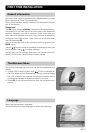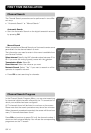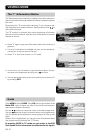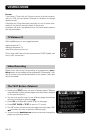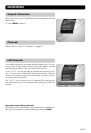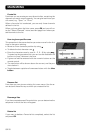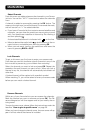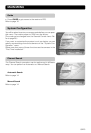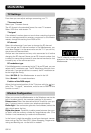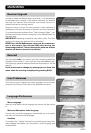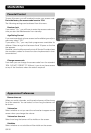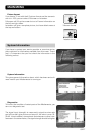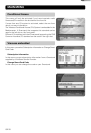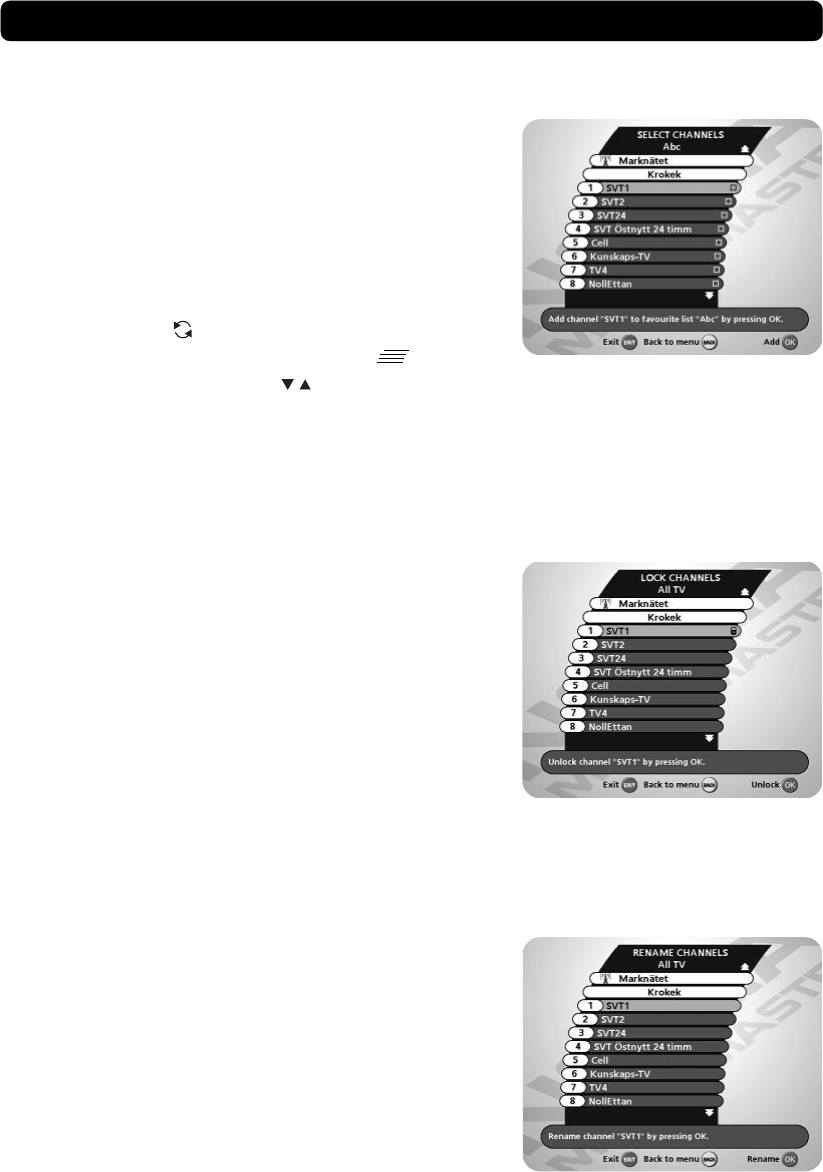
GB 21
Select Channels
From this menu you add and remove the channels in your Favour-
ite Lists. You use the “All TV” list as basis to select the channels
from.
A channel is added or removed by pressing the OK button. The
square to the right on a line will be empty for removed channels,
and will contain an “x” for added channels.
• If you have a Favourite list that contains several satellites and
networks, you can close the one(s) you are not going to work
with. You open/close a satellite or network by first marking it
and then pressing
.
A closed satellite/network is indicated with on the line.
• Move to desired channel(s) with
, double arrows or the nu-
meric buttons, and add/remove them by pressing OK.
• When you are ready, confirm the selections and leave the
menu by pressing BACK or EXIT.
MAIN MENU
Lock Channels
To get to this menu you first have to enter your access code.
From here you can lock (and later unlock) channels in any of the
lists in order to prevent e.g. your children from watching.
Select the channel you want to lock and press OK. Repeat the
procedure for each channel you want to lock. When you lock a
channel in any list, the channel will automatically be locked in all
other lists.
A locked channel will be marked with a padlock symbol.
When watching TV, you will be asked to enter your access code
before you can watch a locked channel.
Rename Channels
Within any of your favourite lists you can rename the channels.
Mark the channel you want to rename and press OK. The Re-
name dialogue box will then appear and let you modify the ex-
isting name.
To enter the new name, please follow the instructions under the
headline “How to give a specific name” on page 20.
When you have changed a channel name, the new name will ap-
pear in all lists where the channel is included.