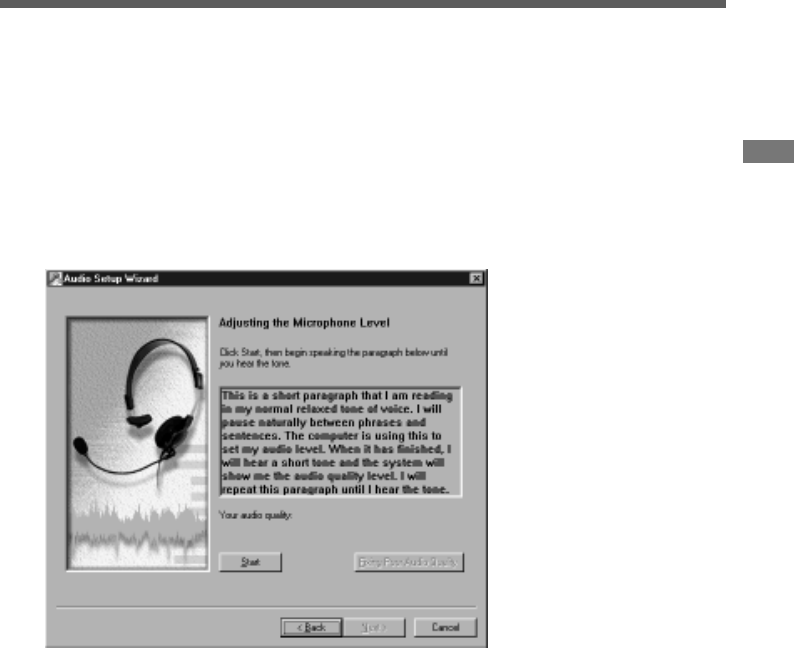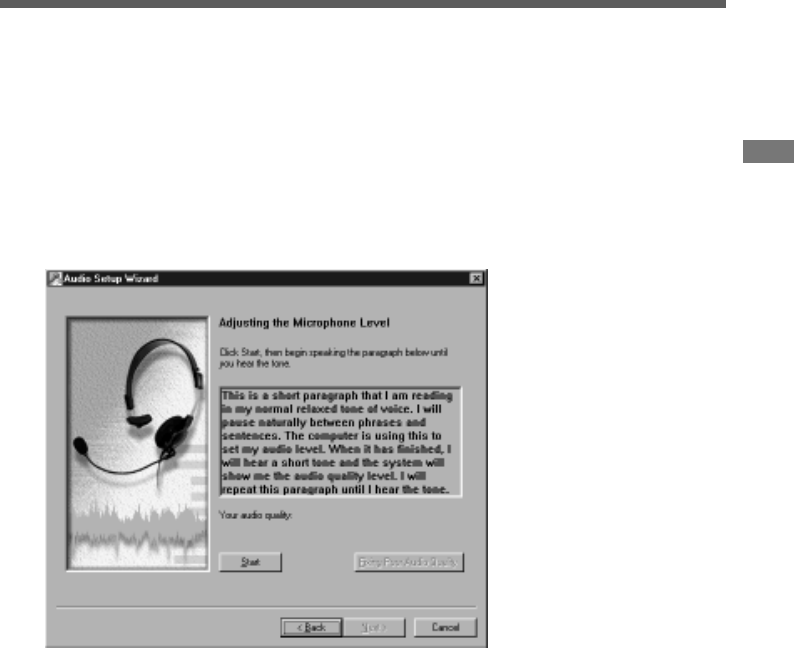
43
Audio Setup Wizard
This wizard presents several windows to help you set up your microphone. We recommend that
you use the microphone that comes with the product until you are thoroughly comfortable with
your speech system.
The Audio Setup Wizard will prompt you to identify the type of microphone and components you
have.
With the microphone on, complete all audio tests that the Audio Setup Wizard presents to you.
At this window, for example, click <Start> and then read aloud the text inside the box. Speak the
text clearly in your normal voice, pausing naturally between phrases or after punctuation marks.
(Imagine you are speaking to someone for whom English is not the native language.) After you
have read the sentences, ViaVoice will display the quality of your audio. Should ViaVoice find that
the audio quality is poor, click <Fixing Poor Audio Quality> to learn how to take corrective action.
During these tests, the Audio Setup Wizard might display information windows or even start your
Web browser to display a ViaVoice-related Web page. Use the information proposed by the wizard
to solve any difficulty you might encounter during Audio Setup. ViaVoice needs these tests to be
completed successfully to set up your system properly.
Setting Up Your Microphone and Audio System for IBM ViaVoice