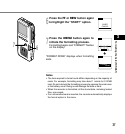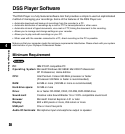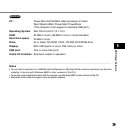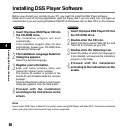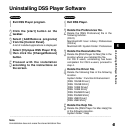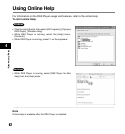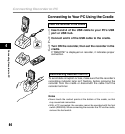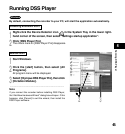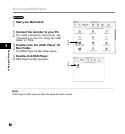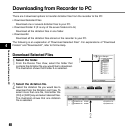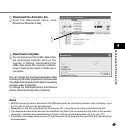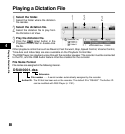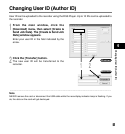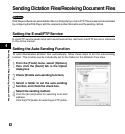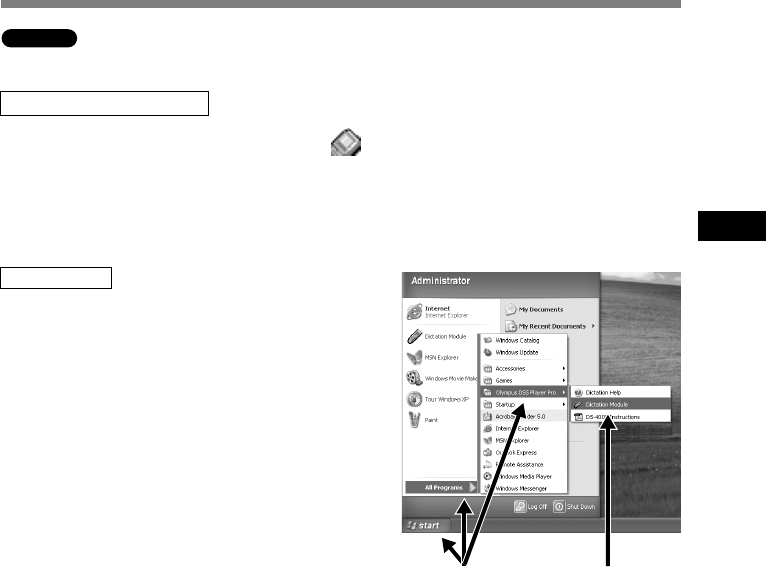
4545
4
Running DSS Player
By default, connecting the recorder to your PC, will start the application automatically.
Disabling automatic start
1
Right-click the Device Detector icon in the System Tray in the lower right-
hand corner of the screen, then select “Settings startup application”.
2
Click [DSS Player Pro].
The check mark on [DSS Player Pro] disappears.
Manual start
1
Start Windows.
2
Click the [start] button, then select [All
Programs].
All program menu will be displayed.
3
Select [Olympus DSS Player Pro], then click
[Dictation Module].
......................................................................................
Note
If you connect the recorder before installing DSS Player,
the “Add New Hardware Wizard” dialog box will open. If this
happens, click [Cancel] to exit the wizard, then install the
DSS Player software.
Windows
2 3
Running DSS Player