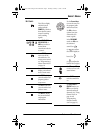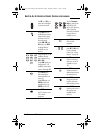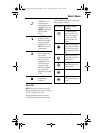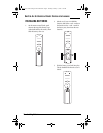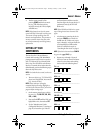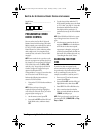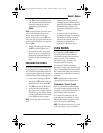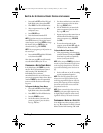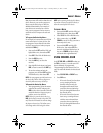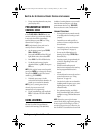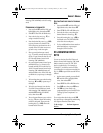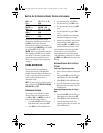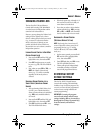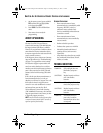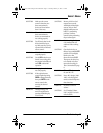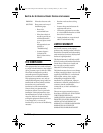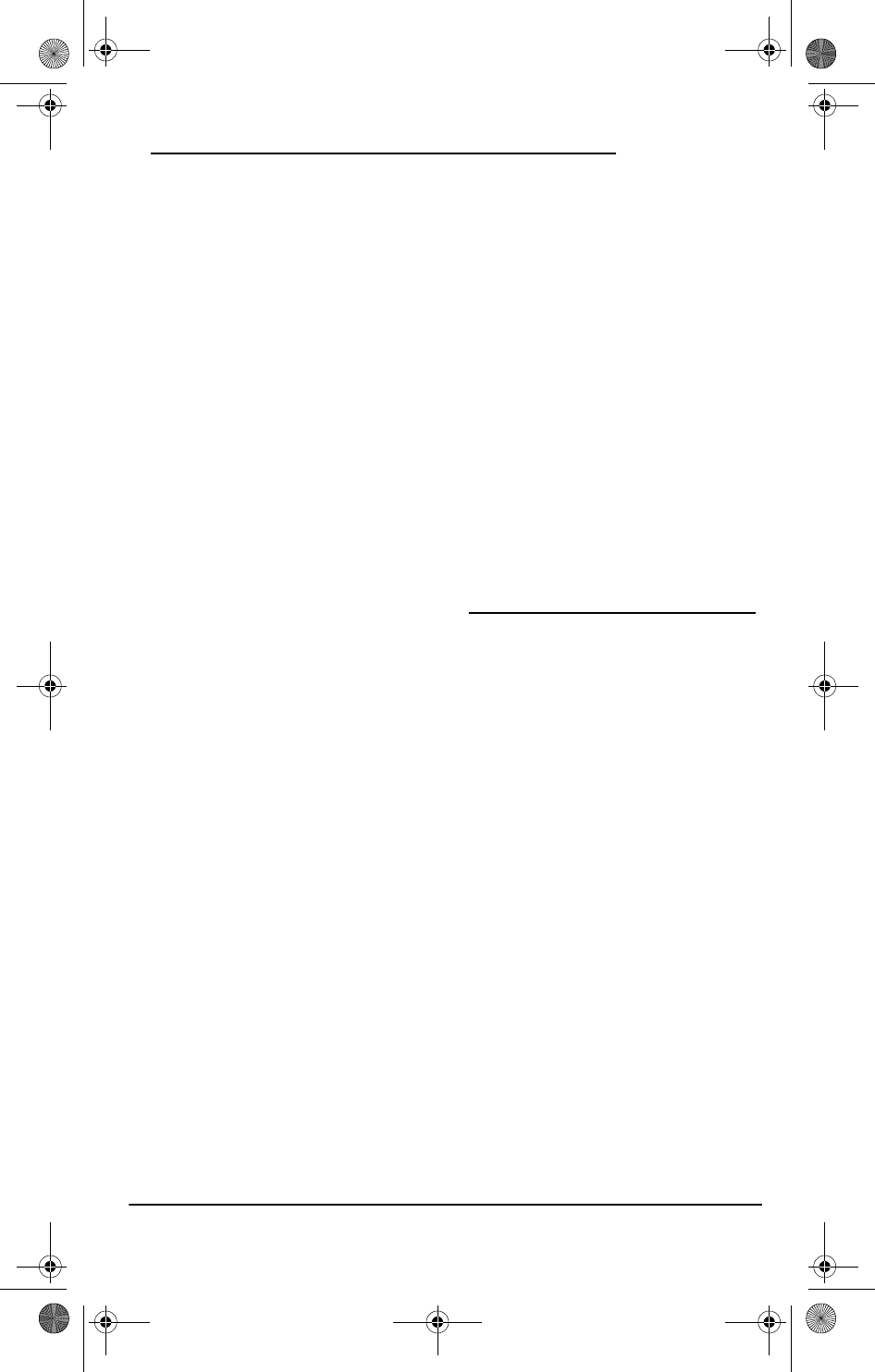
OWNER’S MANUAL
Using Channel Scan 11
B00), the remote will switch to that selected
device. However, you can also program a
Macro onto the Device keys to allow for
additional functionality. For example, if
your devices are connected to a receiver
unit, you can program a Device macro to
switch the receiver's input to the selected
device.
To Program the Device Key Macro
For example, let's assume that your DVD in
connected to Input 3 of your receiver. You
can program a macro that will switch the
receiver's input to input 3 when you press
and hold the DVD key.
1. Press and hold SET until the LED (red
light) blinks twice, then release SET.
2. Enter 9 9 5. The LED will blink twice.
3. Press the DVD key once.
4. Press the AUD key (to select the
receiver)
5. Press digit 3 (for the input), and press
DVD (to return control to the DVD key).
6. To save the settings and exit the
program, press and hold SET until the
LED blinks twice, then release SET.
NOTE: You can program up to 20 functions on
the Device Key Macro. You can program a
device Key Macro onto any device key.
To Operate the Device Key Macro
1. After programming, point the remote
control at the receiver and press the
DVD key for at least 2 seconds. This will
switch the Receiver's input to input 3,
to allow you to view the DVD.
NOTE: When you press the device key (e.g.,
DVD) for less than 2 seconds, the remote will
only select the DVD mode but will not change
the Input on the receiver. This allows you to
still change modes while using the remote.
NOTE: After executing the Device Key Macro,
the remote will return to the DVD mode, to
allow the control of the DVD device.
CLEARING A MACRO
1. Press and hold SET until the LED (red
light) blinks twice, then release SET.
2. Enter 9 9 5. The LED will blink twice.
3. Select a macro key (e.g., M1, M2,
POWER or any device key) you want to
clear and press it once.
4. Press and hold SET until the LED
blinks twice, then release SET. The
macro is now deleted but the keys (in
the case of POWER and device keys),
will retain their original function.
USING CHANNEL SCAN
In the TV, VCR, DVD and CBL/SAT modes, use
the FAV key to start a 3-second scan of all
favorite channels (if programmed,
“Programming Favorite Channel Scan” on
page 12) and/or all channels for the selected
mode.
1. Press TV, VCR, DVD or CBL/SAT once.
2. Press FAV once.
•If Favorite Channel Scan has been
set up, scanning of favorite
channels will start and cycle
through stored channels, then
proceed to the next channel up
and cycle through all channels on
the selected device.
•If Favorite Channel Scan has not
been set up, scanning will start
with the current channel, then
proceed to the next channel up
and cycle through all channels on
the selected device.
OFA 6L with Learning Owners Manual.fm Page 11 Thursday, February 17, 2005 1:10 PM