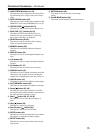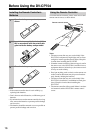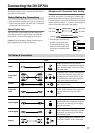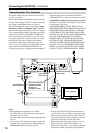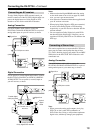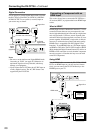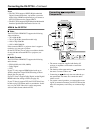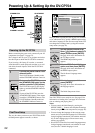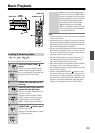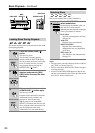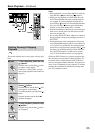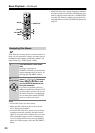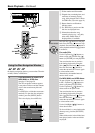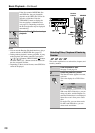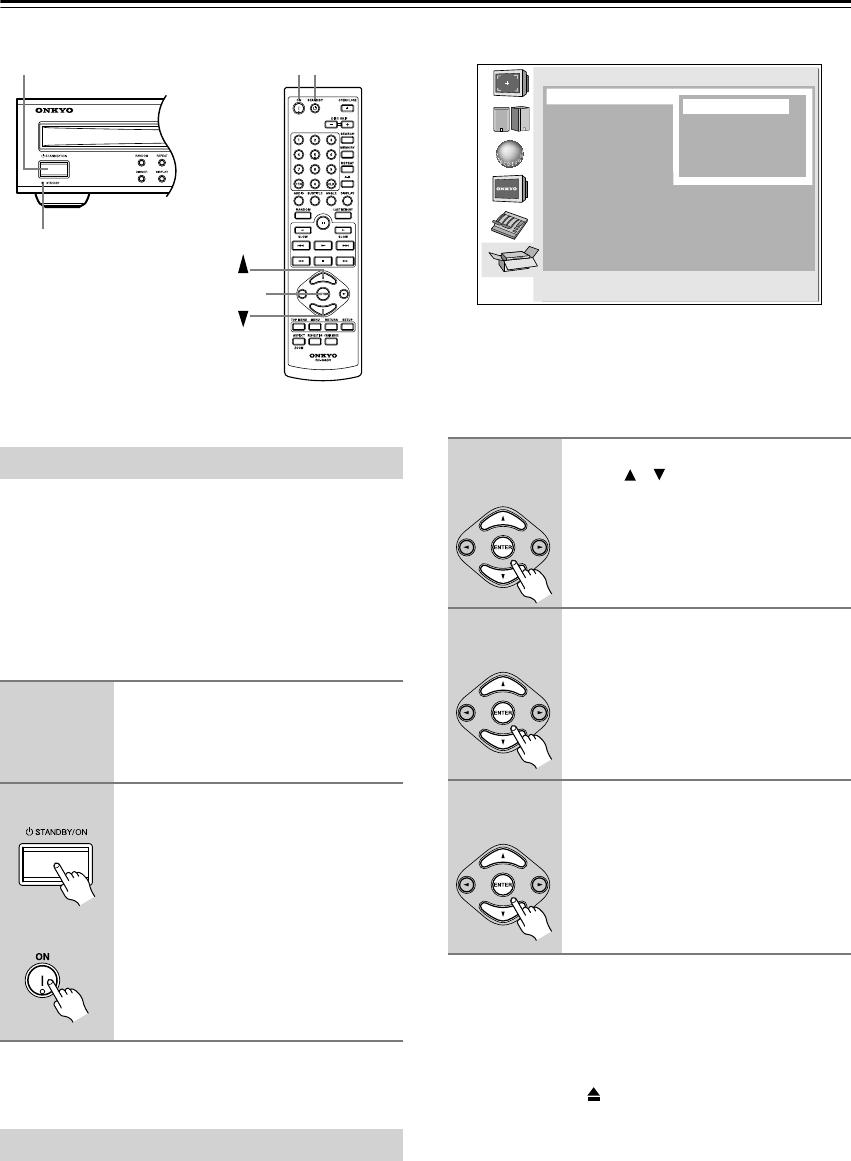
22
Powering Up & Setting Up the DV-CP704
Before connecting the power cord, connect all your AV
components (see page 17 to page 21).
Don’t forget to turn on your TV or projector and select
the video input to which the DV-CP704 is connected.
If you’re using a hi-fi amp, AV receiver, or surround
sound decoder for audio playback, turn that on as well
and select the audio input to which the DV-CP704 is
connected.
The very first time you turn on your DV-CP704, the Ini-
tial Setup menu appears onscreen, as shown.
Here you need to specify the size of your TV (standard
4:3 or widescreen 16:9), specify a HDMI output setting,
and select a language for the onscreen setup menus. You
can change these settings later by using the onscreen
setup menus (see page 42).
Your DV-CP704 is now ready for use. See page 23 for
information on loading discs, and page 24 for informa-
tion on selecting and playing discs.
Notes:
•You can cancel the Initial Setup by pressing the
OPEN/CLOSE [ ] button, and complete the settings
later by using the onscreen setup menus (see page 48).
•You can change the language of the onscreen setup
menus, and your preferred languages for DVD menus,
foreign language soundtracks, and subtitles individu-
ally on the Language page of the onscreen setup
menus (see page 46).
• Not all DVD-Video discs have multi-language menus,
foreign language soundtracks, and subtitles. In such
cases, the disc’s default language is used.
Powering Up the DV-CP704
1
Connect the power cord to a suit-
able wall outlet.
The DV-CP704 enters Standby mode,
and the STANDBY indicator comes on.
2
To turn on the DV-CP704, press
the [STANDBY/ON] button (or the
remote controller’s [ON] button).
The DV-CP704 comes on, the display
lights up, and the STANDBY indicator
goes off.
To turn off the DV-CP704, press the
[STANDBY/ON] button (or the remote
controller’s [STANDBY] button). The
DV-CP704 enters Standby mode and
the STANDBY indicator comes on.
First Time Setup
STANDBY indicator
STANDBYSTANDBY/ON
ON
ENTER
Remote controller
1
Use the remote controller’s Up/
Down [ ]/[ ] buttons to select a TV
shape, and then press [ENTER].
See page 44 for more information on
the TV Shape options.
The HDMI Output Setting menu
appears.
2
Select a HDMI Output Setting
option, and then press [ENTER].
See page 44 for more information on
the HDMI output options.
The On-Screen Language menu
appears.
3
Select a language, and then
press [ENTER].
See page 46 for more information on
the language options.
The Initial Setup menu closes.
Initial Setup
TV Shape
On-Screen Language
HDMI Output Setting
√ 4:3 Letter box
4:3 Pan Scan
16:9 Widescreen
16:9 Compressed
Remote controller
Remote controller
Remote controller