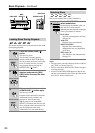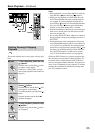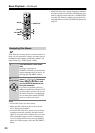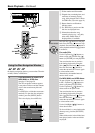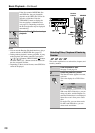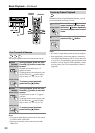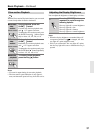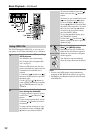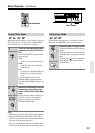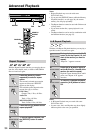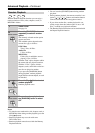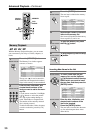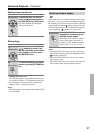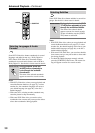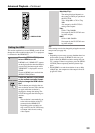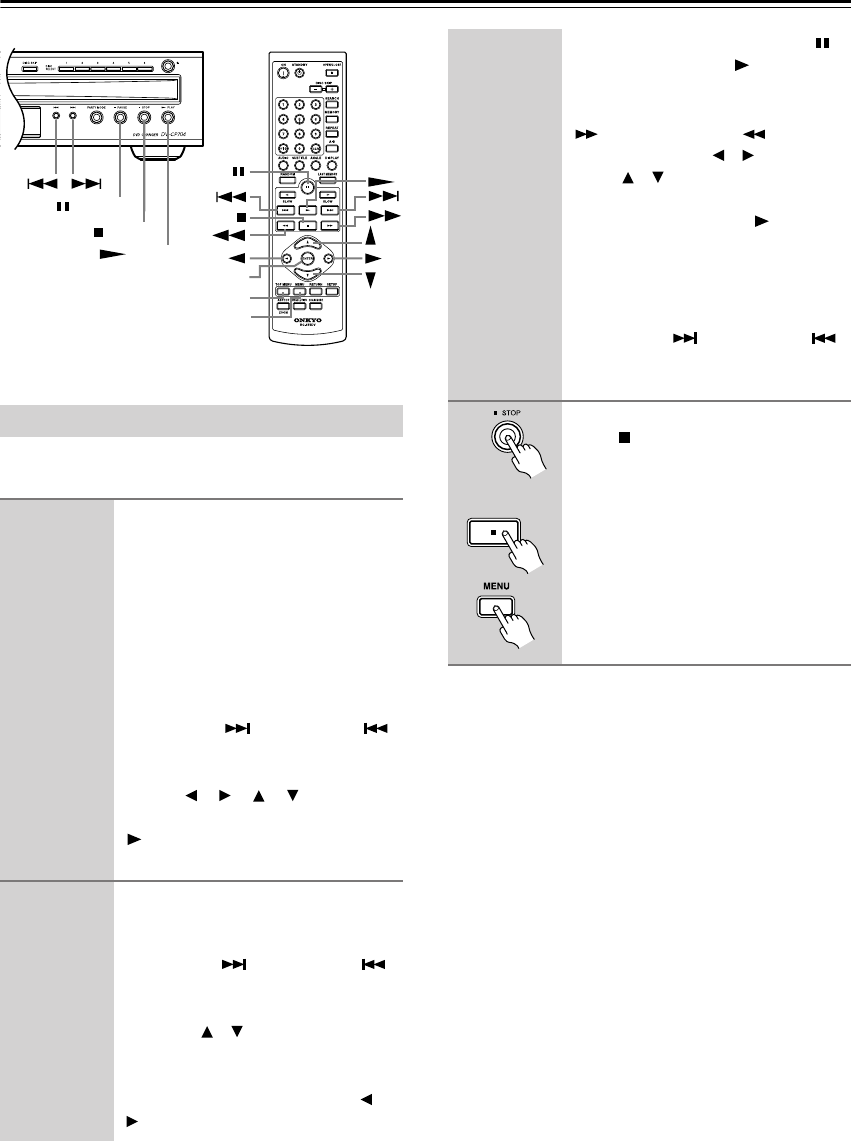
32
Basic Playback—Continued
The DV-CP704 supports JPEG CDs, so you can view
your photos on TV either individually or as a slideshow.
Notes:
•You can view JPEG images in high definition by
changing the HD JPEG mode setting (see page 44).
• The Memory and Random functions cannot be used
with JPEG files.
Using JPEG CDs
1
Load and select a CD containing
JPEG pictures.
The slideshow starts automatically.
See “Using the Disc Navigation Win-
dow” on page 27.
With some JPEG discs, the first nine
pictures automatically appear onscreen
at thumbnail-size when the disc is
selected.
Use the Next [ ] and Previous [ ]
buttons to display the next or previous
thumbnail page.
Use the [ ], [ ], [ ], [ ] buttons to
select a picture, and then press the Play
[] or [ENTER] button to start the
slideshow.
2
You can use the following func-
tions during the slideshow:
To display the next or previous picture,
use the Next [ ] and Previous [ ]
buttons.
To turn a picture upside down, use the
Up/Down [ ]/[ ] buttons (not while
zoomed in).
To rotate a picture clockwise or coun-
terclockwise, use the Left/Right [ ]/
[] buttons (not while zoomed in).
ENTER
TOP MENU
MENU
PLAY
STOP
PAUSE
To pause the slideshow, press the [ ]
button. Press the Play [ ] button to
resume.
To zoom in or out, use the Fast Forward
[] and Fast Reverse [ ] buttons.
Use the Left/Right [ ]/[ ] and Up/
Down [ ]/[ ] buttons to move around
the picture while zoomed in. To cancel
the zoom, press the Play [ ] button.
To return to the navigation window,
press the [MENU] button.
To view the thumbnail display, press
the [TOP MENU] button.
Use the Next [ ] and Previous [ ]
buttons to display the next or previous
thumbnail page.
3
To stop the slideshow, press the
Stop [ ] or [MENU] button.
Depending on the type of JPEG disc,
either the first nine pictures appear in
thumbnail-size or the disc navigation
window appears.
The slideshow stops automatically
when all pictures have been displayed.
Remote controller