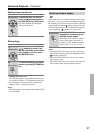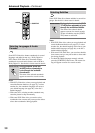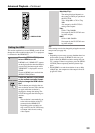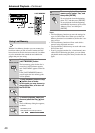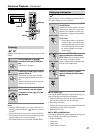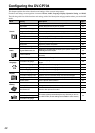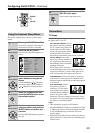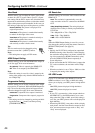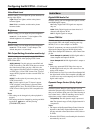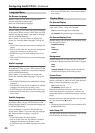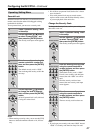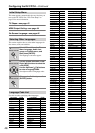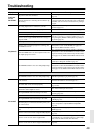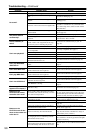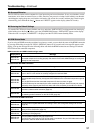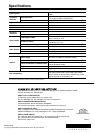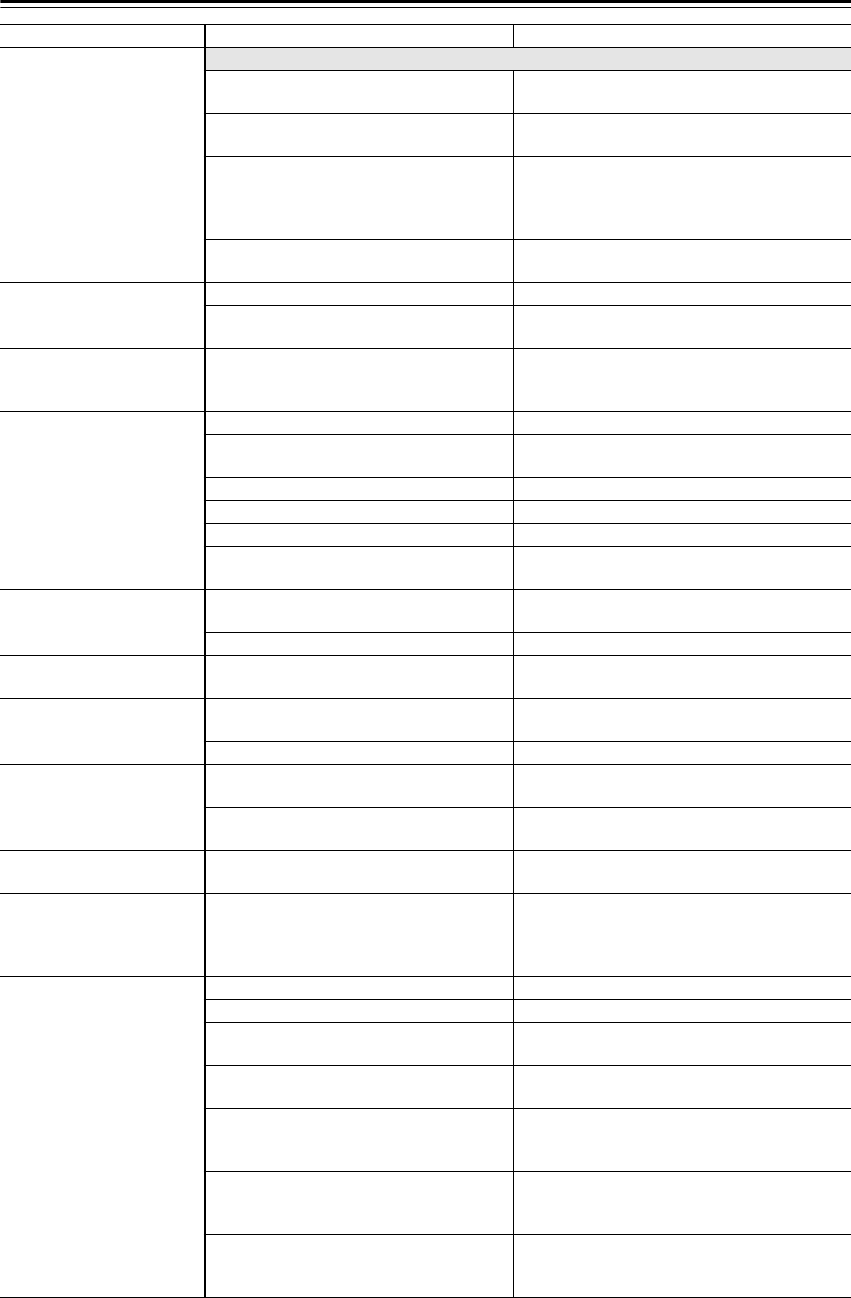
50
Troubleshooting—Continued
Symptom Possible cause Remedy
No sound?
No Digital Audio Output?
The Digital/HDMI Audio Out setting is set to
Off.
Change the Digital/HDMI Audio Out setting to
either All or PCM (page 45).
Your TV or AV receiver doesn’t support Dolby
Digital.
Change the Digital/HDMI Audio Out setting to
PCM (page 45).
Your TV or AV receiver doesn’t support DTS.
The DV-CP704 will not be able to play DTS for-
mat audio or soundtracks. On your DVD-Video
disc’s audio setup menu, select an audio format
other than DTS.
Your TV or AV receiver doesn’t support
96 kHz PCM.
Change the Linear PCM Out setting to Down Sam-
ple On (page 45).
The picture distorts
occasionally?
The disc is dirty. Remove the disc and clean it (page 9).
You’re using the Fast Forward or Fast Reverse
function.
A little picture distortion may occur when using
these functions. This is normal.
Picture instability or
noise?
The DV-CP704 is connected to your TV via a
VCR or other video equipment and its copy
protection system is affecting the picture.
Connect the DV-CP704 directly to your TV
(page 18).
Can’t start playback?
No discs loaded. Load some discs (page 23).
The selected disc cannot be played because
it’s incompatible.
Load only compatible discs (page 7).
The disc is upside down. Load the disc the correct way up (page 23).
The disc is not centered in the disc bay. Place the disc in the center of the disc bay (page 23).
The disc is dirty. Remove the disc and clean it (page 9).
The selected disc has parental lock and the
Parental Lock function is on.
Turn off the Parental Lock function (page 47).
Can’t play MP3/WMA/
JPEG discs?
The disc is not ISO9660 Level 2 format or
Joliet.
Use only ISO9660 Level 2 format or Joliet discs
(page 8).
The disc has not been finalized. Finalize the disc (page 8).
Can’t select MP3 files?
MP3 files without a “.mp3” or “.MP3” file-
name extension are not recognized.
Use the correct filename extension (page 8).
Can’t play WMA files?
WMA files without a “.wma” or “.WMA” file-
name extension are not recognized.
Use the correct filename extension (page 8).
The WMA file’s copyright option is on. Don’t use the copyright option (page 8).
Can’t view JPEG files?
JPEG files without a “.jpg” or “.JPG” filename
extension are not recognized.
Use the correct filename extension (page 8).
The JPEG file is too big.
Use JPEG files that are less than 5 megabytes
(page 8).
The message “BAD DISC”
appears on the display?
The disc is dirty. Remove the disc and clean it (page 9).
Buttons on the
DV-CP704 and remote
controller don’t work?
Power supply voltage fluctuations and other
anomalies, such as static electricity, can inter-
fere with normal operation.
Turn off the DV-CP704, wait five seconds, then
turn it on again. If that doesn’t resolve the issue,
disconnect the power cord from the wall outlet,
wait five seconds, reconnect it, then try again.
Buttons on the
DV-CP704 work OK but
those on the remote con-
troller don’t?
There are no batteries in the remote controller. Install new batteries (page 16).
The batteries are flat. Replace with new batteries (page 16).
The batteries are installed incorrectly.
Check the batteries and correct as necessary
(page 16).
You’re not pointing the remote controller at
the DV-CP704’s remote sensor.
Point the remote controller at the DV-CP704’s
remote sensor (page 16).
You’re too far away from the DV-CP704.
Use the remote controller closer to the DV-CP704
(page 16). The remote controller has a range of
approximately 16 ft. (5 meters).
A strong light source is interfering with the
DV-CP704’s remote sensor.
Make sure that the DV-CP704 is not subjected to
direct sunshine or inverter-type fluorescent lights.
Relocate if necessary.
If the DV-CP704 is installed in a cabinet with
colored glass doors, the remote controller may
not work reliably when the doors are closed.
Open the doors, or use a cabinet without colored
glass.