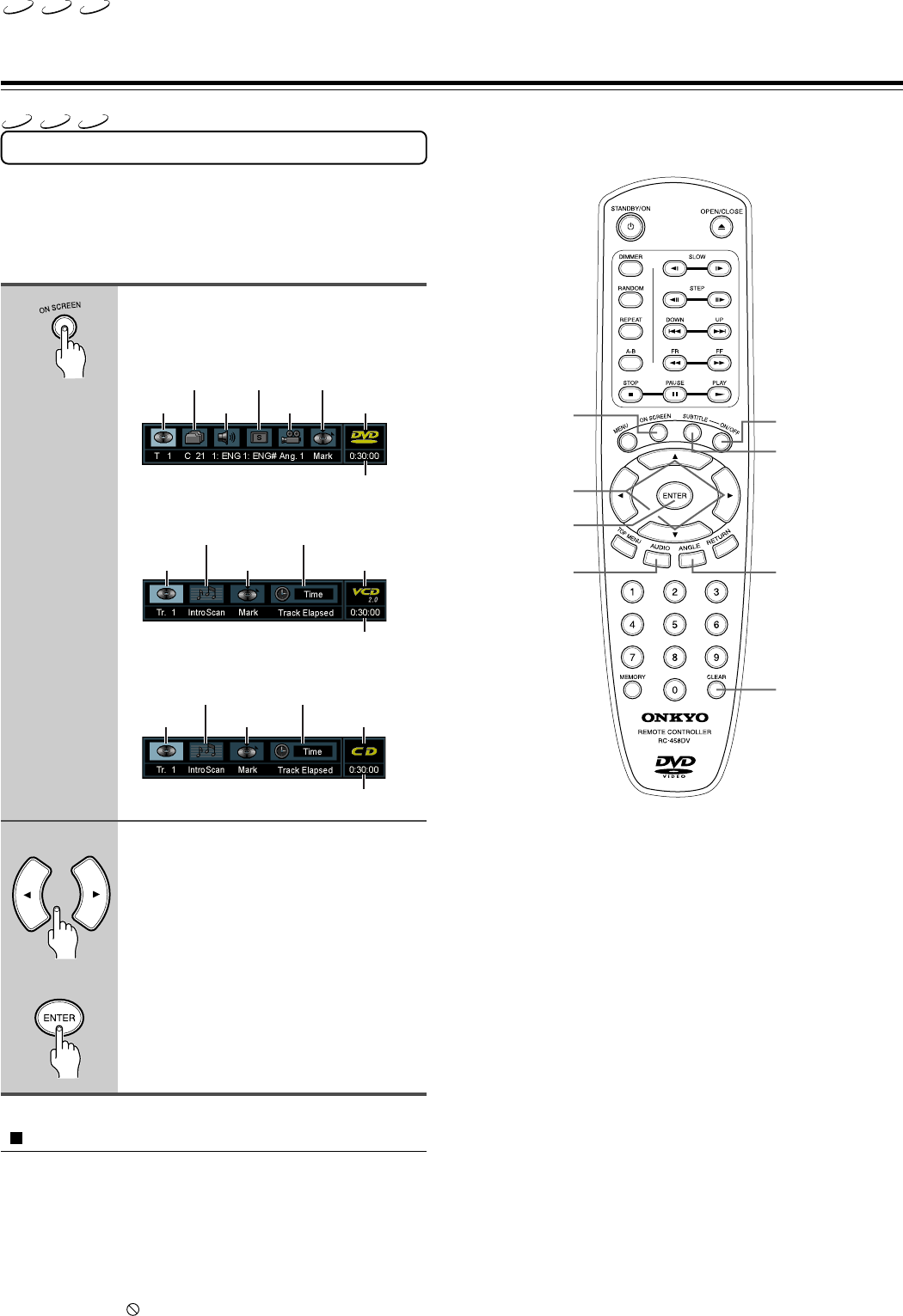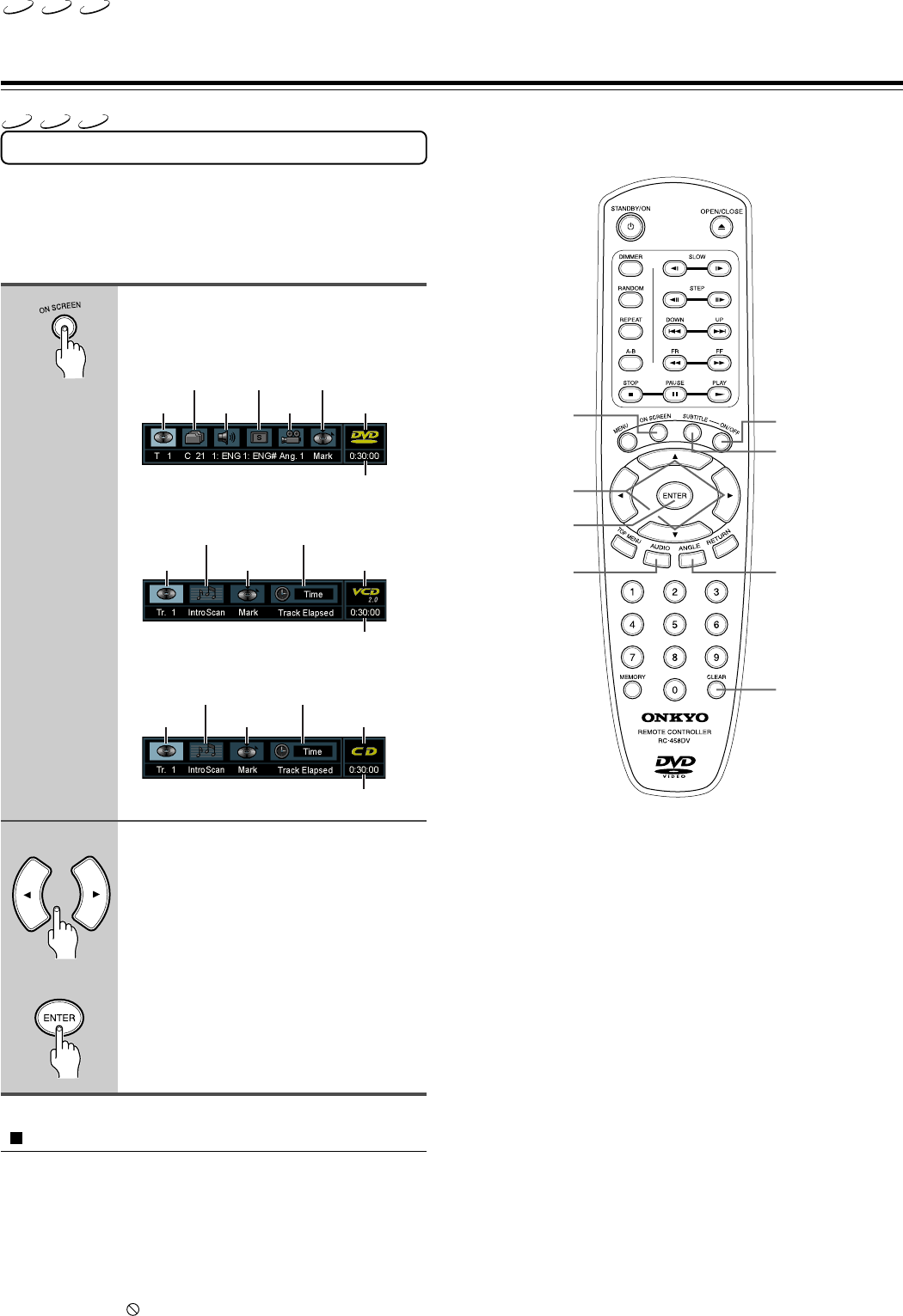
20
29343126 DV-S353.E
Using the on-screen Banner Display
The on-screen Banner Display contains many playback features.
To see the Banner Display, press ON SCREEN on the remote
while a disc is playing. Use 2/3 to move through the different
features in the Banner Display. Each feature is illustrated with an
icon.
During playback, press ON
SCREEN.
The Banner Display appears on the screen.
Press 2/3 to select a desired item,
and press ENTER.
Corresponding menu appears on the screen.
To turn off the Banner Display
Press ON SCREEN or CLEAR.
Notes
• You can only access the banner display when you’re playing a disc.
• The banner display features are only available if the disc was created
with that particular feature (i.e., if you select the Subtitle icon, you won’t
be able to change the subtitle language unless the author of the disc
created the disc with subtitles).
• The invalid symbol appears on the screen when you press a button
that doesn’t have any function. If one of the icons is “glayed out,” the
banner feature isn’t available for the disc you’re playing.
Using Banner Display
1
2
Title Audio
Subtitles
Angles
Bookmarks
Disc Type
Time Indicator
When playing a VCD
Track
Introscan
Bookmarks
Time Information
Disc Type
Time Indicator
When playing a CD
Track
IntroScan
Bookmarks
Time Information
Disc Type
Time Indicator
ON SCREEN
ENTER
AUDIO
2/3/5/∞
CLEAR
ANGLE
SUBTITLE ON/OFF
SUBTITLE
When playing a DVD
Chapter
VCD
CD
DVD
VCD
CD
DVD
«