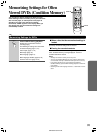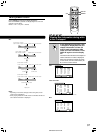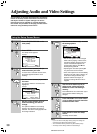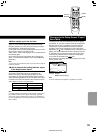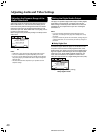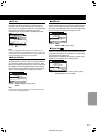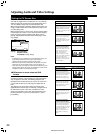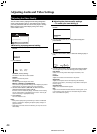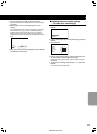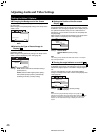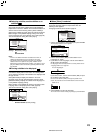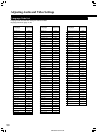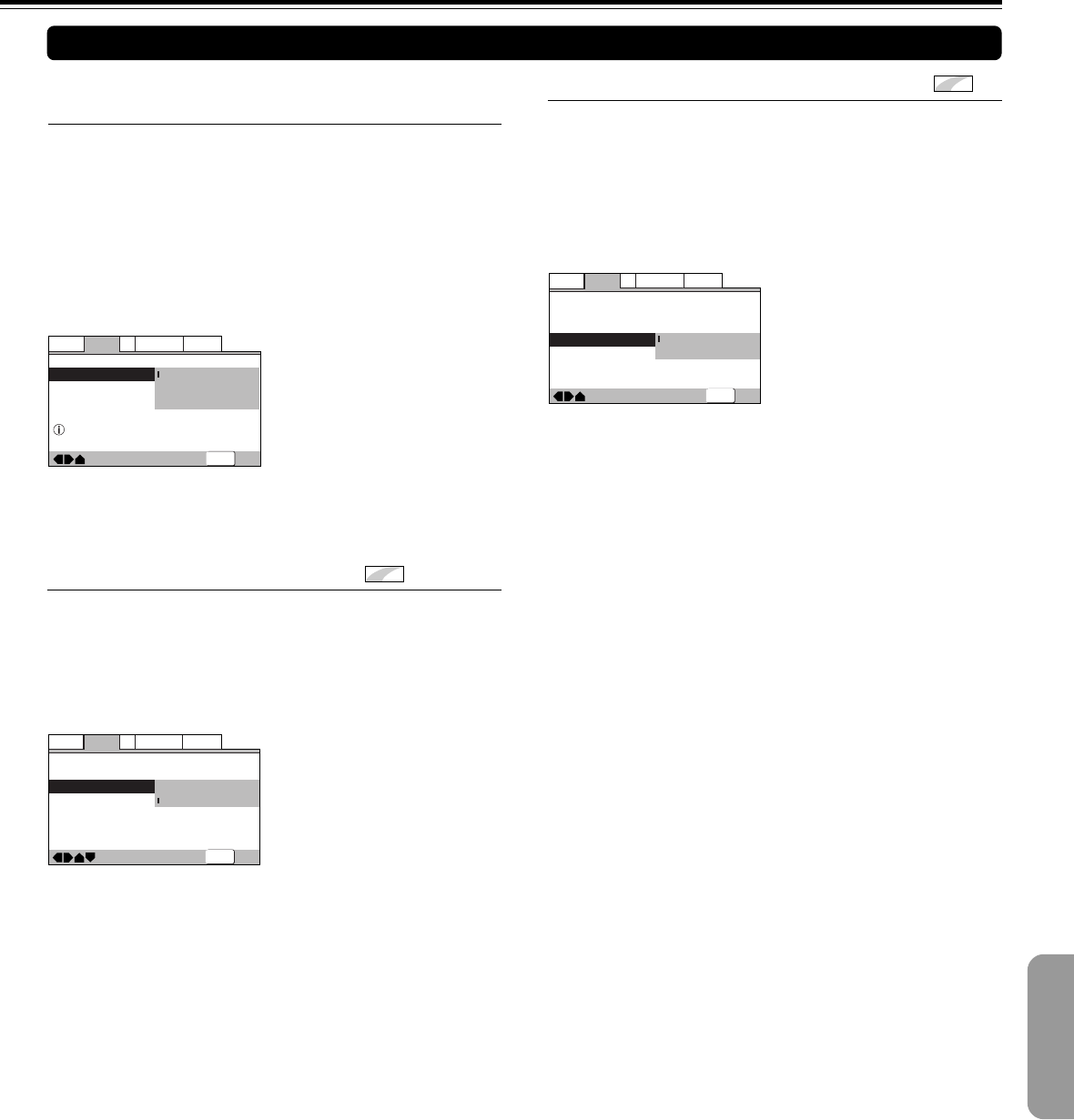
43
SN 29343150 DV-L5E
—
—
—
Audio
Video1
Language
General
V2
Exit
Move
TV Screen
Video Out
S-Video Out
Screen Saver
16:9(Wide
)
Video
S1
S2
SETUP
Settings: S1
S2 (Factory Setting)
■ Turning the Screen Saver On and Off
Expert
As a protective function against residual images on the TV
screen or monitor, a phenomenon referred to as “screen burn”,
the screen saver appears when the same screen has been
displayed for a length of time. By default, the screen saver is
turned on. However, the screen saver function can be turned
on and off at your discretion.
Make changes to the [Screen Saver] setting in the Setup
screen Video 1 menu in the [Expert] menu mode (page 39).
—
—
—
—
Audio
Video1
Language
General
V2
Exit
Move
TV Screen
Video Out
S-Video Out
Screen Saver
16:9(Wide
)
Video
S2
On
Off
SETUP
Settings: On (Factory setting)
Off
■ Switching the S-Video Output
Expert
You can Switch the kind of S-Video signal output from the S-
Video outputs. If you connected your TV with an S-Video cord,
in rare cases the TV picture may appear stretched. In this
case switch the output from [S2] to [S1].
Make changes in the [S-Video Out] in the Setup screen Video
1 menu in the [Expert] menu mode (page 39).
Setting the Video 1 Options
■ Setting the Video Output Format for the AV
CONNECTOR
When connections are made to the AV CONNECTOR jack on
the player via a SCART cable, it is possible to select the video
format that is compatible with your TV or monitor. Select
[Video] to have a composite video signal output, [S-Video] to
have an S-video signal output, and [RGB] to have an RGB
signal output. For more information on which format is most
appropriate, refer to the instructions supplied with your TV or
monitor.
Make changes to the [Video Out] setting in the Setup screen
Video 1 menu.
Settings: Video (Factory setting)
S-Video
RGB
—
—
Audio
Video1
Language
General
V2
Exit
Move
TV Screen
Video Out
S-Video Out
Screen Saver
16:9(Wide
)
Video
S-Video
RGB
Set AV CONNECTOR video format
SETUP