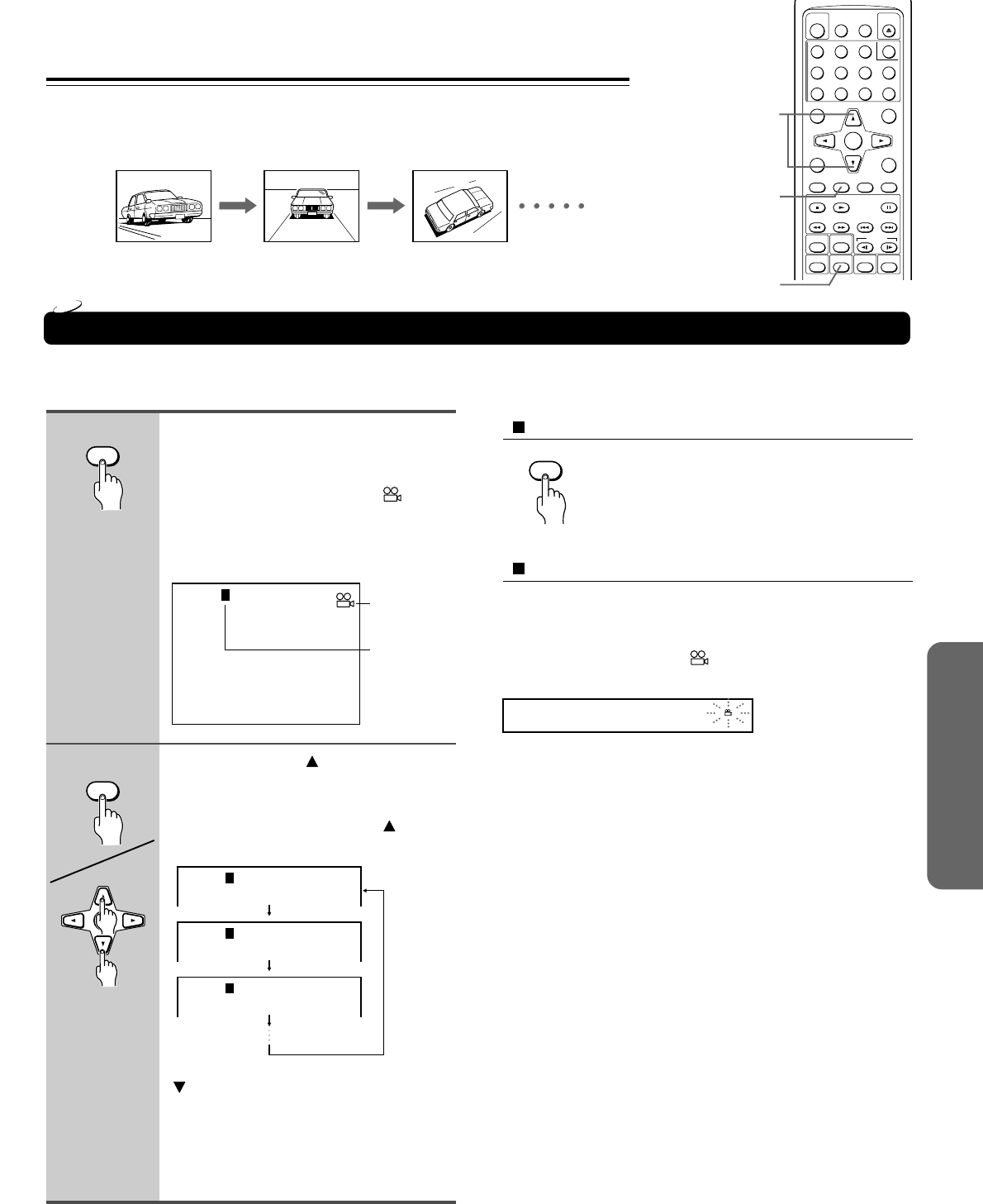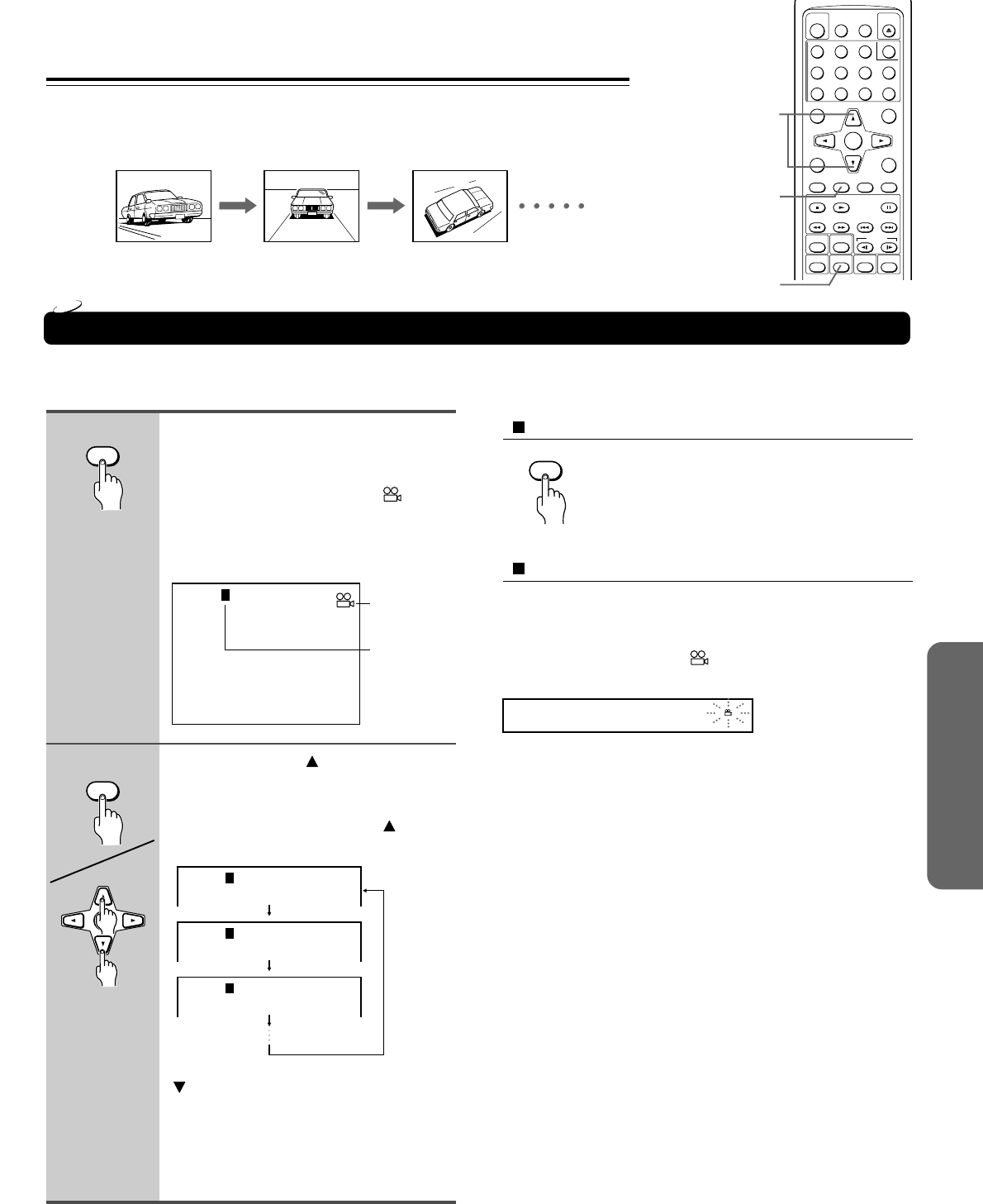
23
TOP MENUMENU
RETURN SETUP
SUBTITLE
DIMMER
DISPLAY
SUBTITLE
ON/OFF
AUDIO ANGLE
OPEN/
CLOSE
POWER
SEARCH
FR FF UPDOWN
STOP PLAY
ZOOM
RANDOM
CLEAR
MEMORY
A-BREPEAT
SLOW
3
2
1
6
5
4
9
8
7
0
+
10
ENTER
PAUSE/STEP
To turn off the angle number display
Press CLEAR.
Changing the Camera Angle
If the scene was recorded from multiple angles, you can easily change the camera angle of the scene you are watching.
You can select a preferred camera angle to watch a scene.
Selecting the Camera Angle
To disable the angle icon display on the TV
Set “On-Screen Displays” to “Off” using the setting menu (see
pages 28 and 33).
Monitor the DVD display to check that the scene has multiple
angles. The angle indicator (
) flashes in the DVD Player’s
display.
Notes
• You can change the camera angle during still playback. The
camera angle changes to the new setting when you resume
normal playback.
• If you pause a picture immediately after changing the camera
angle, the resumed playback picture may not use the new camera
angle.
Current angle
number
Angle icon
1
2
Angle : 2 Angle : 3Angle : 1
Angle:
1
Angle:
2
Angle:
3
Angle:
1
DVD
Press ANGLE while playing a scene
recorded with multiple angles.
While playing a scene recorded with
multiple angles, the angle icon (
)
appears in the DVD display
and on the TV screen.
Press ANGLE while the angle icon is
displayed.
Press ANGLE or while the angle
number is displayed on the TV
screen.
Each time you press ANGLE or , the
camera angle changes.
: Cycles backwards
You can also change the camera angle
directly by pressing the number buttons
corresponding to the angle number.
CLEAR
1, 2
2
ANGLE
ANGLE
ENTER
CLEAR