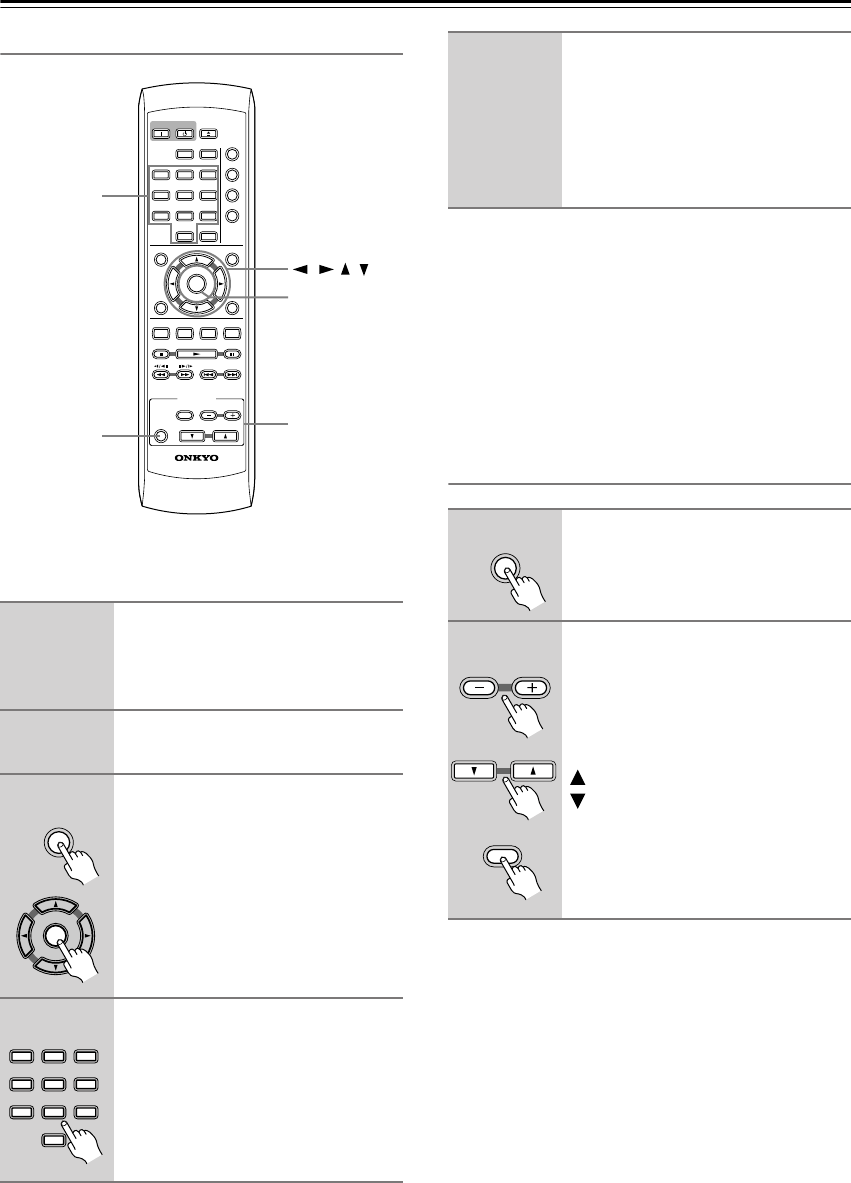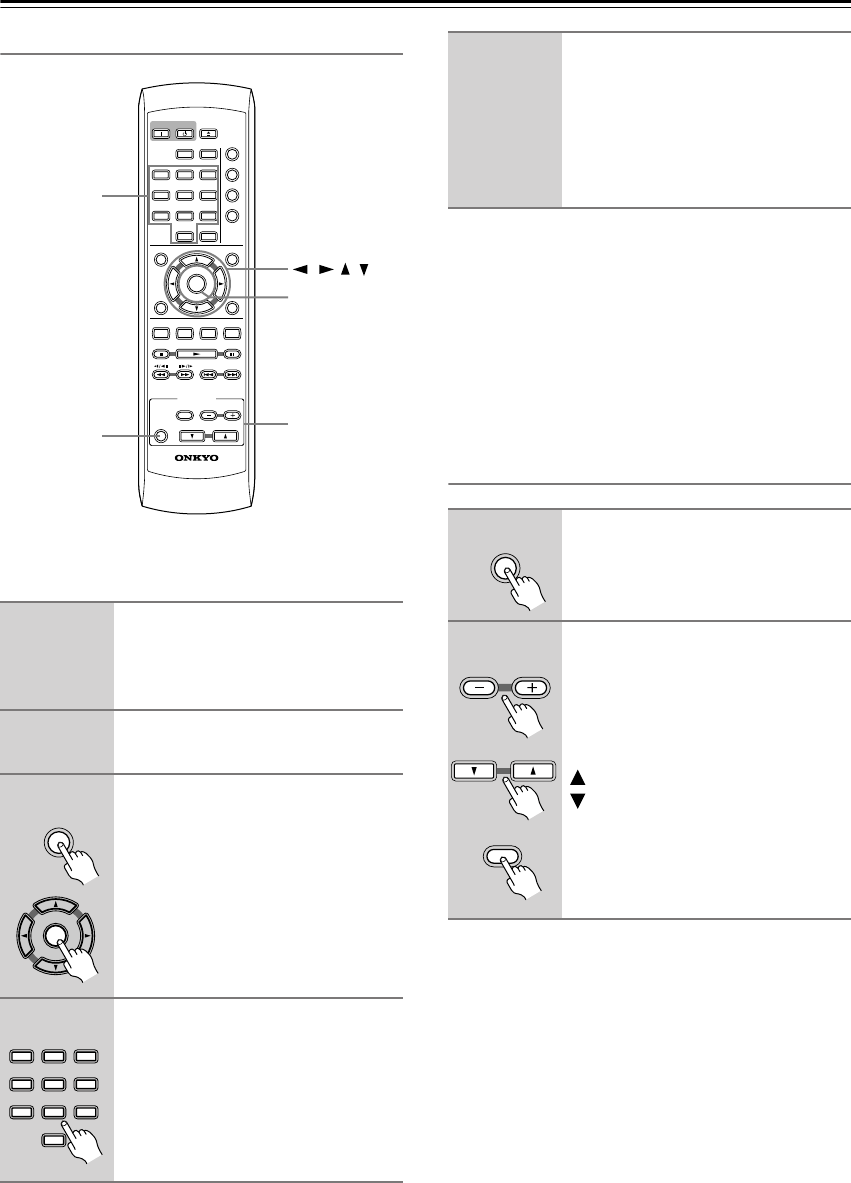
54
Using the RC-524DV Remote controller with TVs
from Other Manufacturers (North American model
only)
Learning a pre-programming code
You can make RC-524DV remote controller to operate a
TV from other brand than Onkyo by storing the pre-pro-
gramming code of the brand in the RC-524DV.
Notes:
•With some brand’s components, some buttons may not
work correctly.
• If more than one code is given in the table, try the code
one by one until you reach the code for your compo-
nent (i.e. if the first code does not work, then try the
next).
• The code can be retained by changing the batteries
within 1 minute. If the code is lost, store the pre-pro-
gramming code again.
Controlling a TV
1
Find the 3-digit number for the
brand name of the component
that you want to operate in the
table on page 55.
2
Turn on the TV that you want to
operate.
3
While holding down the ON/
STANDBY on the RC-524DV that
you want to program, press
ENTER, and then release both
buttons.
(Make sure you press ON/STANDBY
before ENTER.)
4
Within 10 seconds, enter the 3-
digit code number.
ON STANDBY
REPEAT
A
-
B
RANDOM
PLAY MODE
DISPLAY
DIMMER
MENU
SETUP
TOP MENU
RETURN
AUDIO
TV CONTROL
TV/VIDEO CHANNEL
VOLUME
ON/
STANDBY
ANGLE SUBTITLE ZOOM
RC
-
524DV
CLEAR
OPEN/
CLOSE
ENTER
123
6
789
0
45
ENTER
ON/
STANDBY
///
TV CONTROL
Numbers
ENTER
ON/
STANDBY
123
6
789
0
45
5
Press some operation buttons
for the component that you want
to operate to check if the system
operates properly.
If the system operates properly, the
code is correct. If the component does
not operate properly, return to step 2.
1
Press ON/STANDBY to turn on
the device.
2
Press the desired operation but-
ton.
+ : Changes the TV channel
upward.
–:Changes the TV channel down-
ward.
: Increases the TV volume.
: Decrease the TV volume.
TV/VIDEO: Switches the TV/VCR
inputs.
ON/
STANDBY
TV/VIDEO
VOLUME
CHANNEL