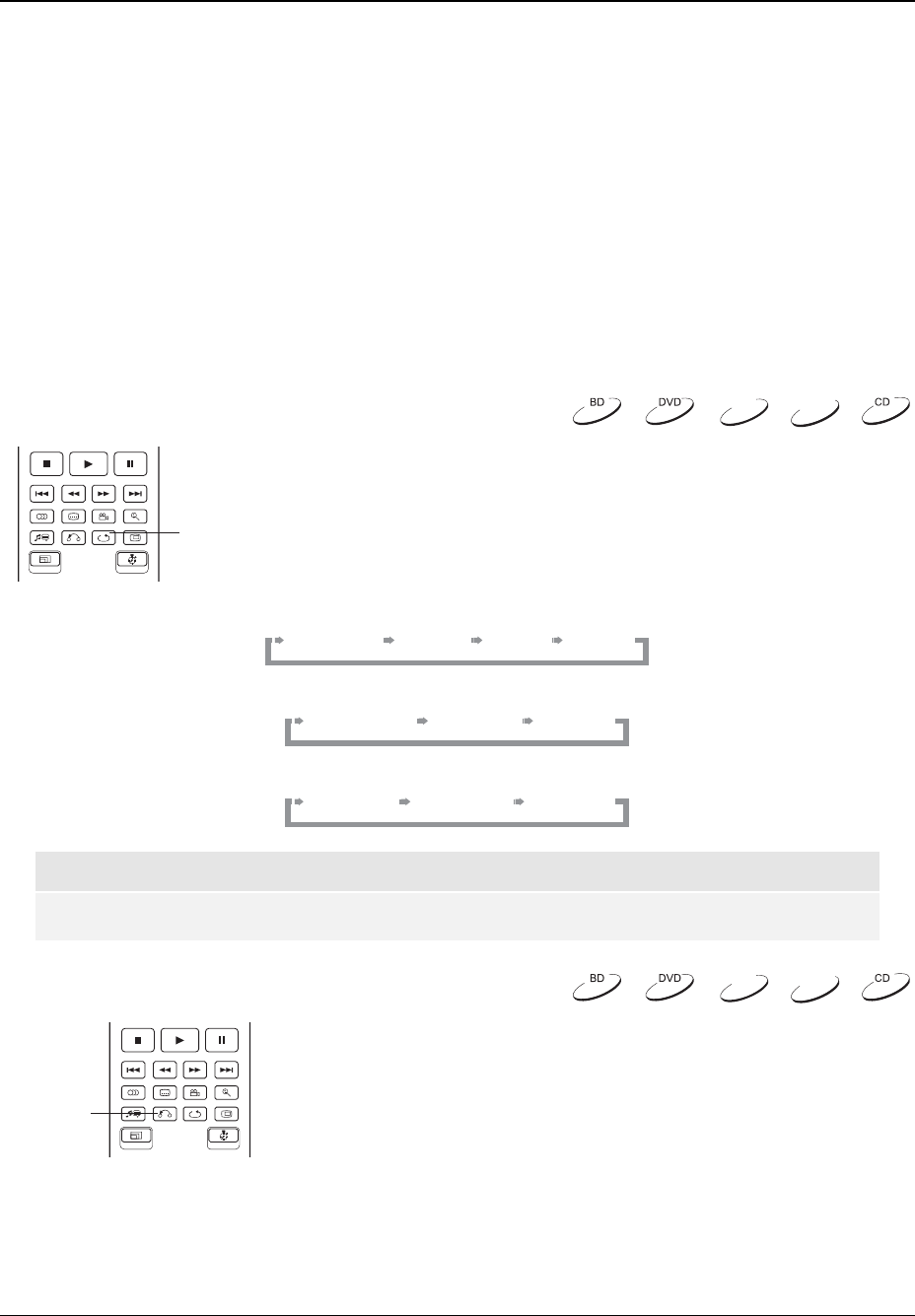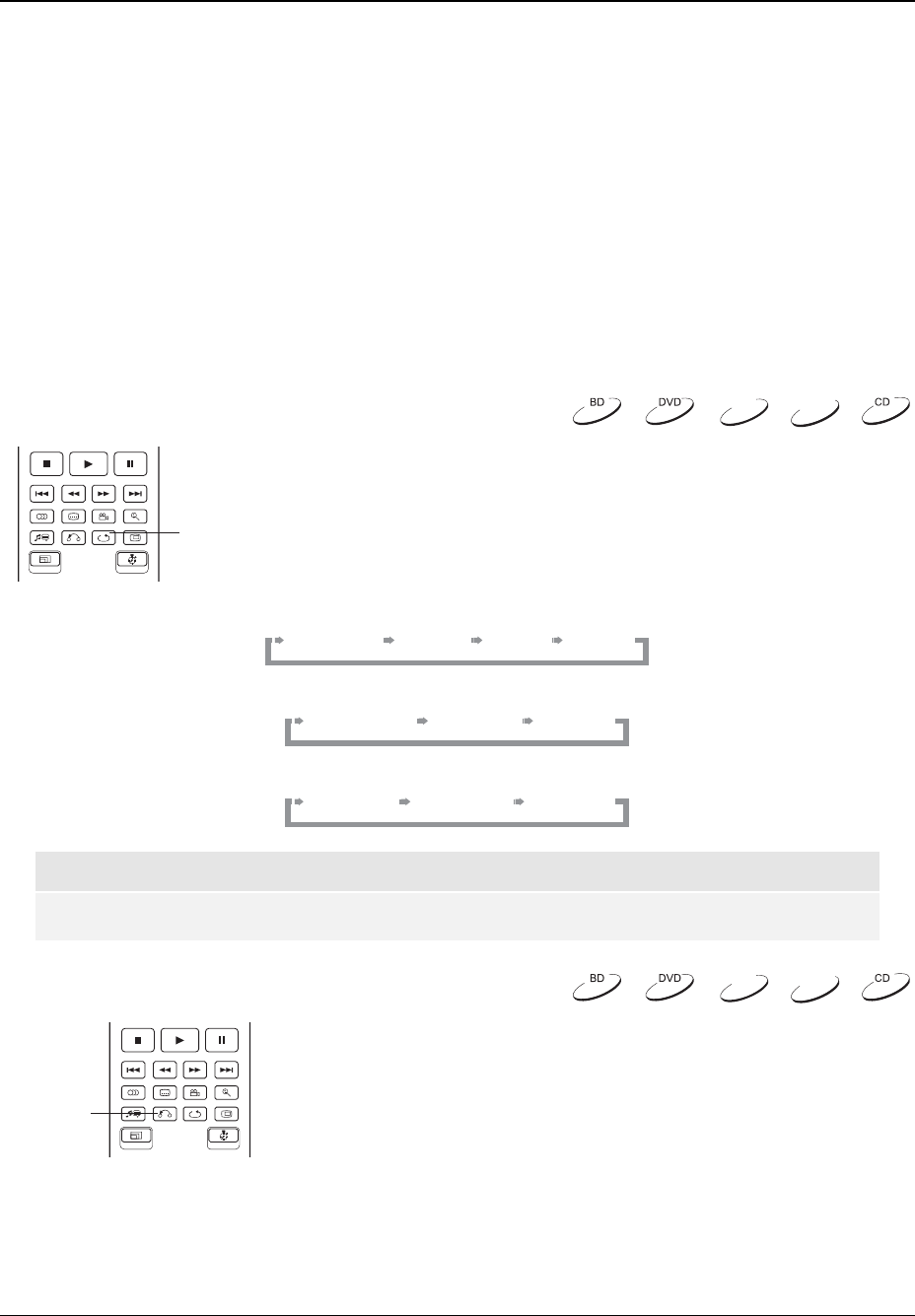
ADVANCED OPERATIONS
33
To shift the display position of subtitles, please follow these steps:
1. When playing a DVD, Blu-ray Disc or other video programs recorded with subtitles, select the
desired subtitle from the disc menu or using the remote. (Please refer to page
27 of this
manual.)
2. Press and hold the SUBTITLE button on the remote control until the “Shift Subtitle Position”
prompt appears on the screen.
3. Wait until some subtitle text is shown on the screen. Use the UP/DOWN ARROW buttons to
move the subtitle text to the desired position.
4. Press the ENTER button to set the subtitle display position.
Once the “Subtitle Shift” position is set, it is remembered by the player in the Video Setup > Display
Options > Subtitle Shift setup menu option. The setting will be applied to subtitles of all DVD and Blu-
ray Discs from now on. You can also change the setup menu item directly. Please refer to the “Video
Setup” section beginning at page
46 of this manual for details.
Repeat Playback
REPEAT
To repeat a certain chapter, title, track or disc, press the REPEAT button on
the remote control.
Each press of the REPEAT button switches the repeat mode in the following
sequence:
DVD and DVD-Audio:
Repeat Chapter Repeat Title Repeat OffRepeat All
Blu-ray Disc:
Repeat Chapter Repeat Title Repeat Off
CD and SACD:
Repeat One Repeat All Repeat Off
NOTE
• Certain Blu-ray Discs may not allow for repeating.
Repeat a Selected Section
AB REPLAY
To repeatedly play a specified section, please follow these steps:
1. During normal playback, press the AB REPLAY button on the
remote at the desired beginning point (Point A) for the repeat
play. The TV screen displays “A-”.
2. When playback reaches the desired ending point (Point B) for the repeat play, press the AB
REPLAY button again. The player now repeatedly plays back the specified section (A-B). The
TV screen displays “A-B”.
3. Press the AB REPLAY button for the third time to resume normal playback.
DVD-A
SACD
DVD-A
SACD